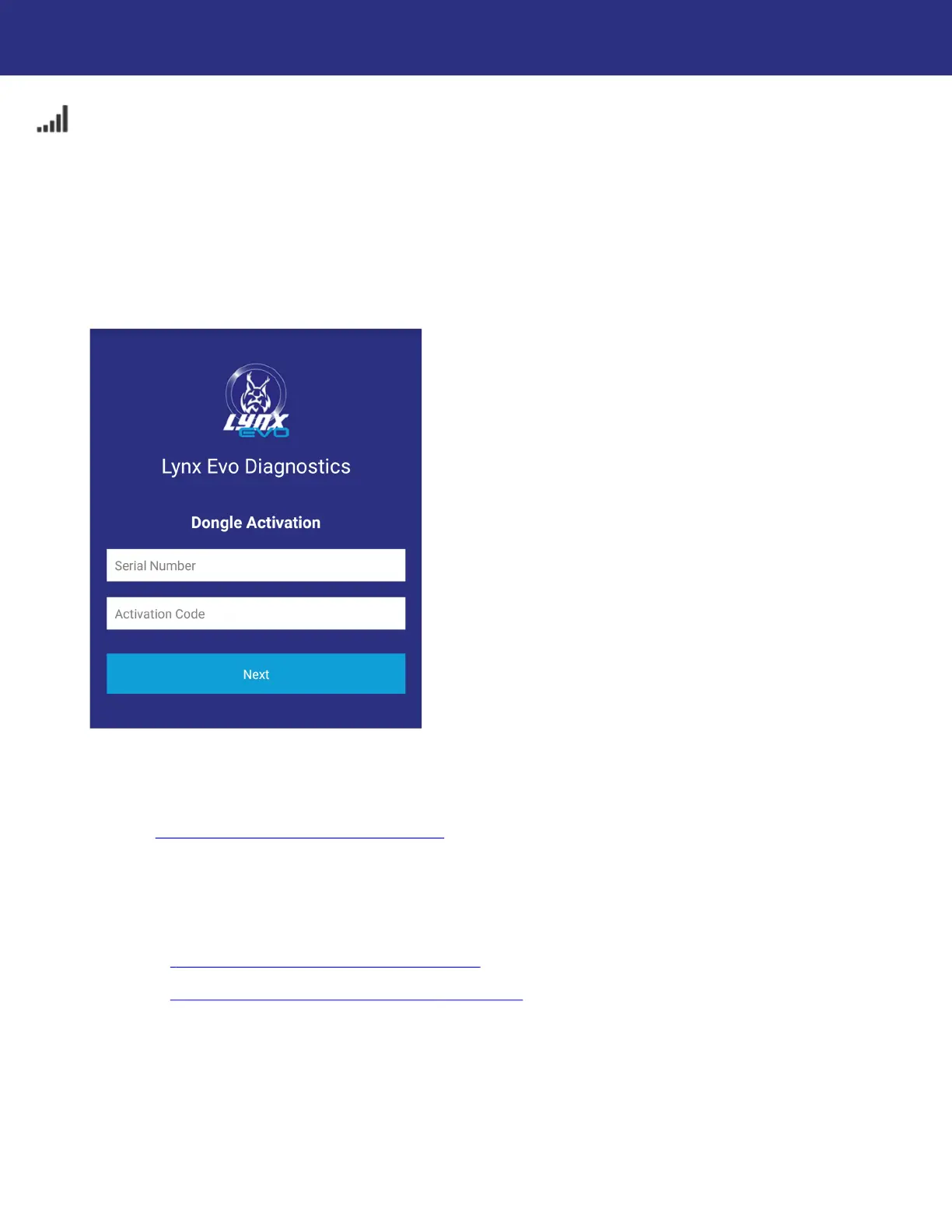22
Getting Started
Activating the Diagnostic Tool
NOTE: If you have purchased more than one Diagnostic Tool, ensure that the Serial Number
printed on the Activation Card matches the Serial Number of the Diagnostic Tool you wish to
activate for that user account.
NOTE: Once the Diagnostic Tool has been activated on an account, it will be registered to
that account ONLY; it cannot be assigned to or used with a different account in the future.
Ensure that you have access to the email address of the account you are using to register the
Diagnostic Tool.
When prompted to activate the Diagnostic Tool, enter the requested information into the noted
fields:
Serial Number: Enter the Diagnostic Tool Serial Number, which is printed on the tool itself.
See “Diagnostic Tool Overview”, page 4
.
Activation Code: Enter the Activation Code, which is on the Activation Card that comes
with the kit. Carefully scratch away the silver coating with a coin to reveal the code printed
underneath.
Press Next to continue.
Return to “
Lynx Evo App Setup for iOS”, page 7.
Return to “
Lynx Evo App Setup for Android”, page 14.