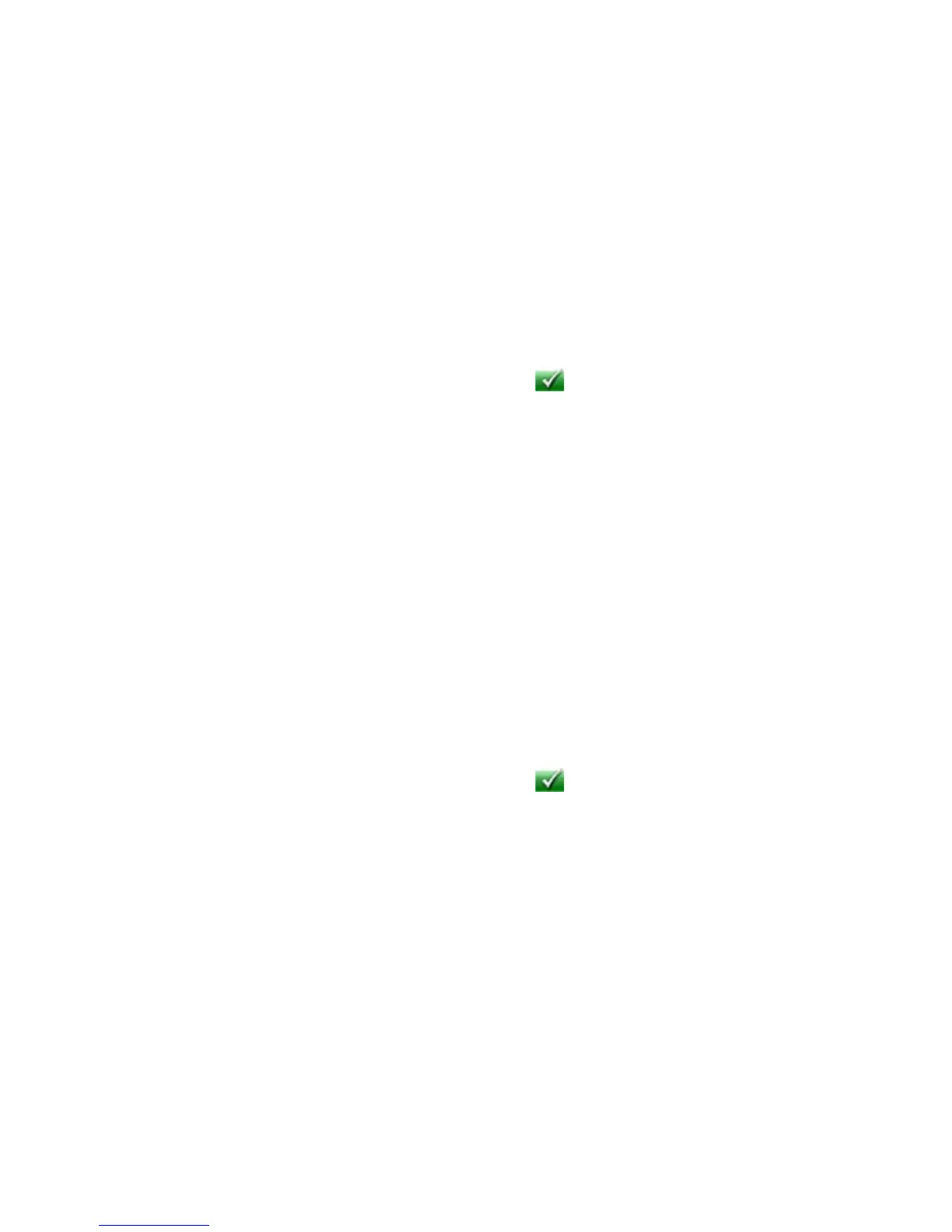17
Creating a New Entry in Your Address Book by Entering an Address
1. From the Main Menu, tap the Address icon, and enter an address as described in “Entering an Address”.
2. When the screen appears with the address of the selected location, the estimated time of arrival (ETA), the
distance to travel, and the routing method (e.g. Fast), tap Save.
3. Edit information:
• Tap the Name field and use the keyboard to enter a name for the address book entry.
• (optional) Tap <Work, Cell or Home Phone Number> to specify a phone number for the address book
entry.
• (optional) Tap Assign to correct the location or to add text information to the address book entry.
• If you want to save this location to the OneTouch menu, select Add to OneTouch.
• (optional) Tap List Categories to bring up a list of categories you have created for your address book. If
the category you want isn’t there, you can create one by tapping the “+ Add” button at the bottom of the
screen.
4. When the details for this address are acceptable, tap the .
5. If you have selected to save this to the OneTouch menu, you asked to select a the OneTouch button you
want it assigned too.
Creating a New Entry in Your Address Book from a POI
1. From the Main Menu, tap the POI icon, and search for a POI as described in “Creating a Route to a POI by
Category/Name.”
2. When the list of POIs appear, tap on the desired POI, and tap Save from the Route Method display.
3. Edit information:
• Tap the Name field and use the keyboard to enter a name for the address book entry.
• (optional) Tap <Work, Cell or Home Phone Number> to specify a phone number for the address book
entry.
• (optional) Tap Assign to correct the location or to add text information to the address book entry.
• If you want to save this location to the OneTouch menu, select Add to OneTouch.
• (optional) Tap List Categories to bring up a list of categories you have created for your address book. If
the category you want isn’t there, you can create one by tapping the “+ Add” button at the bottom of the
screen.
4. When the details for this address are acceptable, tap the .
5. If you have selected to save this to the OneTouch menu, you asked to select a the OneTouch button you
want it assigned too.
