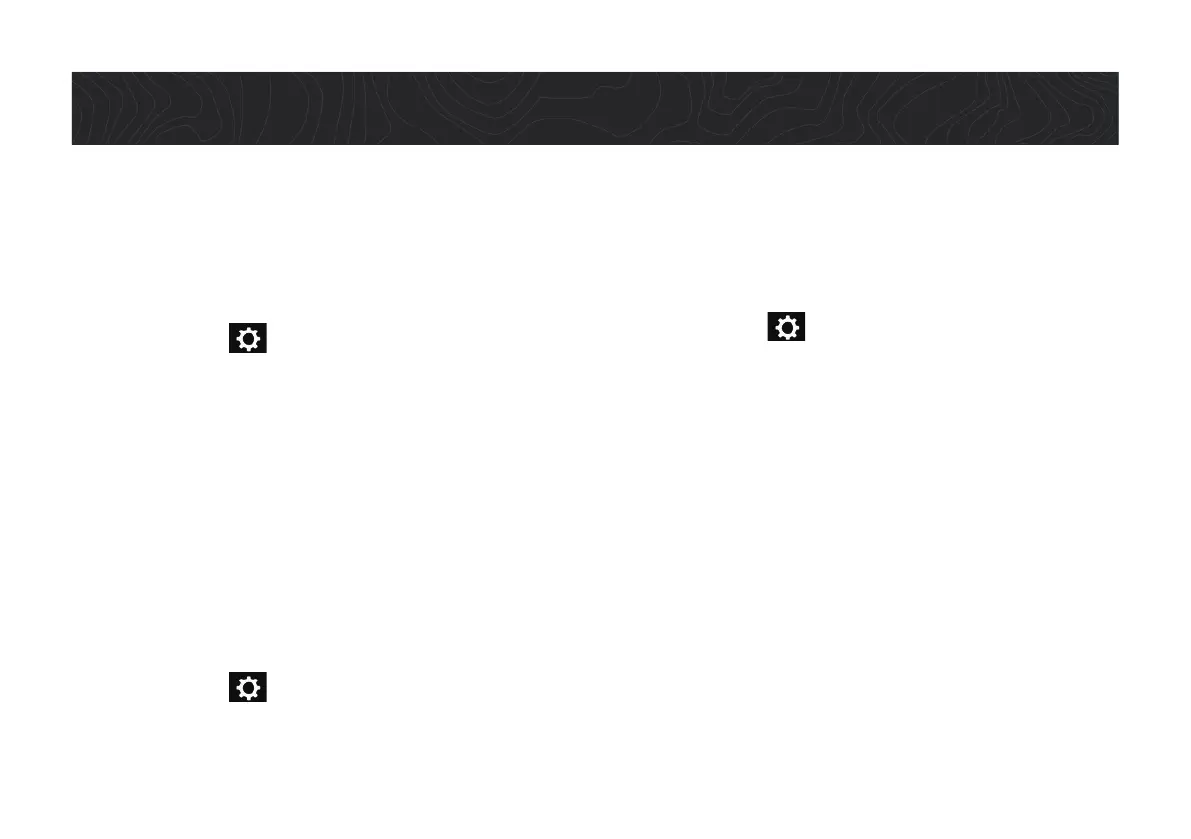1. Power On.
Press and hold the Power button to turn the device on.
2. Connect to WIFI.
1. Tap Settings from the TRX Dashboard.
2. Scroll down to WIFI > tap the check box next to the
WIFI option to see available networks.
3. Tap the network you want to connect to.
4. Enter WIFI password (if applicable).
5. Tap Connect.
3. Update Software + Maps.
Note: WIFI must be ON to get updates as well as to sync
your TRX with your TRX Trailhead account. You must also
have a good internet connection to complete updates.
1. Tap Settings
from the TRX Dashboard.
2. Tap Updates > Software Update or Map Update.
3. Follow the instructions to update to the latest
software version or download the latest map data.
4. Create Your TRX Account.
1. Tap Settings from the TRX Dashboard.
2. Tap Account Profile.
3. Enter your account details. Use your existing
MagellanGPS.com account if you have one.
4. Tap Create Account to confirm your account details.
If you used an existing MagellanGPS.com account,
your TRX will be registered to that account.
A MagellanGPS.com account will also be created if you’re
new to Magellan and you’re registering an email address
for the first time.
Go to www.TRXTrailhead.com once you’ve created your
account > enter your email and password to log in with
your TRX/Magellan GPS account.
Get Started.
