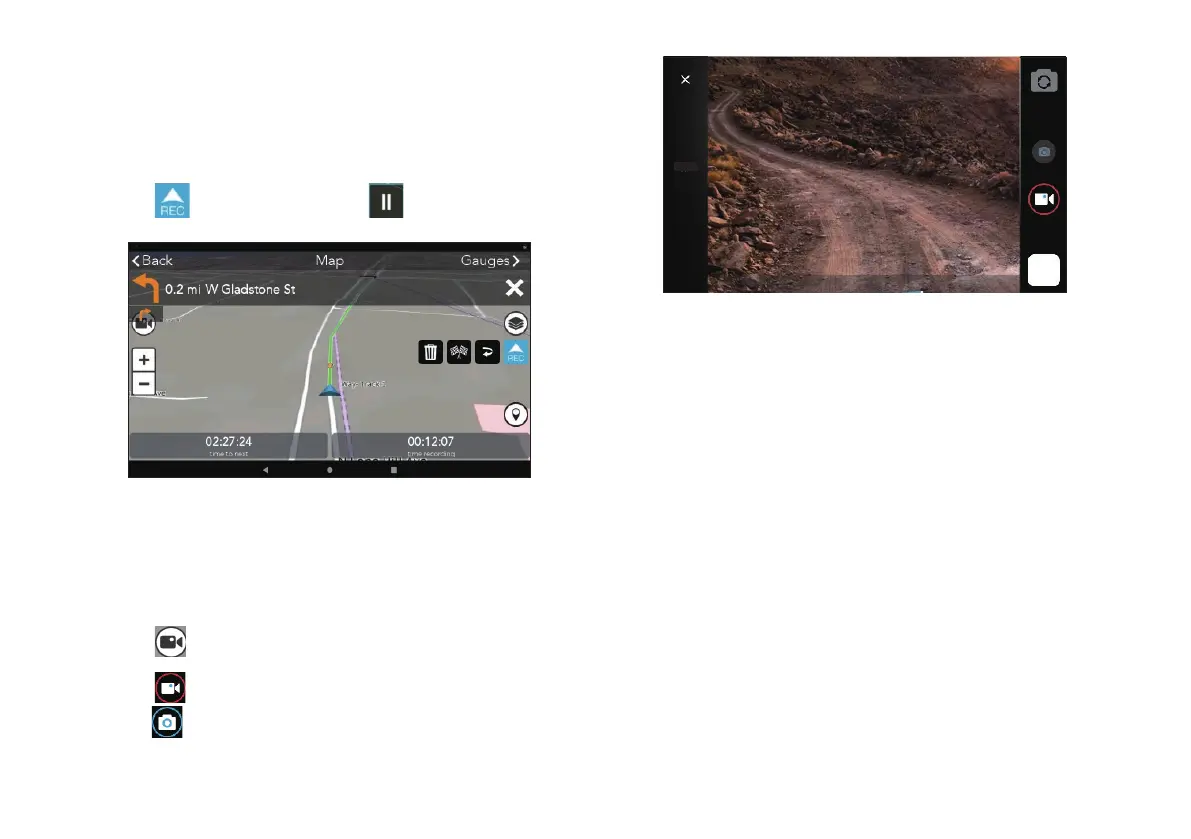Log Your Tracks.
1. Tap Map from the TRX Dashboard. The Map Screen
opens to free driving mode.
2. Tap
to start Tracking or to pause Tracking.
Take Photos and Videos.
To take photos and videos with your TRX during the
Track or along a Trail:
1. Tap
on the Map screen.
2. Tap
to begin capturing video footage or
tap
to take a photo.
Note: The photos and videos are automatically saved
to your device. To access your photos and videos,
swipe up from the bottom of the device's Home screen
> tap Files > DCIM folder.
Auto record
You can enable "Auto record" to capture video footage
automatically along the Trail.
1. Plan your Trail.
2. Tap Follow > Start to End or End to Start.
3. Tap Begin > select the recording mode: Normal
recording, Normal recording with gauge or
Timelapse recording.
4. When you are approaching the Trail, select Stay at
TRX or Go to recording view when prompted.
Your TRX will automatically start recording when you
begin the Trail.
720 P
