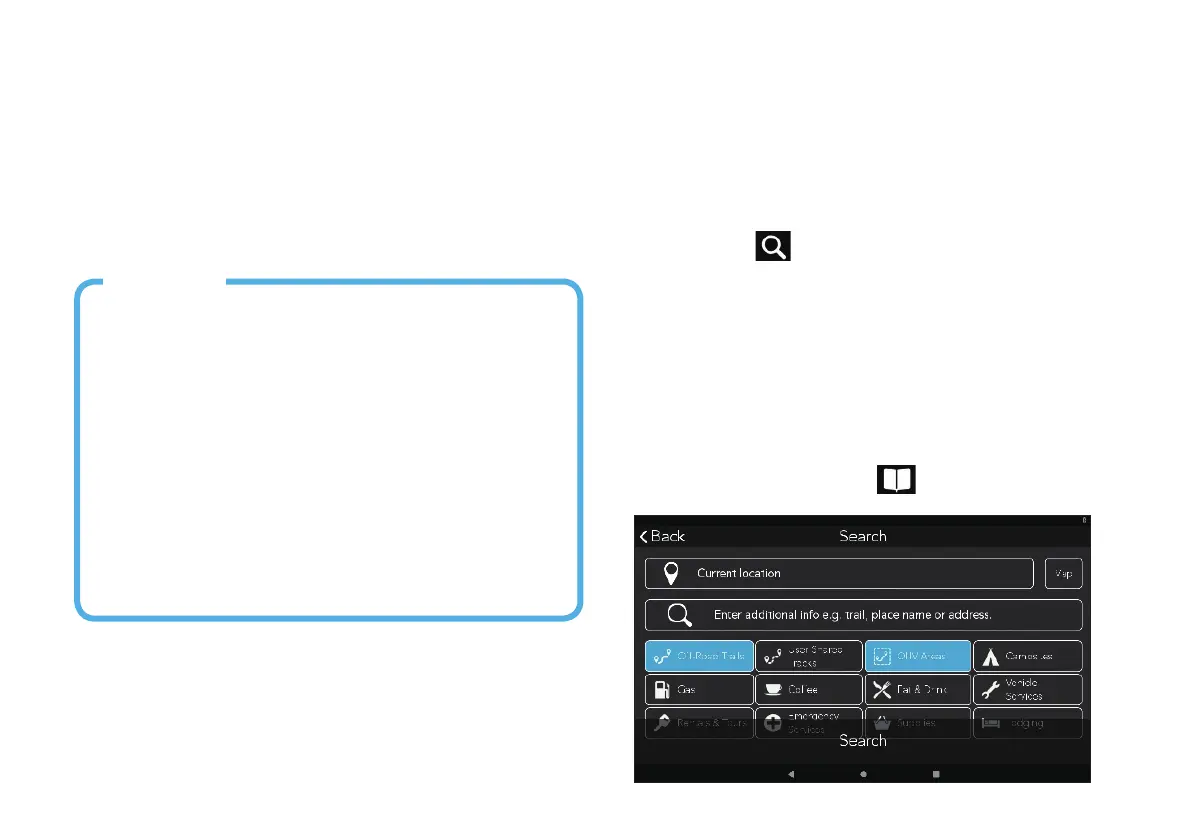Various factors influence GPS signal reception and
there are some tips you can follow to improve the signal
reception and time it takes to calculate the current
location.
• Leave any enclosed structure, (garage, parking
structures, etc.).
• Make sure you have a ‘clear view of the sky’. Buildings
and trees can have an impact on GPS signal reception.
• Be sure that the device is mounted where it can have a
clear line of sight to the windshield.
Note: The first time the device calculates its location can take up
to 1 minute. Subsequent times will be 15 seconds on average.
5. Get a GPS Signal.
1. Access to the device's Settings app.
2. Scroll down to Security & location > tap Location.
3. Slide User location button to On to let the device
apps use your location information.
6. Search For Trails.
Your TRX helps you filter for Trails, Tracks, Trips, or
POIs around you. You can also search for map data in
other locales no matter their distance from your current
location.
1. Tap Search
from the TRX Dashboard.
2. Search for an Address, Trail, or other location that
you want to get to.
3. Tap any desired filter button > tap Search.
4. Tap individual items in the results list.
5. Tap Save to add items of interest to your plan list.
To follow saved Trails or Tracks, go to your plan list on
the TRX Dashboard > Journal
> Plans.
