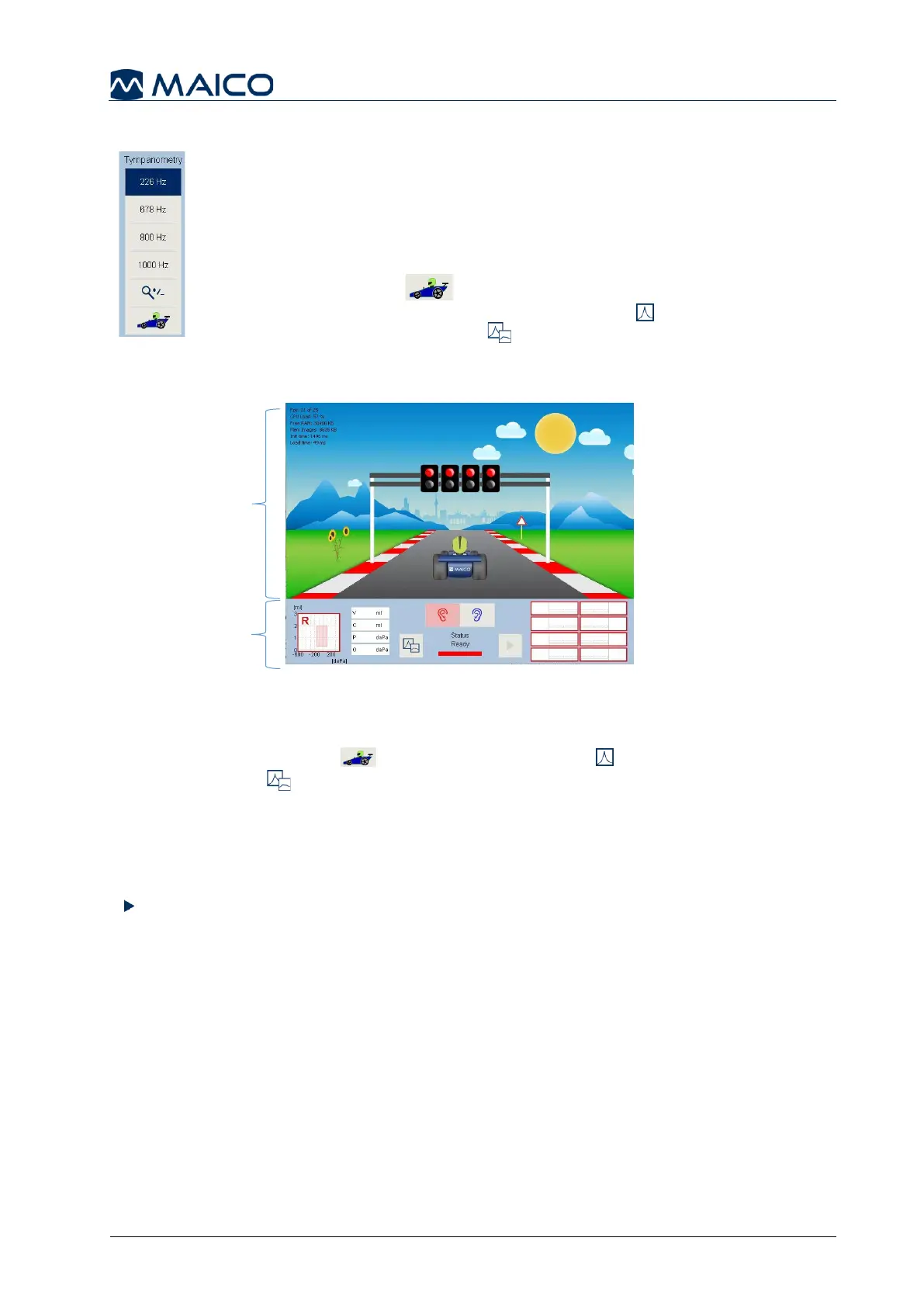The RaceCar is an animation to provide a visual distraction while
the test is being performed. The RaceCar goes through an
animation series starting upon the seal of Tympanometry and
continue through the finish line. Within this RaceCar screen, the
bottom fourth displays the test progress for the examiner.
The RaceCar button is displayed (when licensed) within
the middle column of the Tympanometry or Tympanometry
and Acoustic Reflexes test modules.
RaceCar Test Sequence
1. Verify the device is set to preferred test sequence before entering the RaceCar screen.
2. Select the RaceCar icon within the Tympanometry or Tympanometry and
Acoustic Reflex test modules.
3. Once entered, the RaceCar screen shows the car running and waiting to start the race.
4. Inform the child to sit very still and watch their car RACE to the finish line.
5. The race starts with probe seal when Automatic is selected in the Settings. When
Manual is selected, the examiner will initiate the start of the test by selecting the Play
or Probe button.
6. RaceCar will change the animation based on the probe status.
a. Probe Status Ready, the car is running while waiting for the Race to start. Also
Status Ready can be shown when a test wasn’t completed. The tire goes flat until
the test is started again.
b. Probe Status Testing, the lights turn green and race begins.
c. Probe Status Done, the finish line appears and the race will be completed shortly.
d. Probe Status Leaking the car slows down or the tire is flat.
7. When one ear is done, select the next ear within the RaceCar screen and start a
new race.
8. Examiner returns to the test module to print, transfer and/or delete test results.