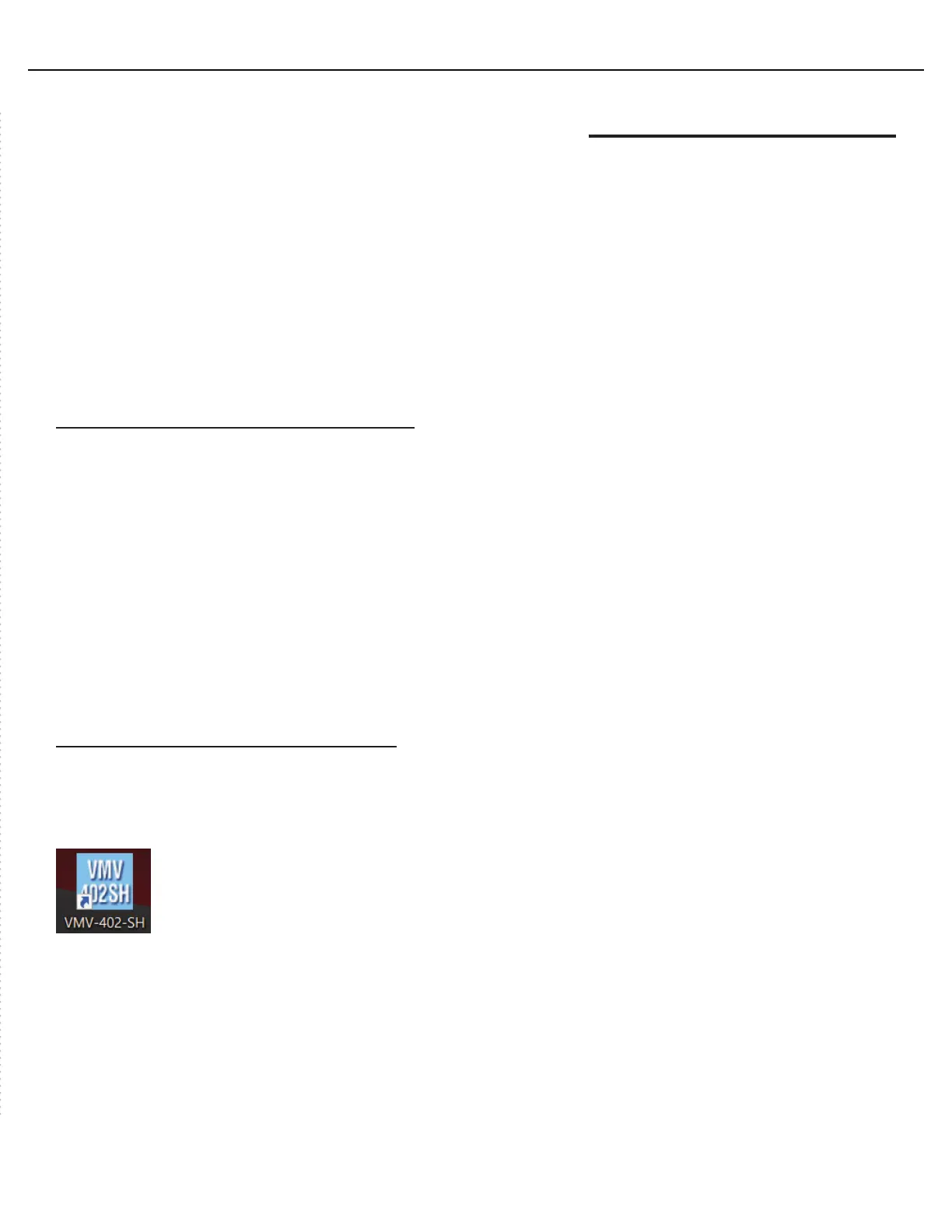VMV-402-SH Manual
www.marshall-usa.com 6
9. Configuration and Remote Operation
A control application is available for download from the Marshall-USA website at:
http://www.marshall-usa.com/software/VMV-402-SH-V4_4.zip
This application runs under Windows OS and provides several functions:
• Firmware Update
• Setup and Configuration
• Remote Operation via USB
• Remote Operation via Ethernet
9.1 Installing the application
Please follow the steps in order below.
1. Download the VMV-402 update file from the Marshall-USA website to a folder you can easily find
on your computer. Unzip the file there.
2. If there is a previous version of the VMV-204-SH Control App installed on this computer, please
uninstall it before continuing.
3. Connect a “USB type A to USB mini cable” between the computer and the switcher (USB micro
cables will not fit)
4. Double click on the file that was unzipped to begin the installation.
Important: Make sure to check the box “Create a Desktop Icon” during the installation
9.2 Updating the Firmware
It is strongly recommended that the firmware in the VMV-402-SH be updated before using the product.
1. Double-click on the new desktop icon.
2. The Port Setting page will appear.
3. Check that “RS-232 over USB” is selected and that a COM Port number is available.
4. If no COM port appears it is likely that Windows has not installed the latest drivers.
5. They are available from Prolific at this address; https://www.prolific.com.tw/US/ShowProduct.
aspx?p_id=223&pcid=126.
6. Select PL2303 Driver Installer. When there are several COM Ports available, the one at the bottom
of the list is the most likely one.
