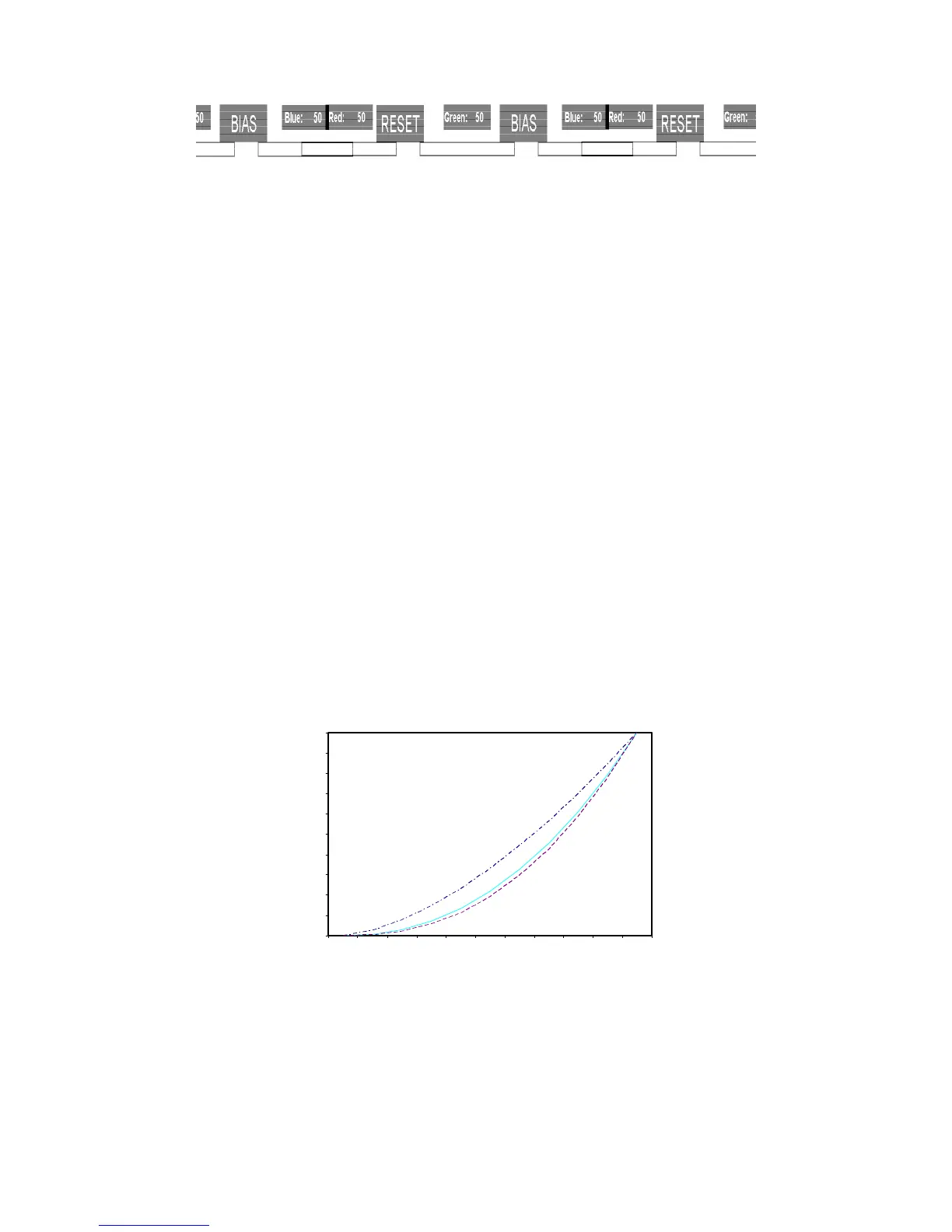13
Use the and buons to select each individual bias or gain control. Highlighng the BIAS or GAIN icons enables a group
change o he Red, Green and Blue color components, respecvely. Alternavely, you can use the BRIGHT knob to scroll through
the different color components and sengs.
Aer selecng the color componen o adjust, use the and buons to increase or decrease the value.
Gamma
Use the Gamma seng to adjus he value o he gamma applied to incoming video signals. The default gamma value is 2.2.
Gam
ma correcon represents the relaonship between the pixel levels from your incoming video and the luminance of your
monitor. The lowest gamma level available, 1.6, will cause the image to appear brighter. The highest gamma level available, 2.4,
will cause the image to appear darker. The chart below shows this on a scale.
Gamma Correction
γ = 1.6
γ = 2.2
γ = 2.4
0
0.1
0.2
0.3
0.4
0.5
0.6
0.7
0.8
0.9
1
0 0.1 0.2 0.3 0.4 0.5 0.6 0.7 0.8 0.9 1
Video Display Luminance
Pixel Value Luminance
Color Space
Use this seng to automacally detect (Auto) or selec he color space (RGB or YCrCb) ofi ncoming HDMI video. This should
match the color space o he video output sengs on your playback device.
