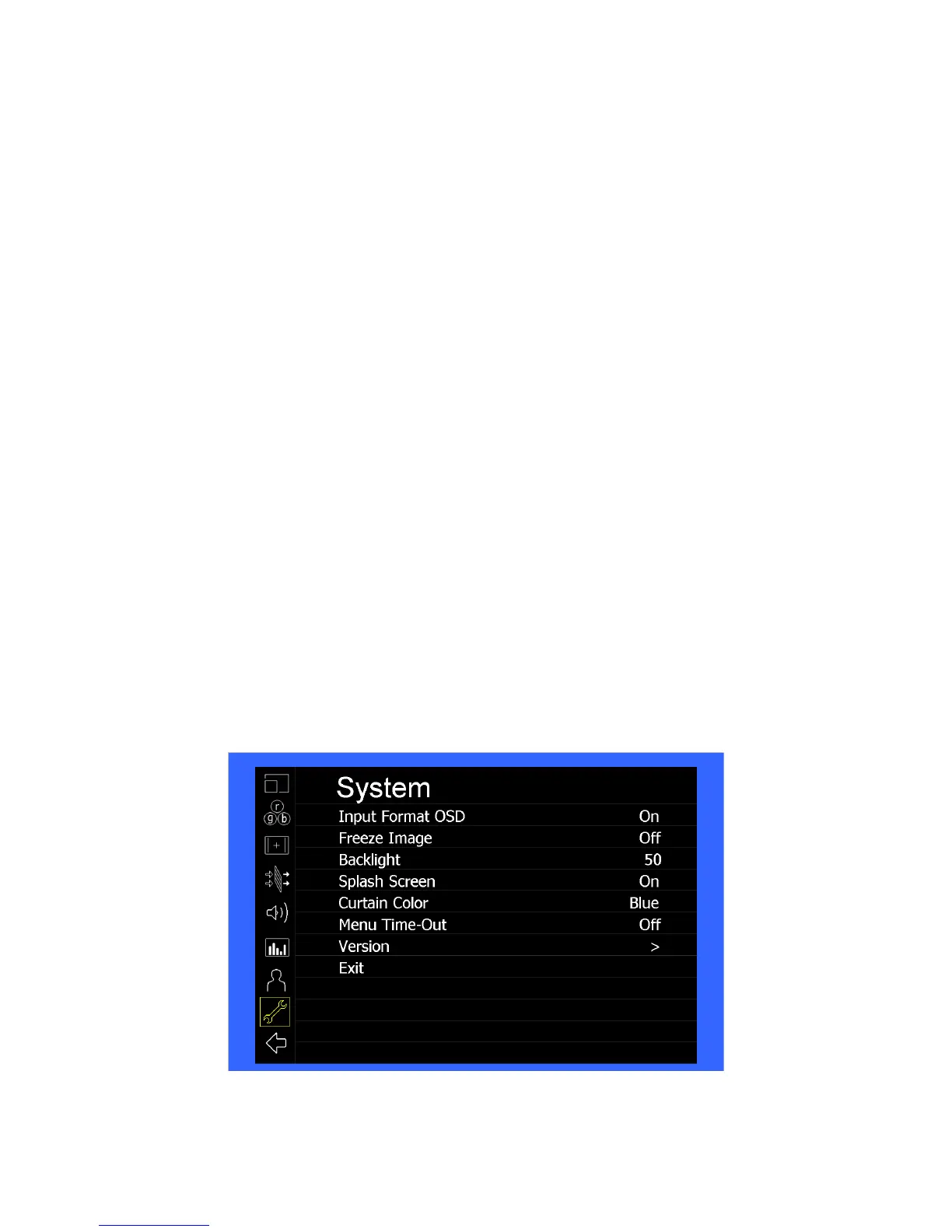23
• Marker Width Toggle through On-Screen Marker widths
• Marker Color Toggle through On-Screen Marker colors
• Marker Transparency Toggle through Marker Background Transparency sengs
• Check Field Toggle through Check Field opons
• False Color Enable/disable False Color filter
• Peaking Filter Enable/disable Peaking filter
• Clip Filter Enable/disable the Clip filter
• Clip: Invert Enable/disable the Clip Inver eature
• Clip: Monochrome Enable/disable the Clip Monochrome feature
• Wav
eform Clip Enable/disable the Clip filter on the Waveform monitor
• Audio Mute Enable/disable the Audio Mute feature
• Audio Channels Toggle through the available Audio Channels
• Signal Analysis Enable/disable the Signal Analysis feature
• Analyzer Layout Toggle through Analyzer Layout setup (audio, video or both)
• Analyzer Posion Toggle through Analyzer on-screen locaons
• Analyzer Transparency Toggle through Analyzer transparency sengs
• Input Format OSD Toggle through Input Format OSD on-s
creen me
• Freeze Image Enable/disable the Freeze Image feature
• Splash Screen Enable/disable the Splash Screen on monitor startup
• Curtain Color Toggle through different Curtain Colors
• Menu Time Out Toggle through Menu Time-Out sengs
• Input Crop Enable/disable the Input Crop feature
All F(uncon) buons also act as Funcon Hot Keys, which makes it easy to assign funcons to the available F(uncon) keys.
Simply highlightafuncon in the menu and press the desired “F” key to assign the funcon to that key, then
press again to
confirm the seng. I he funcon is not available for “F” Hot Key assignment, there will be noficaon on the screen.
System Submenu
Use the System Submenu Sengs to modify general monitor sengs.
