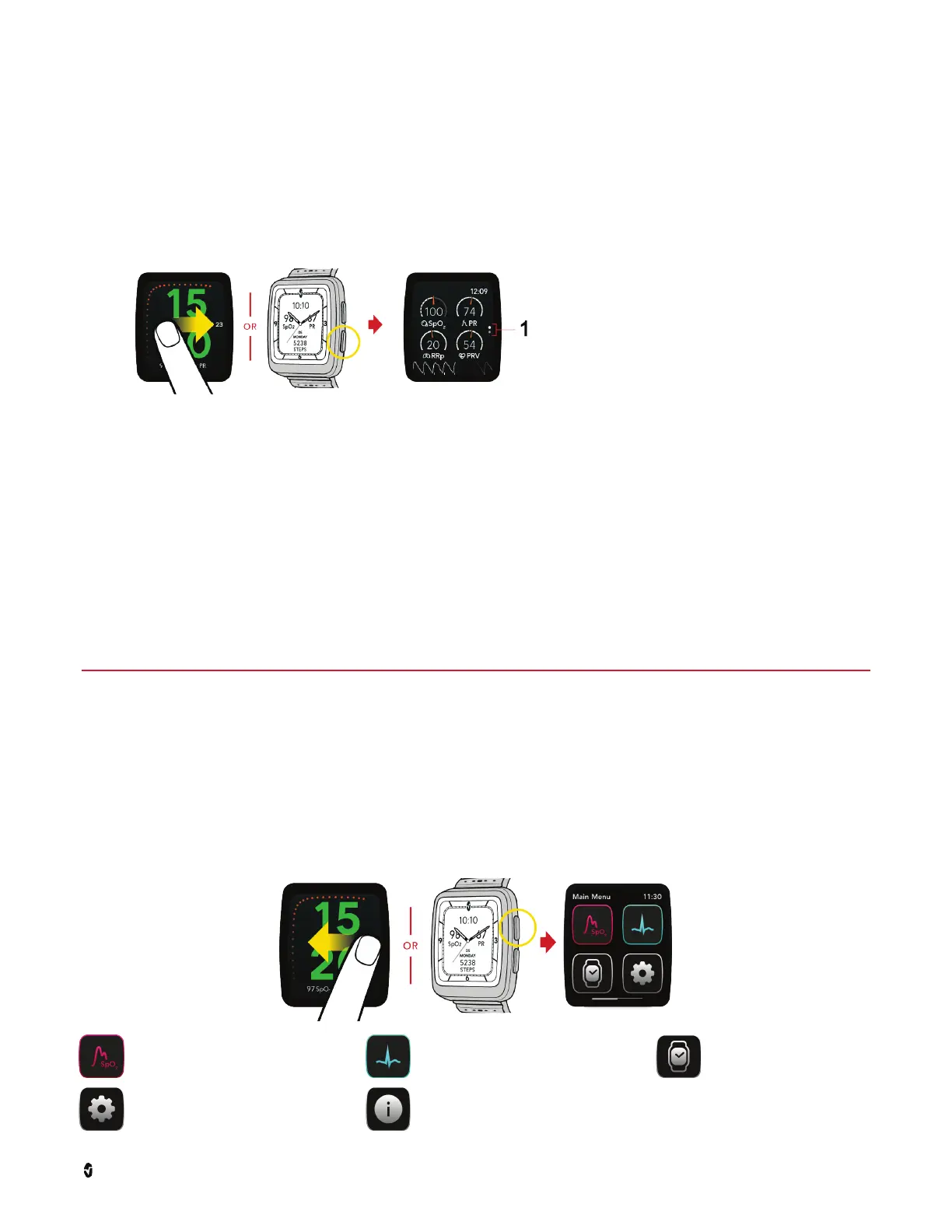Masmio W1 Advanced Use
Masimo Corporation 10 www.masimo.com
Activate Continuous Health Data
The continuous health data can be activated by selecting the Vitals icon and following the steps below. The Vitals icon can be found from either the Main Menu or the Watch
Status screen. See Main Menu on page 10 or Watch Status Screen on page 11.
1. Select the Vitals icon to activate the Continuous Health Data.
2. Check the bottom of the watch makes good contact with the top of your wrist.
3. Check the watch is secured comfortably to prevent it from slipping (1 or 2 notches tighter after it longer slides on the wrist).
To view the Live Health Data screen, swipe right across the watch face using one
finger or press the lower button on the side of the Masimo W1.
Swipe up and down using one finger to navigate the Live Health Data screen and
view all available health data.
See Live Health Data (Vitals) Screen on page 11 for complete information about the Live Health Data screen.
How to Take a Heart Rate Measurement
The Heart Rate Measurement can be accessed by touching the Heart Rate icon from the Main Menu and following the steps below. See Main Menu on page 10. Ensure the
Masimo W1 is on the wrist identified in the Orientation settings to ensure a proper heart rate measurement. See Changing Settings Options on page 12.
1. Access the Heart Rate measurement screen by touching the Heart Rate icon from the Main Menu.
2. Check that the electrode pad on the bottom of the watch makes good contact to the wrist.
3. Touch and hold your finger on the electrode pad on the bezel (below the lower portion of the watch screen) until the results screen is displayed.
Note: Do not move during the measurement. The measurement will take approximately 30s.
Advanced Use
The following information are for the additional features available that go beyond the basic set up and use
User Interface (Display)
Main Menu
The Main Menu displays a list of available apps.
• To open the Main Menu, swipe left across the watch face using one finger or press the upper button on the side of the Masimo W1.
• Swipe left and right using one finger to navigate the Main Menu and view all available Apps.
• Open an app by tapping on its icon.
Vitals Measurement * - Feature to start or stop health
data measurements. See Activate Continuous Health
Data on page 9.
Heart Rate Measurement - Feature to perform a heart
rate spot check. See How to Take a Heart Rate
Measurement on page 10.
Watch Face Settings - Feature to
change watch face. See Change
Watch Face on page 11.
Settings Menu - Access additional watch settings. See
Changing Settings Options on page 12.
Watch Information - Displays software and regulatory information about watch. Serial number and compliance
information are also located behind recess for watchbands.
