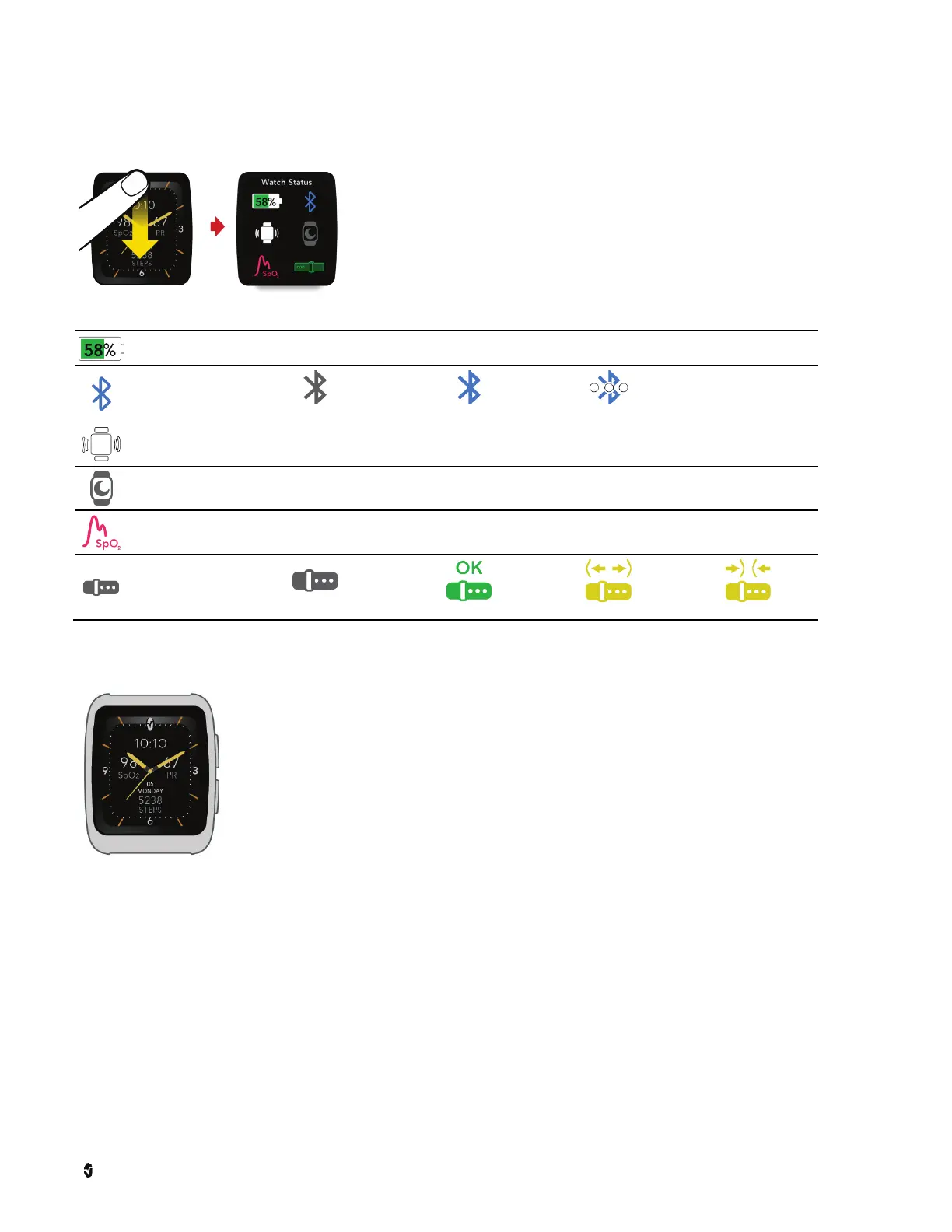Masmio W1 Advanced Use
Masimo Corporation 11 www.masimo.com
* The Vitals icon background color changes when active.
Watch Status Screen
To view the Watch Status screen, swipe downward on the watch face with one finger, or press the bottom button on the
watch.
Touch an icon to view status or access settings.
Battery Level Battery level in percentage displays on the Watch Status screen. When battery charge is low, a notification displays.
Bluetooth Status
Off
On
Connected
Vibration Mode Touch the icon to display the Vibration screen. This feature can be turned on or off from the Vibration screen.
Bedtime Setting
Touch the icon to display the Bedtime screen and change the settings. See Changing Settings Options on page 12 for complete information.
Health Data
Touch the icon to display the Vitals screen. Vitals can be started and stopped from this screen. See Activate Continuous Health Data on page 9.
Watchband Tightness
Undetermined
Correct
Too Loose
Too Tight
Watch Face
The Watch Face displays Date, Time, Daily Step Count, and *Health Data (Blood Oxygen Content (SpO
2
/%), Pulse Rate (PR/bpm), and Respiration Rate
(RRp/rpm)).
See Change Watch Face on page 11 to display a different face design.
* Displays when Vitals is enabled. See Activate Continuous Health Data on page 9.
Note; The watch face may be difficult to view when in direct sunlight.
Change Watch Face
To change the Masimo W1 face, open the Main Menu. See Main Menu on page 10.
1. Touch the Watch Face Icon.
2. Swipe left or right on watch face with one finger to choose a new watch face.
3. When the desired watch face displays - stop swiping, this is now the watch face.
