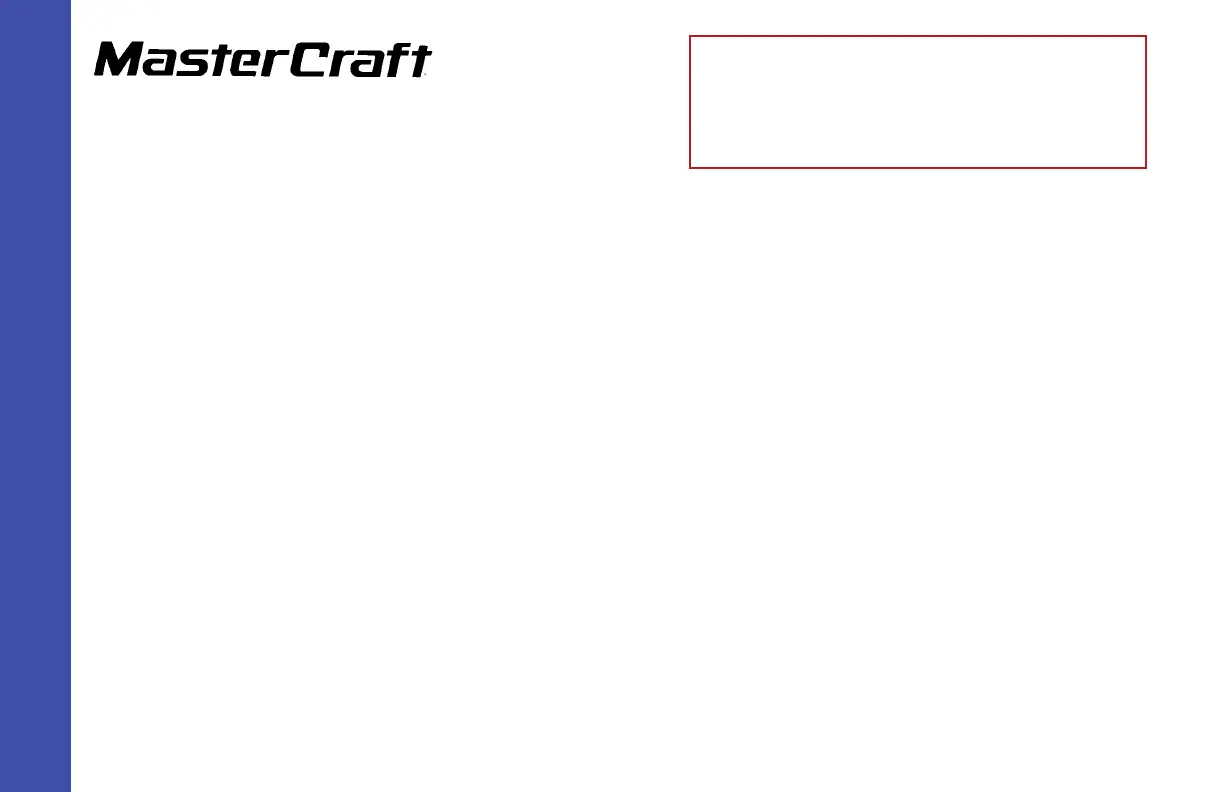Technical Techniques
GEN 2 Wake Shaping Devices Installation
(Replacing GEN 1) for X2, X10, X25,
X30, and X46
(Page 9)
Updating the Program Software (all models):
Step 34: AttheUSBportonthearmrest,loadthesoftwareviathumbdrive.
Step 35: Turnonthebatteryswitch.(DonotneedtoturntheengineON.)
Step 36: Pressandholdtheupperleftbuttononthe4.3”or7”screen.
NOTE: On DealerLink, see “Updating Software” instruction under Online Documentation, then arrow down to Select, press the button, and
continue as directed to the FACTORY SETTINGS.
Step 37:Afteritisloaded,underMENU/FACTORYSETTINGS,selecttheboxforGEN2enabledas“YES.”Selecttheboatmodeland
all current options again,andthencloseoutoftheMENUscreen.
Step 38:Iftheboatisequippedwithinstalledsurfbags,returnonthe“BallastTimers”screenunderUSERSETTINGSpageandadjust
thetimersontheportandstarboardsidestoprevioustankandbagsettingsasthenewsortwarewillresetthetimerstodefault
status,PWRSONLY.
