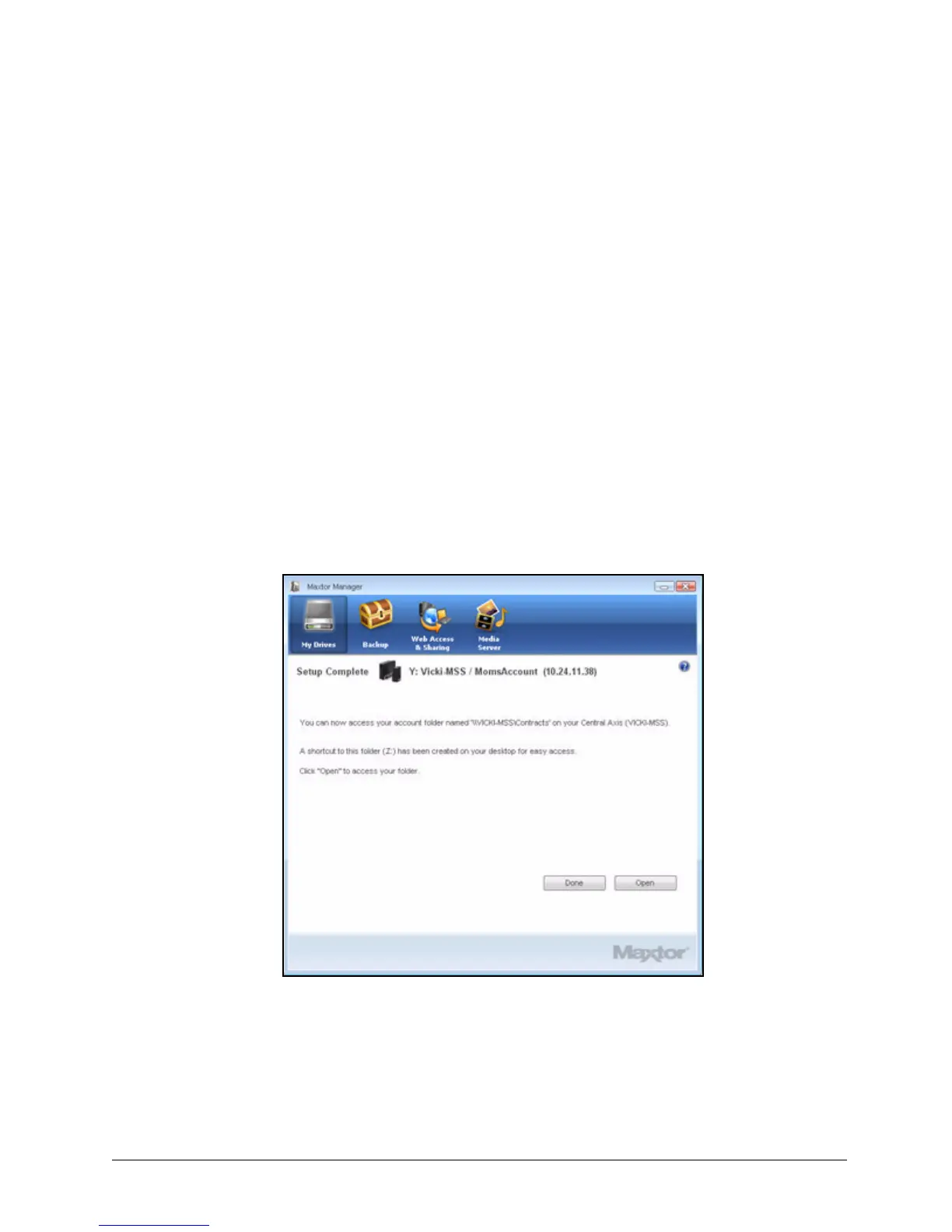Creating a User Account 14
Maxtor Central Axis
Step 2: Select an account type:
• Public: Open to everyone with an account on your Central Axis; not password
protected
• Private: Password protected
Step 3: Select a folder type:
• Home: Folders appropriate for use in a home environment
• Business: Folders appropriate for use in a business environment
Step 4: Name the account.
An account name can contain between 1 and 20 characters and can include
letters, numbers, and underscores ( _ ), but no symbols.
Step 5: If this is a private account, enter and reenter a password.
A password can contain between 1 and 14 characters and can include letters,
numbers, and underscores ( _ ), but no symbols.
Step 6: Click Create.
A Setup Complete window confirms the creation of the new user account:
Step 7: Click Open to access the account folder now or Done to return to the My Drives
window.
The Mounted Share and Drive fields in the My Drives window are now populated
with the user account information.
Figure 17: Account Created