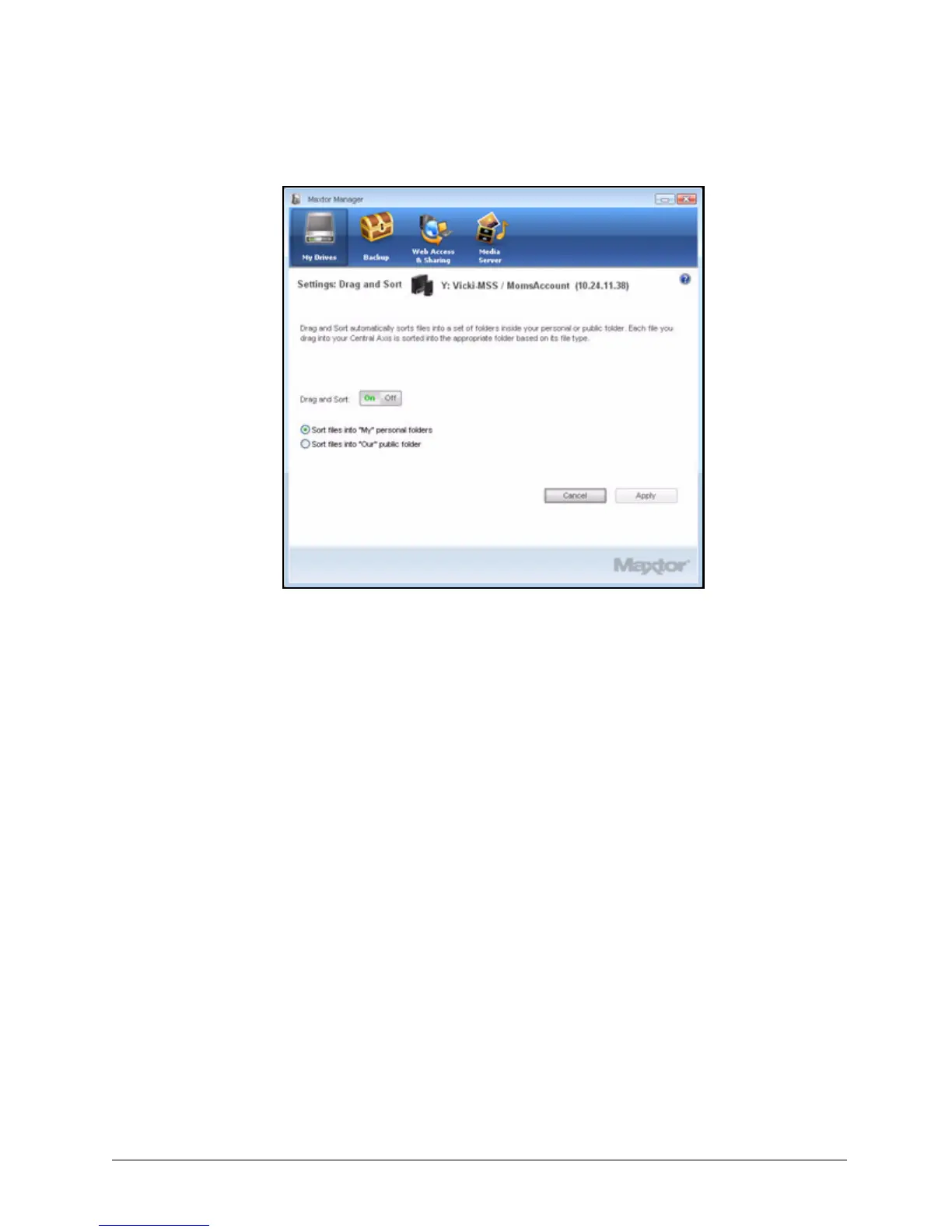Managing Settings 21
Maxtor Central Axis
Step 2: Set the On/Off button to the desired position.
Step 3: Select whether to sort files into your private or your public folder.
Step 4: Click Apply to apply and save your preferences.
Note: Drag and Sort is not activated until you put files in the shared folder (either your private
share or the public share).
Advanced Web Page
The Advanced Web Page link in the Settings window takes you directly to the Main Menu
for Maxtor Central Axis admin web pages that control your account setup and
management.
Note: You must log in as the admin user to use the Central Axis admin web pages.
To access the Central Axis web pages,
Step 1. Click Advanced Web Page in the Settings window.
If this is your first time signing in, you’re asked for the admin account name and
password.
The Maxtor Central Axis Main Menu opens:
Figure 26: Drag and Sort