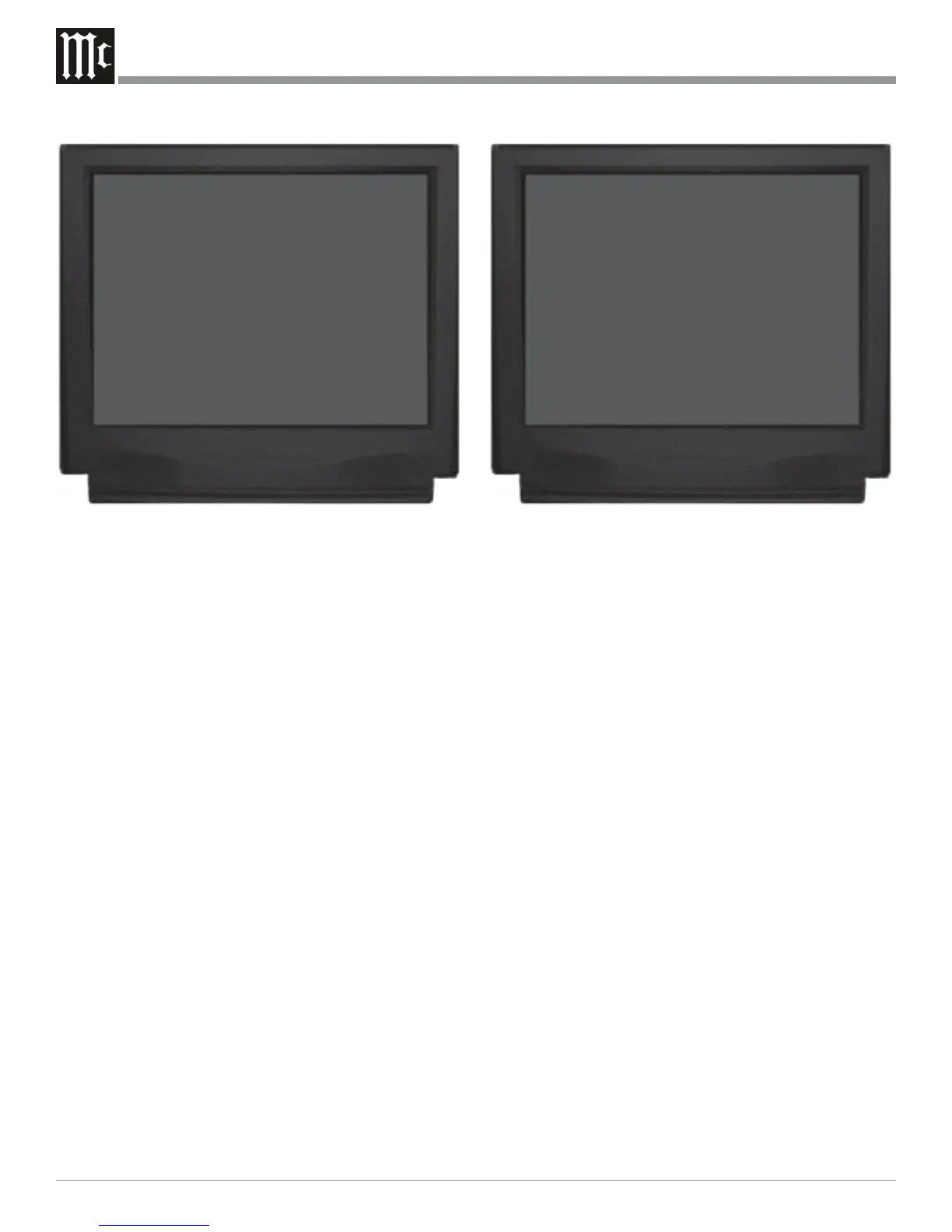34
Component Video Input
The MX135 has Electronic Input Switching for five Com-
ponent Video Sources and they may be assigned to any of
the eleven Analog Audio/Digital Inputs. The following ex-
ample describes how to reassign COMPONENT 4 IN
Video Input, which by default has been assigned to VCR2
Input, over to the newly created DVD2 Input and switching
the VCR2 Component Video Input to Off.
Note: The MX135 allows for assigning a Component Video
Input to multiple Analog Audio/Digital Inputs.
30. Using the Up or Down directional push-buttons,
select SOURCE INPUT from the On-Screen Menu,
followed by pressing the Left or Right direc-
tional push-buttons to select the DVD2 Input, Num-
ber 5.
31. Using the Up or Down directional push-buttons,
select COMPONENT VIDEO on the On-Screen
Menu, followed by pressing the Left or Right
directional push-buttons to select 4. Refer to figure
22.
32. Using the Up or Down directional push-buttons,
select SOURCE INPUT from the On-Screen Menu,
followed by pressing the Left or Right direc-
tional push-buttons to select the VCR2 Input, Num-
ber 10.
33. Using the Up or Down directional push-buttons,
select COMPONENT VIDEO on the On-Screen
Menu, followed by pressing the Left or Right
directional push-buttons to select OFF.
34. If you do not wish to perform VIDEO CON-
VERTER Adjustments at this time, proceed to step
37.
Video Converter
The MX135 Video Converter feature allows the Up-Con-
versions of Composite Video Signals to S-Video and
Component Video; S-Video Input Signals may be con-
verted to Component Video. This will provide better pic-
ture quality and will simplify video connections and op-
eration of the TV/Monitor. In the following example, the
VCR1 Input has a S-Video Signal and it will be converted
to Component Video.
35. Using the Up or Down directional push-but-
tons, select SOURCE INPUT from the On-Screen
Menu, followed by pressing the Left or Right
directional push-buttons to select the VCR1 Input,
Number 9.
36. Using the Up or Down directional push-but-
tons, select VIDEO CONV. INPUT on the On-
Screen Menu, followed by pressing the Left or
Right directional push-buttons to select S-VID.
Refer to figure 23.
37. Using the Up or Down directional push-but-
tons, select MAIN MENU on the On-Screen Menu
and press the SELECT/OK Push-button.
Figure 22
MENU: INPUT SETUP
SOURCE INPUT 5 - IR-TP2
TITLE DVD2
DIGITAL INPUT OPT C LK
ZONE A ANALOG INPUT RCA
SURR MODE CINEMA 1
VIDEO POWER OFF
ÆCOMPONENT VIDEO 4
VIDEO CONV. INPUT OFF
MAIN MENU
Figure 21
MENU: INPUT SETUP
SOURCE INPUT 5 - IR-TP2
TITLE DVD2
DIGITAL INPUT OPT C LK
ZONE A ANALOG INPUT RCA
SURR MODE CINEMA 1
ÆVIDEO POWER OFF
COMPONENT VIDEO NONE
VIDEO CONV. INPUT OFF
MAIN MENU