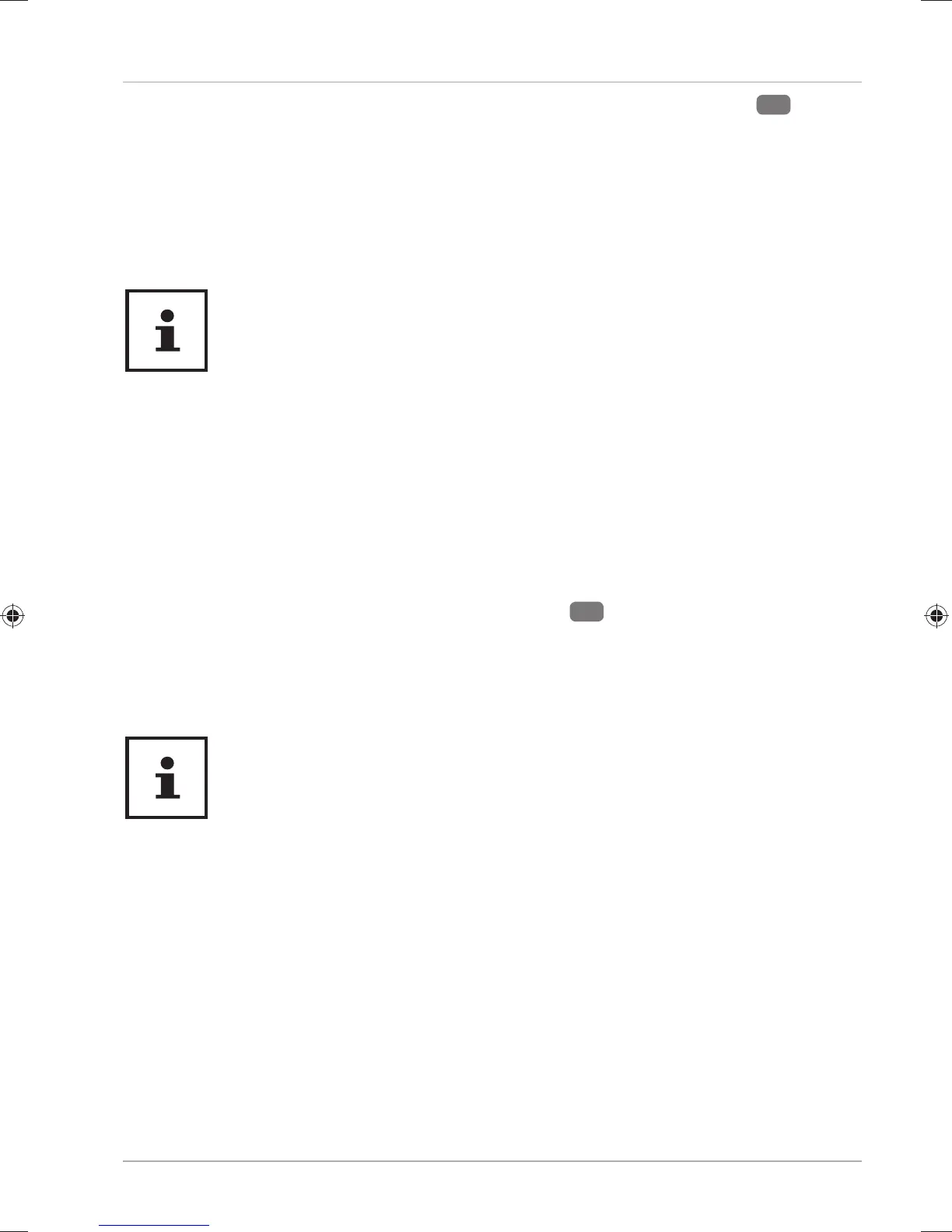− Switch the notebook on by pressing the on/off button
6
. The
notebook will now start and run through various steps.
The operating system is loaded from the tablet’s read-only memory. The loading
process takes a little longer during the initial setup. Once all the necessary data has
been entered, the operating system will be set up. The operating system is fully
loaded once the Windows® start-up screen appears.
The initial installation may take a few minutes. Do not
unplug the notebook from the power source or switch it
off during the initial installation. This may adversely affect
the installation. Do not switch off the notebook until after
the installation has been completed successfully and the
startup screen appears.
Power Supply
On/Off Button
− Open the notebook and hold the on/off button
6
down briefl y to switch the
notebook on or off.
Regardless of the operating system, the notebook will switch off if the switch is held
down for longer than 4 seconds continuously.
Do not switch your notebook off while the hard drive is
being accessed. Otherwise data may be lost. To protect the
hard drive, you should always wait for 5 seconds after
switching off the notebook before switching it back on
again.
Power Supply
23
