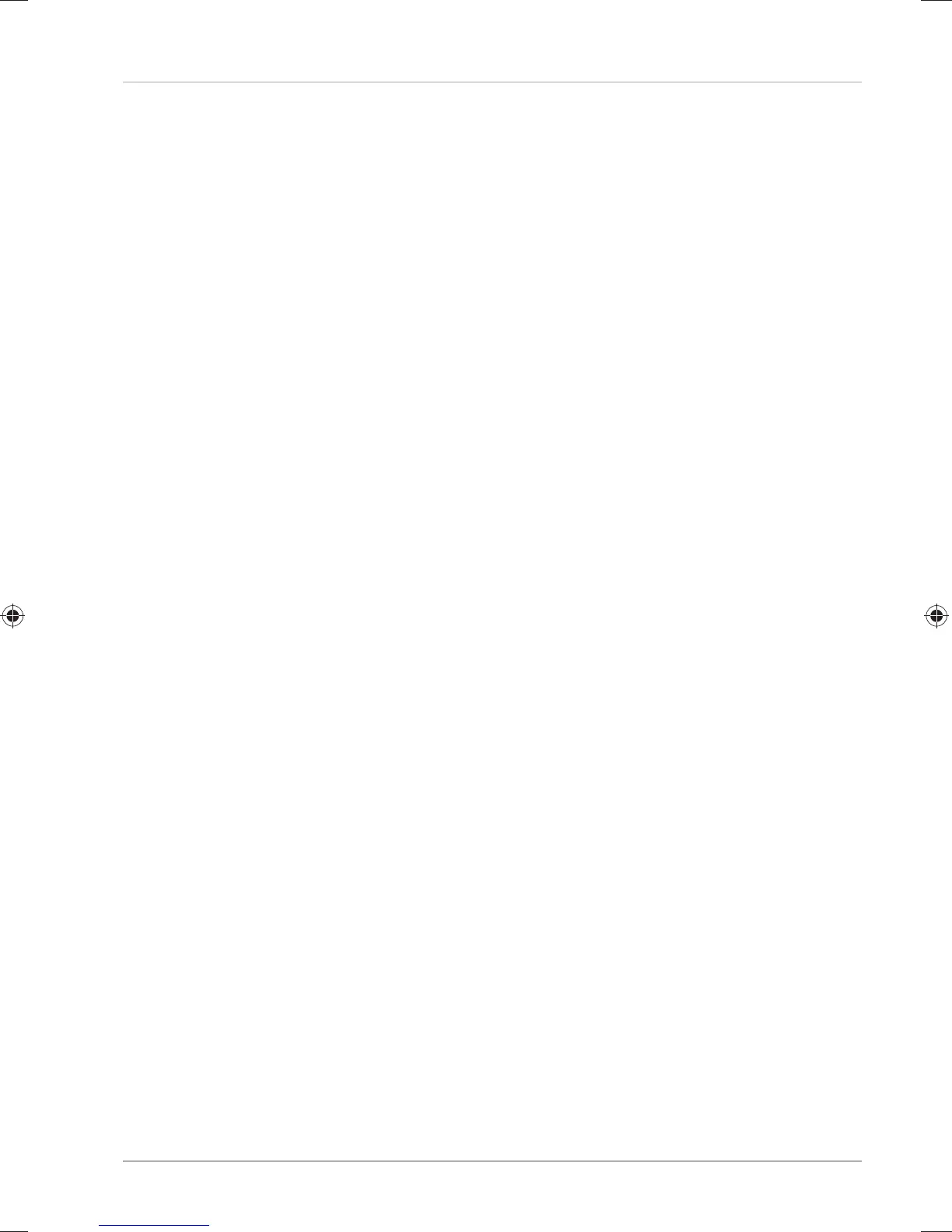The hard drive will be visible in Windows Explorer and available for use after a few
seconds.
Customer Service
What To Do in Case of Hardware Problems
Malfunctions can sometimes have quite trivial causes, but they may also be the result
of defective components. We have included a brief troubleshooting guide below
which may help to solve any problems.
If these tips don’t do the trick, then we’ll be more than pleased to help you out. Just give us a call!
Find the Cause
Start by carefully checking all the cable connections. If the notebook is connected to
peripheral devices, check all the cable connections here too.
Do You Need More Help?
You’ve checked through the suggestions in the previous section and you’re still
having problems with your device? Then call our hotline or contact us at
www.medion.com. We’ll be glad to help you.
Before contacting your technology centre, however, prepare the following
information:
• Have you made any upgrades or modifi cations to the initial confi guration?
• What is the model number of your notebook? (model number to be found on
the rating plate of your product)
• What peripheral devices do you use?
• What messages, if any, appear?
• What software were you using when the problem occurred?
• What steps have you already taken to try and rectify the problem?
Customer Service
37
