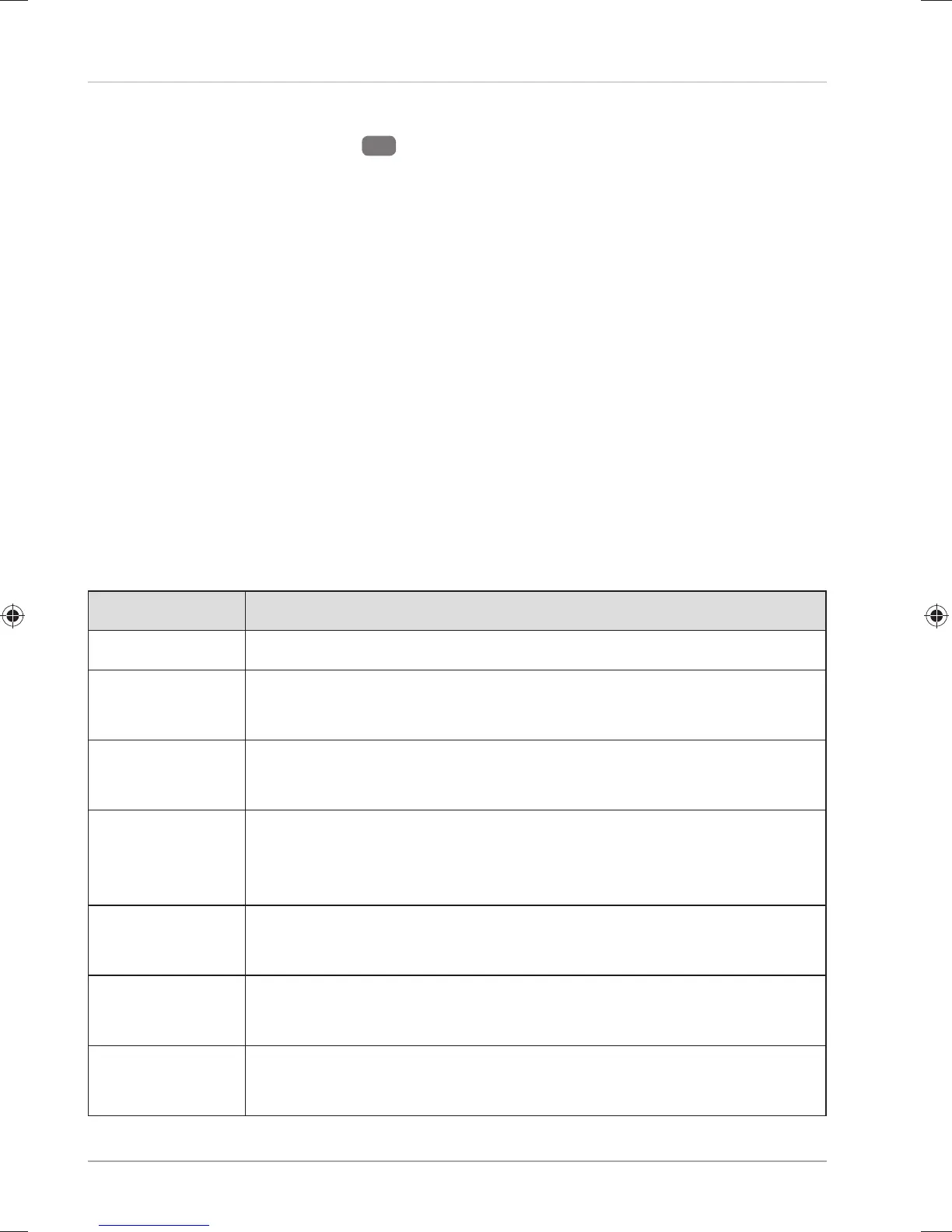Connecting an External Monitor
The Notebook has an HDMI port
12
for an external monitor.
− Shut down your Notebook correctly.
− Plug the external monitor’s signal cable (not included) into the HDMI socket on
the Notebook.
− Connect the external monitor to the wall outlet and switch it on.
− Now switch your Notebook on.
Data Input
Keyboard
The double assignment of certain keys means that the range of functions available to
you is the same as on a conventional Windows keyboard. Some functions are entered
using the Fn key (standard on most notebooks).
Specifi c Keyboard Shortcuts
Short Cuts Description
Fn + F2 Sleep
Fn + F3 Brightness down
Reduces the brightness of the display.
Fn + F4 Brightness up
Increases the brightness of the display.
Fn + F5 Display
Switches the screen display between LCD, external display and
duplicate display.
Fn + F6 Mute
Switches the sound on or off.
Fn + F7 Volume down
Decreases the playback volume.
Fn + F8 Volume up
Increases the playback volume.
Data Input
28
