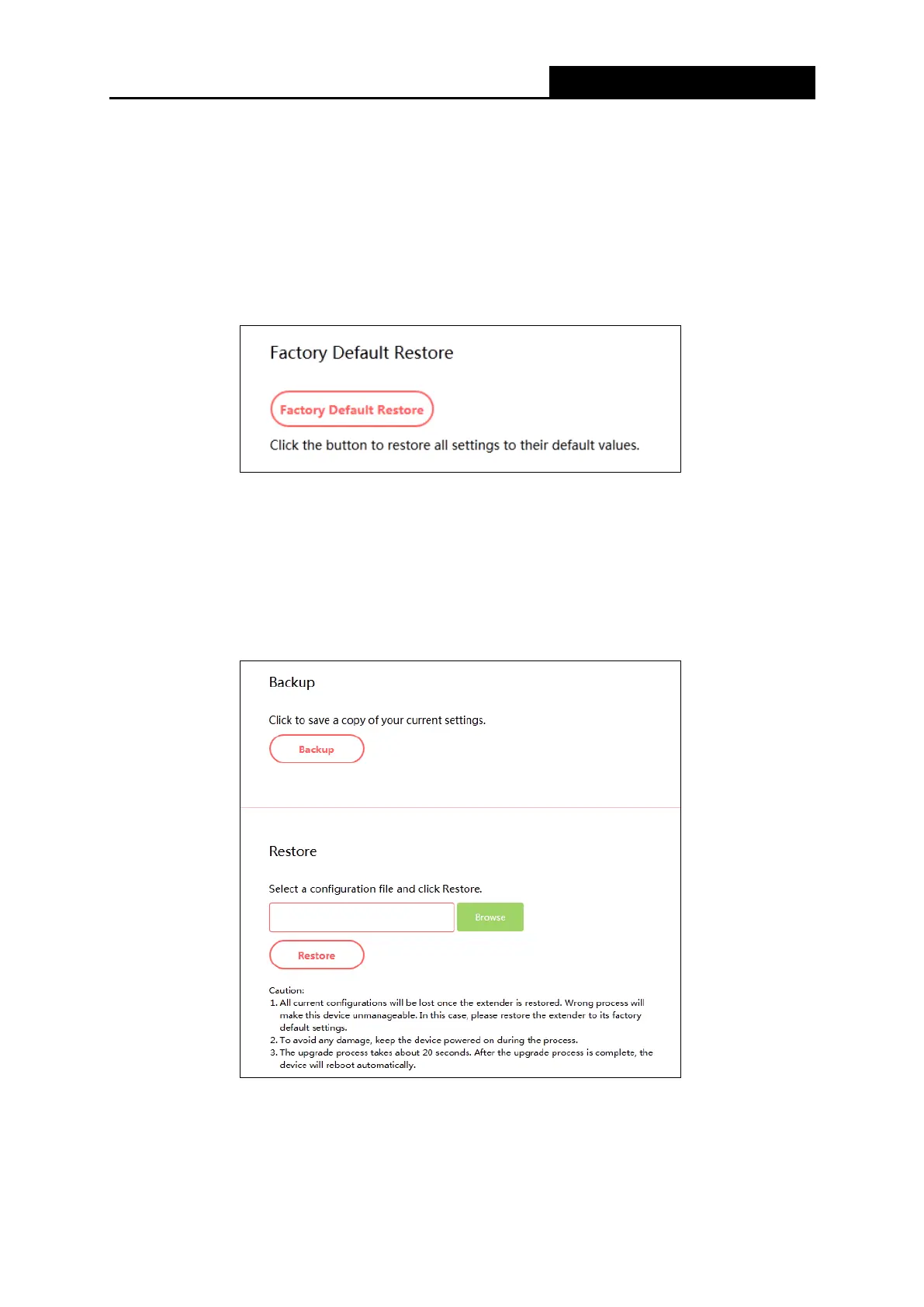300Mbps Wi-Fi Range Extender
2. Click Browse to locate and select the downloaded firmware file.
3. Click Upgrade.
4. The extender will reboot automatically after the upgrade.
4.5.2 Factory Default Restore
Go to System Tools→Factory Default Restore, and then and you can restore the
configurations of the extender to factory defaults.
Click Factory Default Restore to reset all configuration settings to their default values. All your
custom settings will be lost when the extender is restored.
4.5.3 Backup & Restore
Go to System Tools→Backup & Restore, and then you can save the current configuration of
the extender as a backup file and restore the configuration via a backup.
Click Backup to save all settings as a backup file to your local computer.
Click Browse to locate and select your backup file, then click Restore to restore the settings.
The restore process may take a few minutes to complete and the extender will automatically
reboot itself when finished.
- 15 -
