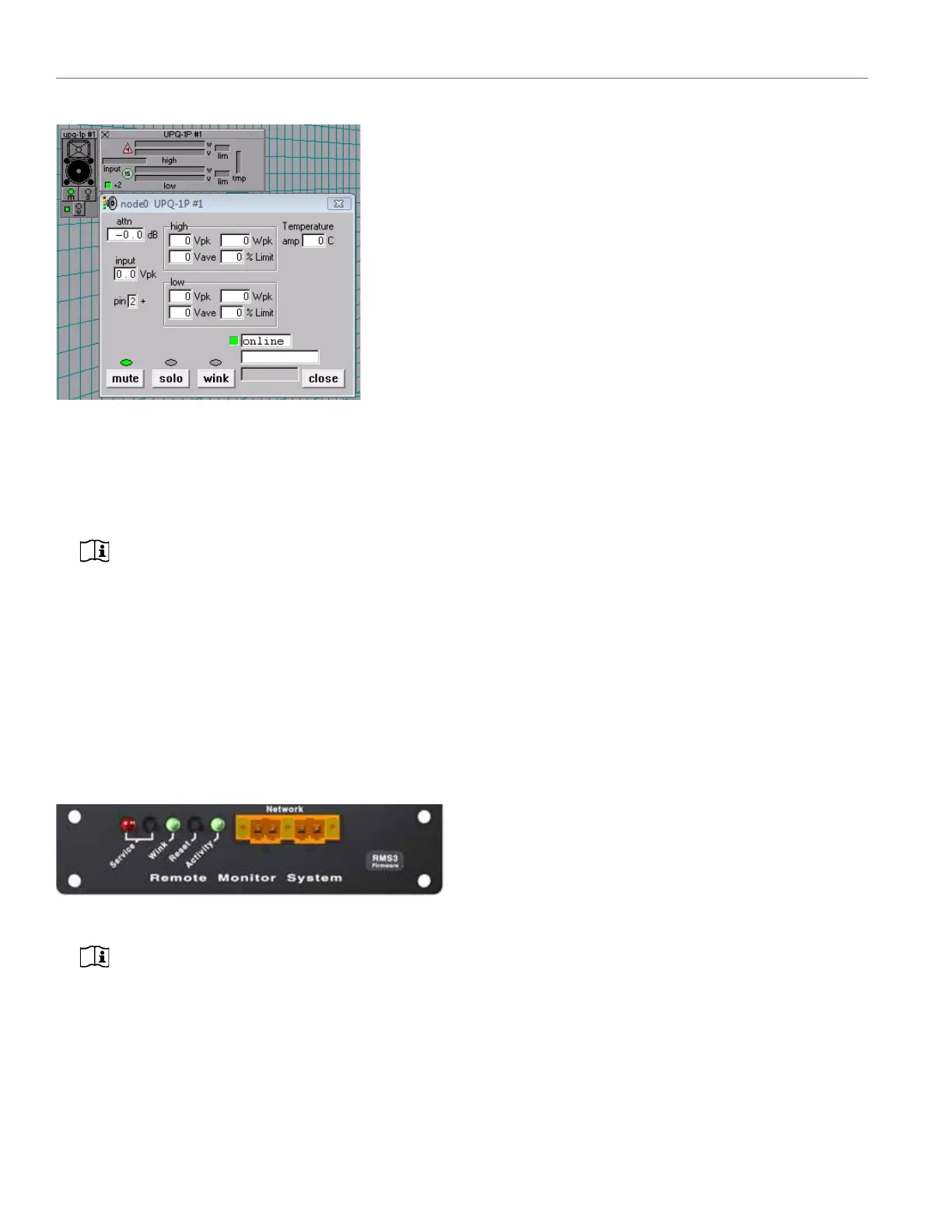CHAPTER 6: THE RMS REMOTE MONITORING SYSTEM
30
Loudspeaker icons and views can be arranged to represent
how the loudspeakers have been deployed in the system.
Multiple panels can be saved and recalled for specific per-
formances and venues.
NOTE: When the heatsink for the UPQ-1P
reaches 85° C (185° F), the On/Temp LED turns
red, while their loudspeaker icons in the RMS soft-
ware turn yellow — indicating the loudspeaker is run-
ning hot, but still within safe operating limits. Make
sure that the loudspeaker is properly ventilated.
THE RMS MODULE
The RMS module is installed in the bottom slot of the user
panel on the back of the Meyer Sound loudspeaker. The
RMS user panel has three LEDs, two buttons, and two Net-
work connectors.
NOTE: The LEDs and buttons on the RMS user
panel are used exclusively by RMS and have
no effect on the acoustical or electrical activity of the
UPQ-1P loudspeaker, unless Mute and Solo are
enabled for the loudspeaker.
Service LED (Red)
The red Service LED provides the following feedback:
When unlit, the loudspeaker is successfully connected to
the network and commissioned.
When blinking once every two seconds, the loudspeaker
is connected to the network but not yet commissioned in
the RMS software.
When lit continuously, the loudspeaker’s RMS hardware
has failed and may indicate that the module has been
damaged (contact Meyer Sound Technical Support).
Service Button
Pressing the Service button identifies the loudspeaker on
the RMS network and notifies the RMS software that the
loudspeaker is connected. When the Service and Reset but-
tons are pressed at the same time, the card is decommis-
sioned from the network and the red Service LED blinks.
Wink LED (Green)
The green Wink LED lights up when a signal is sent from the
RMS software by clicking the Wink button on the loud-
speaker’s icon or on its Text view. This is useful for identify-
ing the physical loudspeaker corresponding to a
loudspeaker icon in the RMS software.
Reset Button
Pressing the Reset button causes the RMS module’s firm-
ware to reboot; this will not affect whether the loudspeaker
is commissioned (which is stored in flash memory). When
the Reset and Service buttons are pressed at the same time,
the card is decommissioned from the network and the red
Service LED blinks.
Activity LED (Green)
The green Activity LED flashes continuously when the loud-
speaker has been successfully commissioned.
Network Connectors
The two bi-directional Weidmuller locking connectors trans-
fer data to and from the RMS network. Two connectors are
provided to allow for easy connection of multiple (daisy-
chained) loudspeakers on the network.
RMS User Panel
RMS Module
