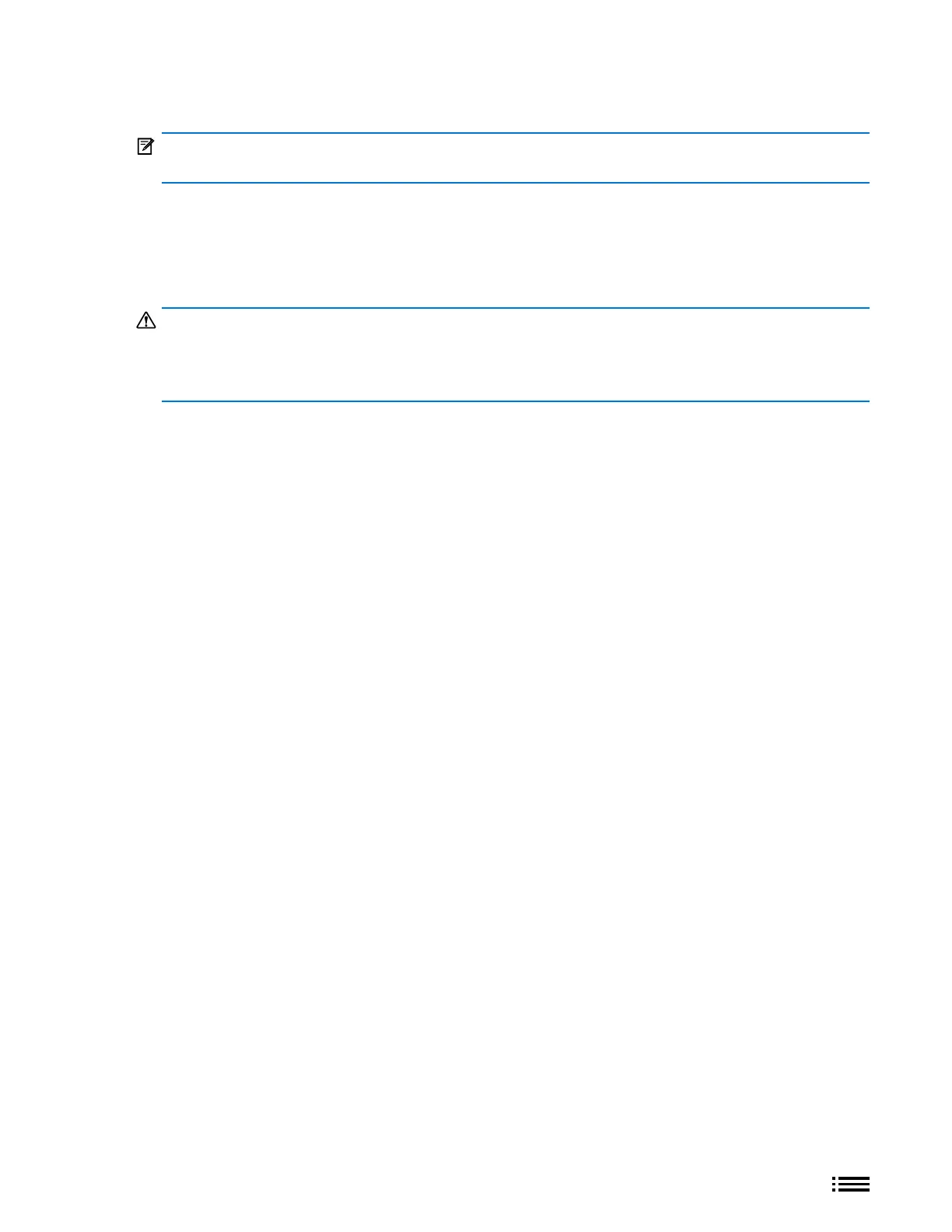37 M1179886
Procedure – Installation (rSSD)
IMPORTANT: Only a Microsoft rSSD with part number as specied in the parts list, per device model, and
of like capacity should be replaced in the device.
1. Insert rSSD – Insert the connector end of the rSSD into the SSD connector on Mainboard at ~15 degree
angle.
2. Install new rSSD screw – Use a 5IP screwdriver to install a new rSSD screw until the screw is just snug and
seated, and then turned another 45 degrees (1/8 turn) or until screw is fully fastened.
WARNING: Be very careful to position your screwdriver directly over the rSSD screw and to avoid
slipping towards the battery during removal. If the battery is contacted, impacted, or damaged in any
way during the rSSD removal process, activities should immediately cease, and designated return process
should be followed.
3. Install C-cover – Follow steps for C-cover Keyboard Assembly Replacement Processes (Metal, Fabric) on
(page 24).
4. Imaging new rSSD – Power on device. Apply a new image to the rSSD using a BMR Imaging key specic to
the device model. Refer to Surface imaging process - Surface Imaging Tools Link
5. Run SDT – Run SDT to ensure all device features and functions operate as expected. Refer to (page 17) for
details on SDT. If SDT tests pass and no further repairs are to be performed on the device continue with the
nal assembly steps.
6. Install Feet – Follow steps for Procedure – Installation (Non-Skid Feet) on (page 20).
