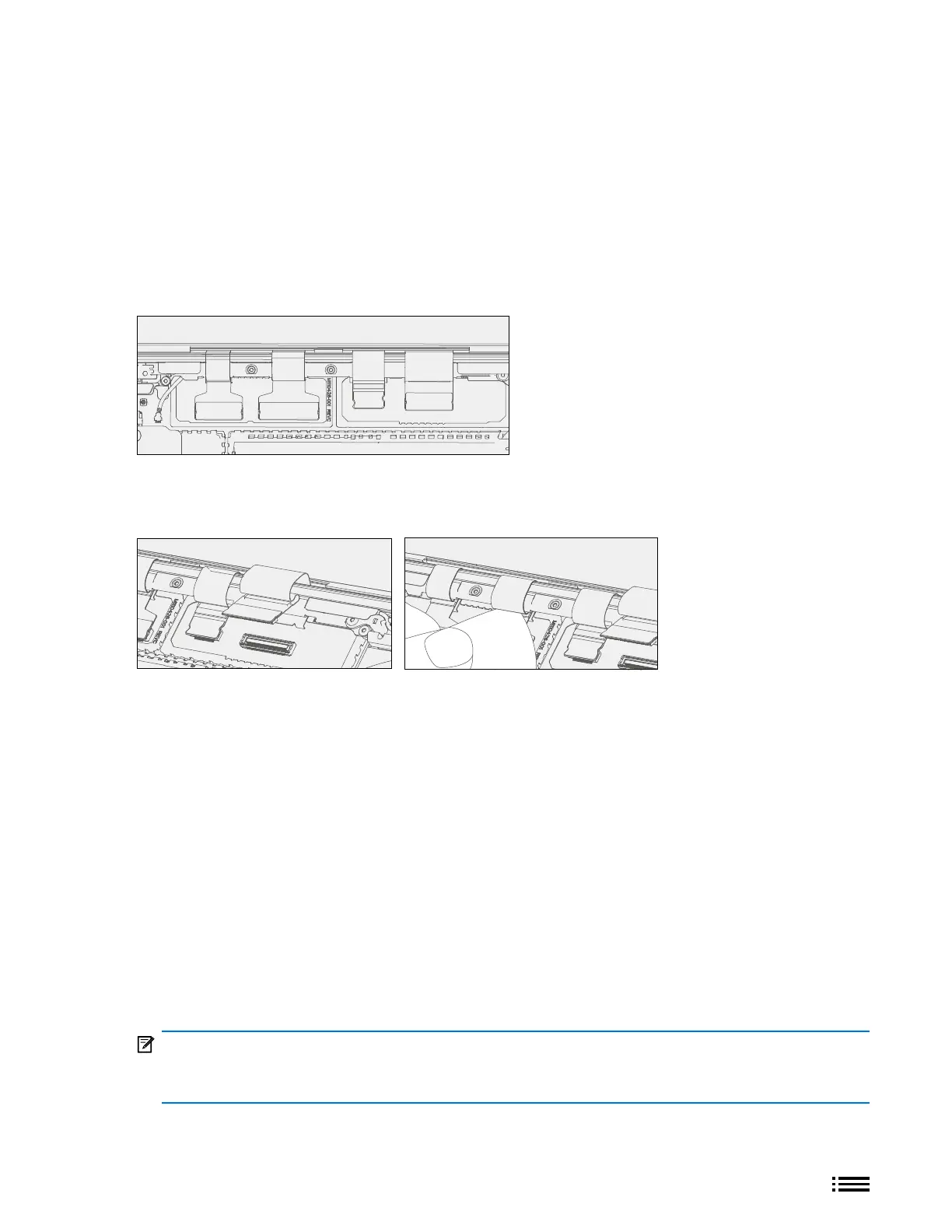46 M1179886
Procedure installation – (Fabric C-cover Device)
1. Initial AB-cover Install – Clean out any residual thread locker surrounding the hinge screw holes or just
inside the screw hole before installing replacement AB-cover assembly. Set the new AB-cover in place in the
device chassis hinge wells and hold in place while installing 2 new outer screws on each hinge (4 total at this
time). Screws should be installed until just snug and seated, and then turned another 90 degrees (1/4 turn) or
until fully fastened.
2. Release Hinge Clamp Force – Turn all 4 screws 90 degrees (1/4 turn) counterclockwise to release the clamp
force from those screws. This will allow for alignment of AB-cover to chassis at a later step.
3. Connect AB-cover FPCs – Connect all 4 display module FPCs into their respective connectors.
4. Tuck FPCs – Using an guitar pick opening tool, carefully tuck the loose portion of the FPCs under the
enclosure lip as shown below. Ensure that the FPC is taut and that there is no remaining slack protruding out
from under the lip. Any protrusions could prevent or negatively impact the re-installation of the C-cover.
5. Touch Calibration Steps – The new AB-cover must have touch calibration performed:
a. Install rSSD to enable device operation (device won’t power on without rSSD installed). Follow steps for
Procedure – Installation (rSSD) section (page 37).
b. Temporarily connect the C-cover FPC back on to device main board connector and set the C-cover in
place on the device chassis. No screws are required at this time as the C-cover will be used temporarily
to control the device; see details in Procedure – Installation (C-cover Keyboard Fabric type) section (page
33).
c. Connect software tools USB drive with software tools to USB connector on device under repair.
d. Connect power supply to device to enable power on.
e. Power on device – Depress the power button on the C-cover to power on the device.
f. Run software tool – At the device OS, use Windows Explorer, navigate to USB drive and run:
STEP2_DisplayModuleReplacement.cmd. Follow prompts, device will restart. Verify touch by running
nger across screen to check that touch is working.
IMPORTANT: Calibration Failure – If calibration tool returns an error message that indicates calibration
failure, see AB-cover Touch Calibration Retry section on page 57 for details on how to proceed. This must
be carried out at this time and prior to complete re-assembly of device.
