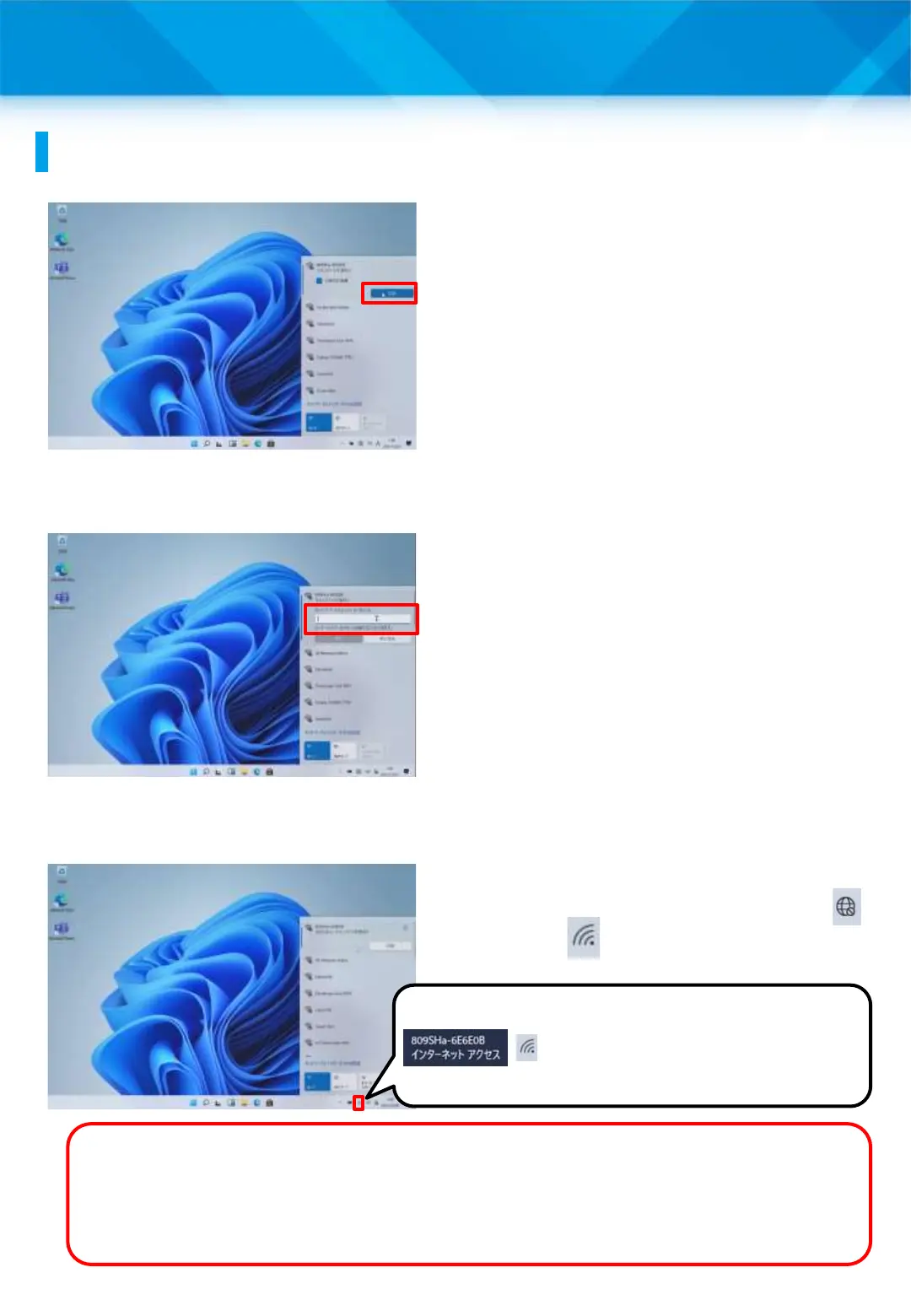2 Initial Setup
Wi-Fi connection procedure (2/2)
5 Tap “Connect.”
6 Enter the security key in the
“Enter Network Security Key”
field.
7 Tap “Next.”
8 The globe icon on the
taskbar will change from “ ”
to “ .”
9 That’s it.
What is a security key?
A password that is required to connect to each Wi-Fi. Each school or
home Wi-Fi SSID has a different password. If you are at school, please
enter the username and password distributed to you.
27
Hover the cursor over the
icon and you will see
“Internet access.”
