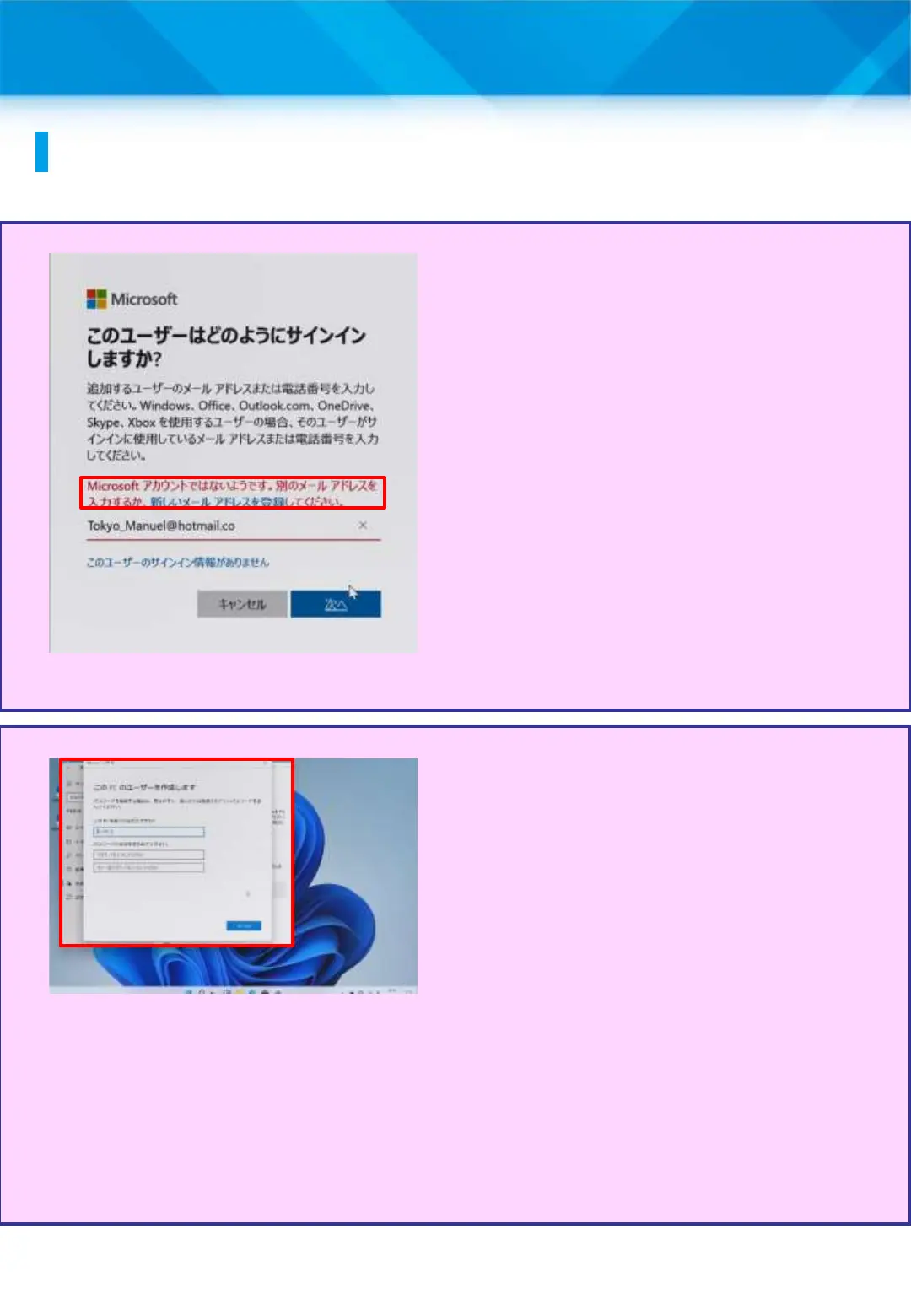2 Initial Setup
Procedure for setting up an Office 365 account (if the
following happens)
1 After tapping “Add account,”
2 The “How does this user sign
in?” screen will appear.
3 Enter your Office 365 account
in the “Email Address or Phone
Number” field.
4 Tap “Next.”
5 If you get the screen on the
left, please check your
Office 365 account.
6 Enter the correct Office 365
account and tap “Next.”
For steps 2 to 4, please refer to
11 to 13 on page 31.
1 If you see the screen on the
left after tapping “Add other
users to this PC” (Step 10 on
page 31), you are not connected
to the internet. Connect to Wi-Fi
based on the information on
page 26.
2 Click the “X” button to close
the screen, then connect to Wi-
Fi and redo the Office 365
account setup procedure.
32
