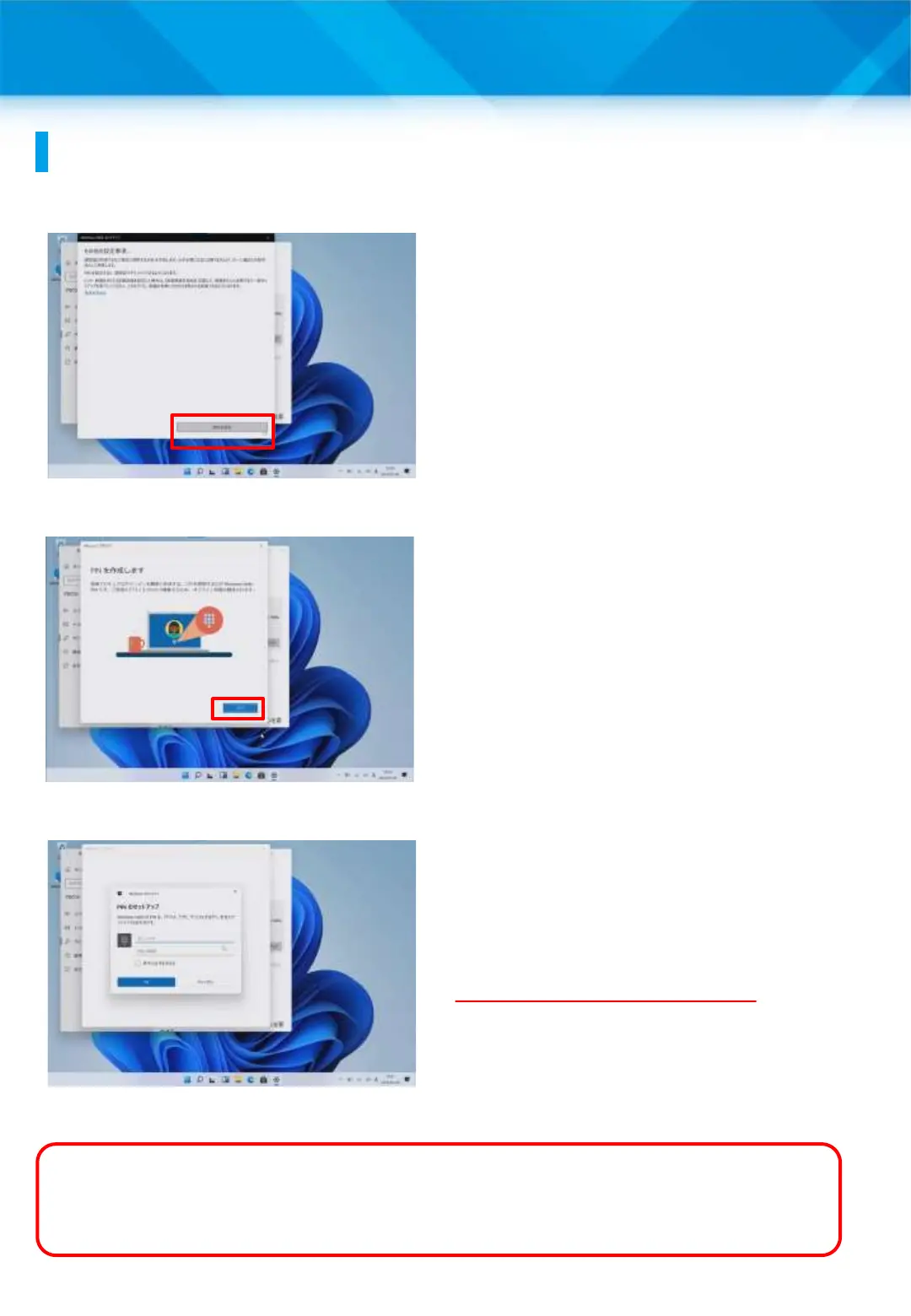3 Tasks after initial setup
Setup procedure for Windows Hello (face recognition)
(3/3)
44
13 The “Other Settings” screen will
appear.
14 Tap “Set PIN.”
15 The “Create PIN” screen will
appear.
16 Tap “Next.”
17 The “PIN Setup” screen will
appear.
18 Enter a PIN (Personal
Identification Number) of your
choice in the “New PIN” field.
Do not forget this PIN.
19 Enter the same PIN again in the
“Confirm PIN” field.
20 Tap “OK.”
21 That’s it.
What is a PIN?
A PIN is a personal identification number that is used as an alternative
when face recognition is not available. If face recognition is not available,
you will be prompted to enter your PIN.
