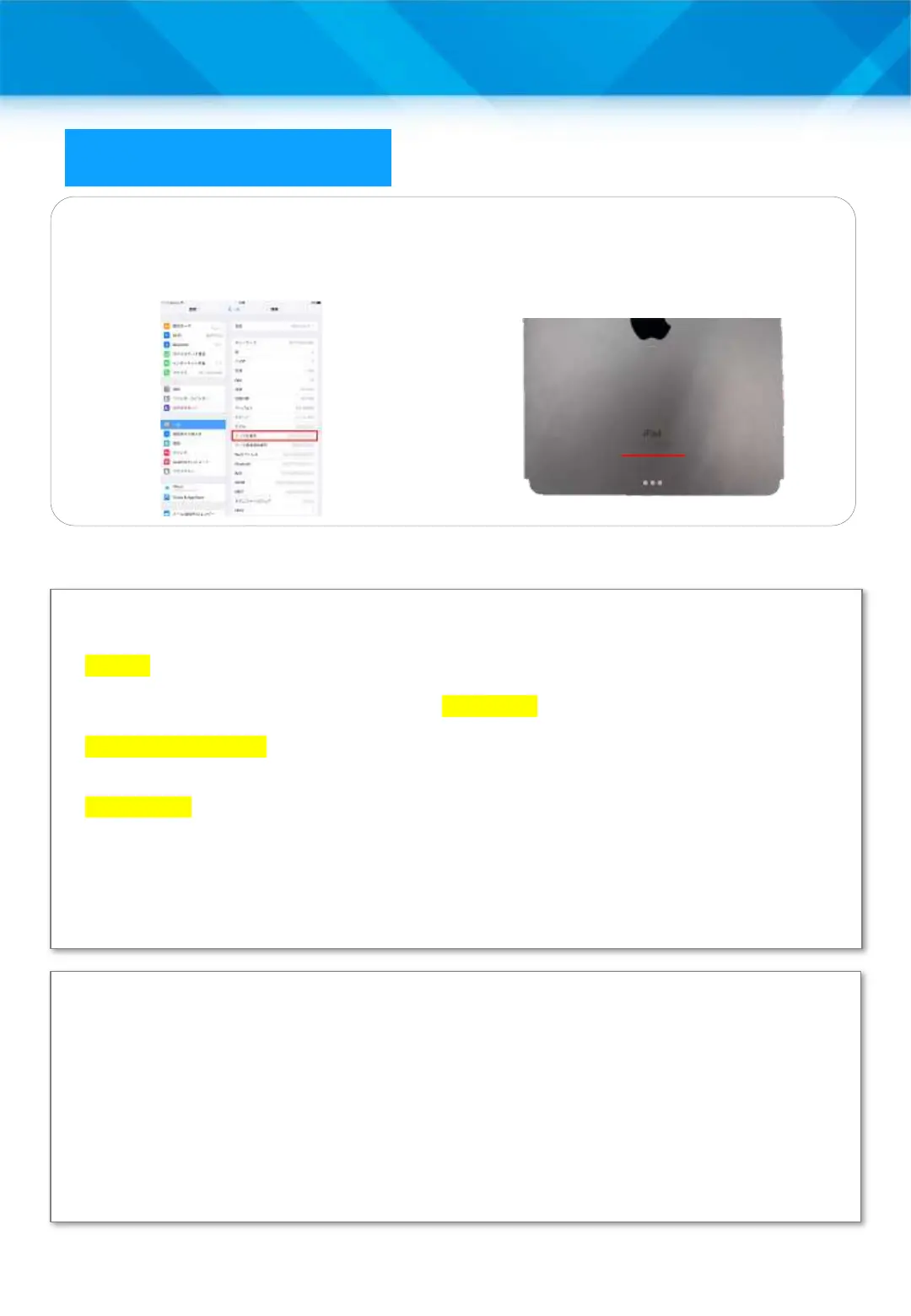Apple products
iPad Series
If you are shipping a device, please prepare the following in advance.
If the device does not turn on or respond, do only what you can.
① Back up your iOS device.
② Tap “Settings” > “Messages,” then turn off “iMessage.”
③ Disable activation lock by going to “Settings” > “Username” > “Find My Device” and turning
off “Find My Device.” Enter your Apple ID password and tap “Turn Off.”
④ Erase (reset) the device. Tap “Settings” > “General” > “Reset” > “Clear All Content and
Settings,” then enter your passcode and Apple ID password when prompted.
* If you are unable to erase the device because it does not turn on or respond, you can erase it
from iCloud.com.
⑤ Remove the SIM card, case, screen protector film, etc., from the device and keep them at
hand with the cable and charger. This completes the preparation.
Items to check when arranging for repair of Apple products
(Reference) How to disable activation lock from another device
① Select the “Find My iPhone” app from your iPhone.
② When the app starts up, enter the Apple ID and password that you use on your iPad.
③ Slide the target iPad to the left, and “Delete” will appear.
* If your product does not appear here, it is possible that Find My iPhone is activated with a different
Apple ID.
* If you are unable to confirm on the screen of your iPhone, or if you really do not know your Apple ID,
you can call Apple Care (0120-277-535) to check.
④ After that, press “Delete” when you see the message “Do you want to delete from your iPhone
screen?”
Please note that disabling the activation lock is a manufacturer-specified item, so please contact the
manufacturer for details.
Check on the back of the iPad.
The alphanumeric characters following
“Serial:” under “iPad” on the lower back
of the device are the serial number.
Check in the Settings app on your iPad.
Tap “Settings” from the Home screen.
You can check your serial number by going
to “General” and selecting “About.”
71
