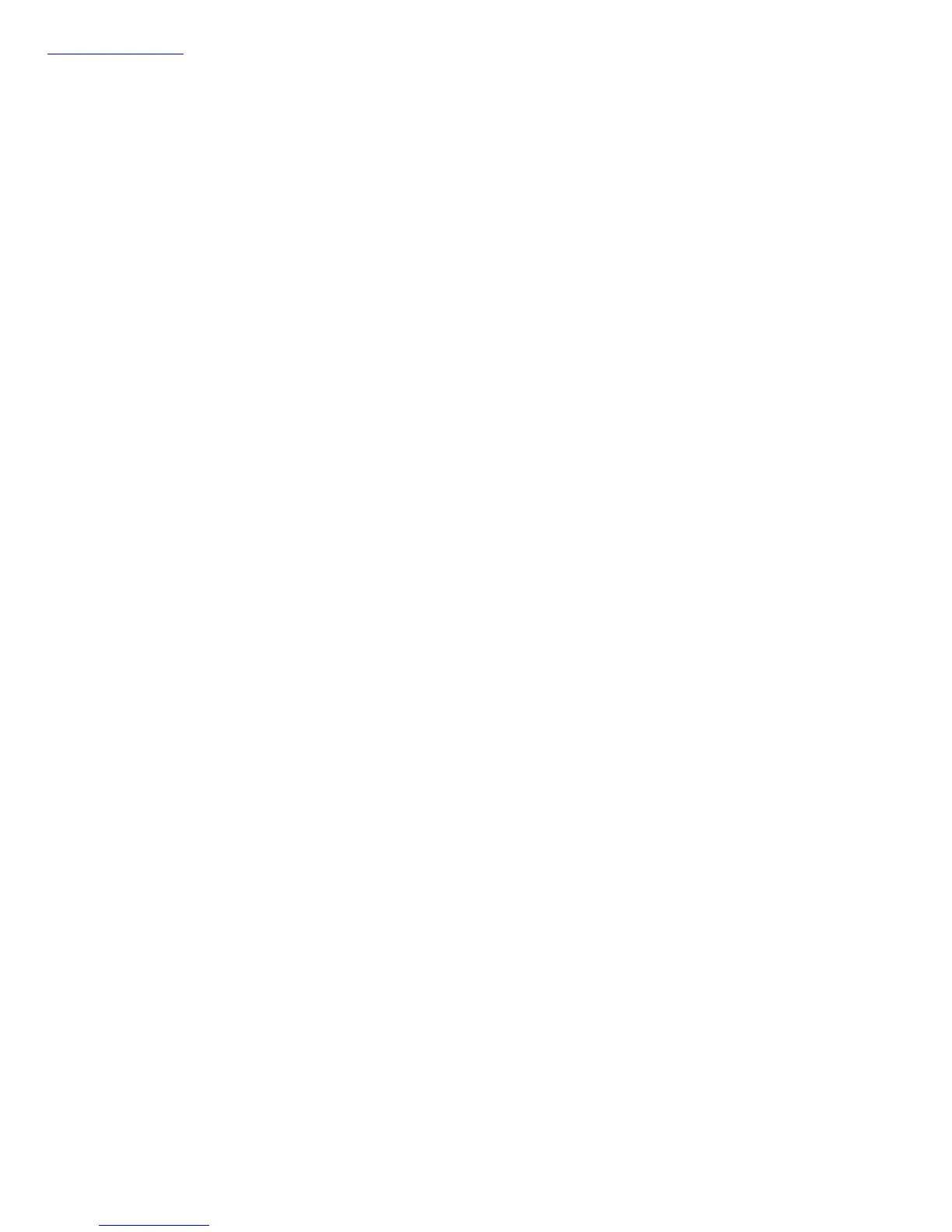Help button
Original
Defines the type of your scan material. To scan printed matter (e.g.,
newspapers, art books, flyers, or magazines), choose Magazine. To scan
graphics, choose Illustration.
Purpose
Defines the ultimate disposition of the scanned image by the email
recipient. For email-viewing purposes alone, choose On-Screen Viewing.
Choose Custom if you want to set the resolution by yourself. It is
recommended that the resolution not be set higher than the scanner’s
optical resolution.
Scan Type
Defines the color output for your document. Make sure you choose the
correct image type; it is always best to choose the right image type. For
instance, if you choose True Color to scan a gray-level image, a bigger file
size and longer scanning time results with little improvement to image
quality. Likewise, if your original is text only without images, choose Black
& White to achieve better quality than Gray.
Some scanner models support JPEG output color format. Take note that for
JPEG image format, the better the image quality, the greater the disk space
required. If your Microtek scanner does not support the JPEG format, the
JPEG selections will not appear under Scan Type.
Send to E-Mail Editor
Sets the E-Mail editor that will send the scanned image. The application is
the E-Mail editor currently available in your disk.
Scan Frame
Select either Auto Crop or Fixed Size.
Auto Crop: If Auto Crop is selected, the scanner first executes a preview,
