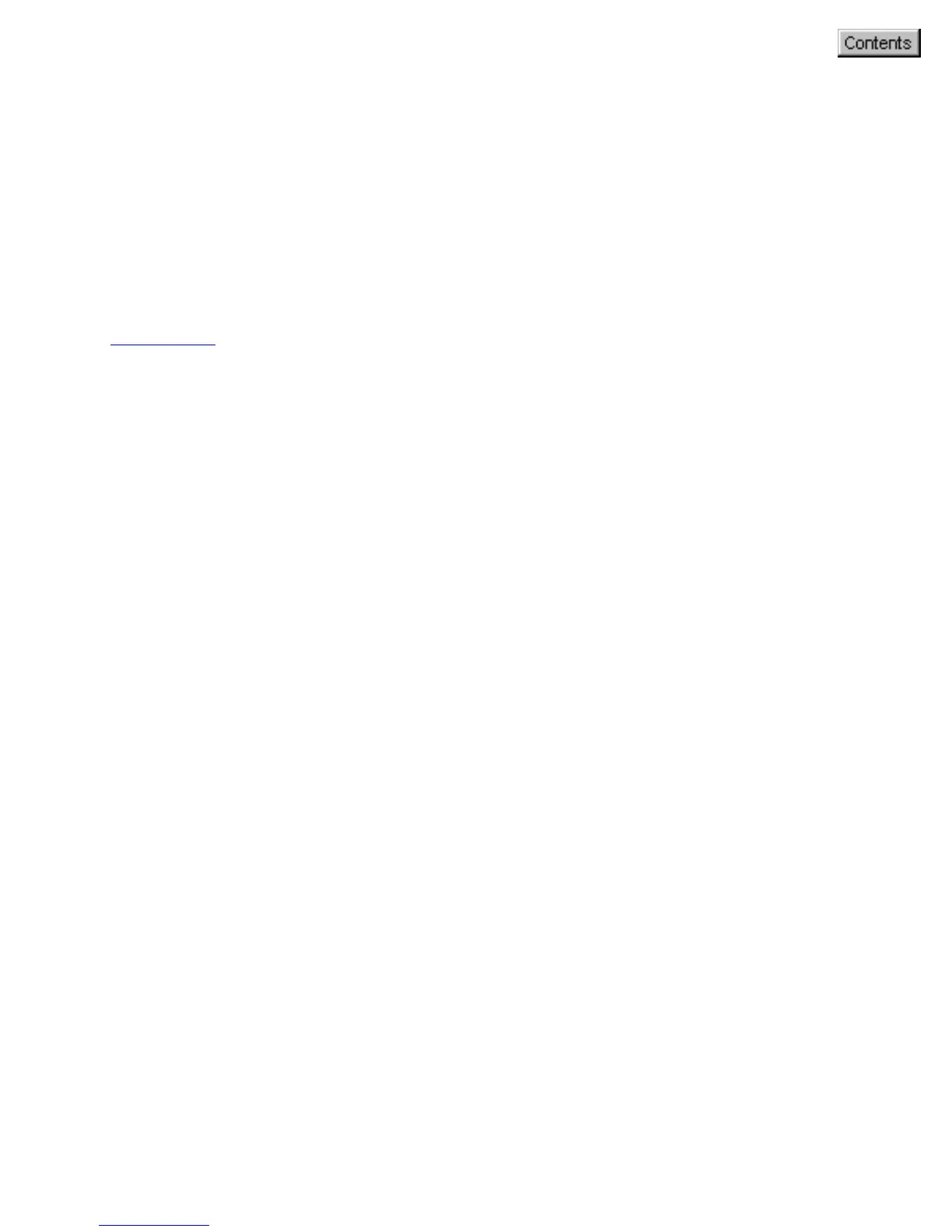Copy button
1. Click the Copy button on your scanner. This will scan the image and
send it directly to your default printer for printing a "hard copy"
similar to what a photocopier does.
2. To customize the parameters for the Copy button, specify your
preferred settings (No. of copies, Printer destination, etc.) under the
Copy tab of this MSC utility.
