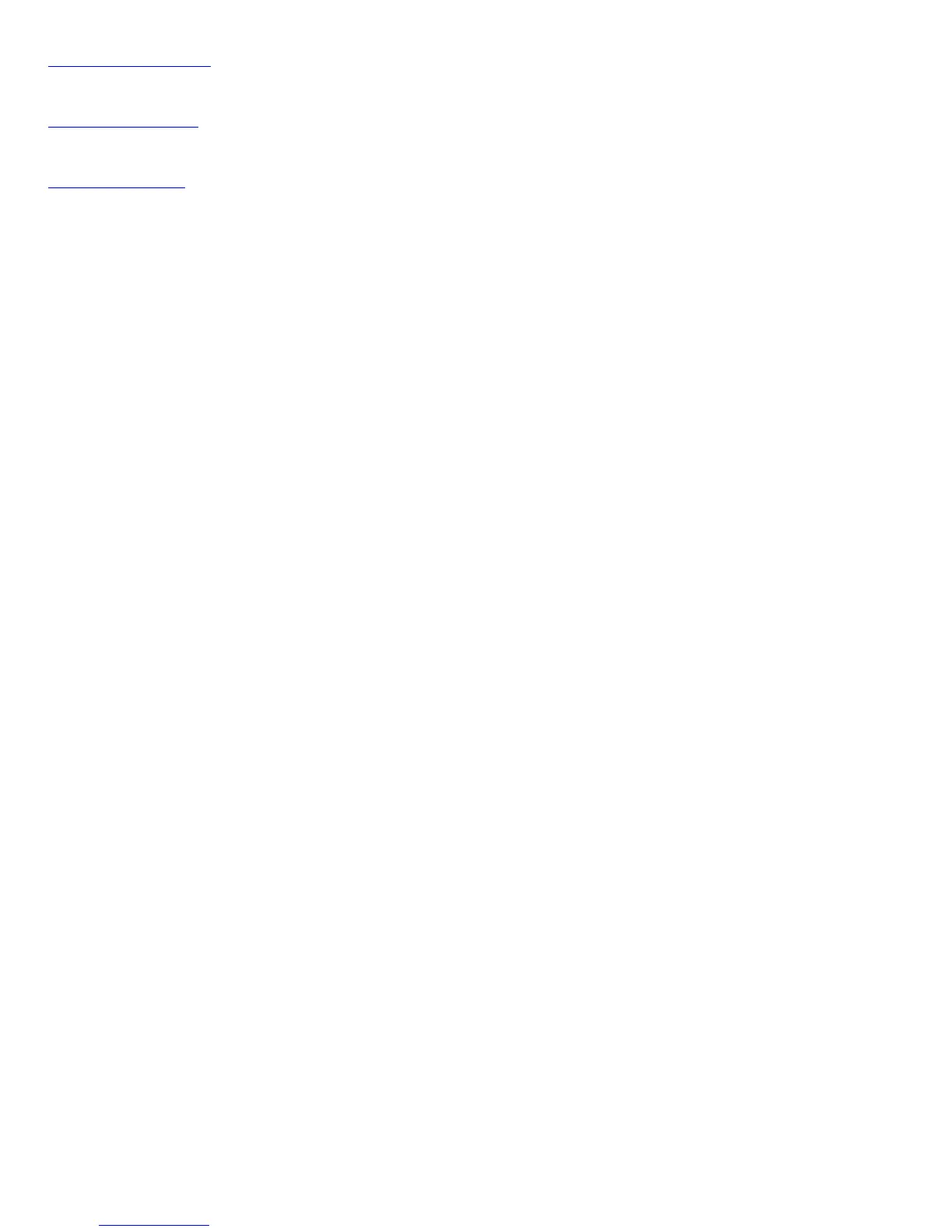Cancel button
Reset button
Help button
Original
Defines the type of your scan material. To scan printed matter (e.g.,
newspapers, art books, flyers, or magazines), choose Magazine. To scan
graphics, choose Illustration.
Color Copy
Check this option if you are using color printer to print your scanned
images.
Scan Frame
Selects either Auto Crop or Fixed Size.
Auto Crop: If Auto Crop is selected, the scanner first executes a preview,
tries to determine the size of the original image, then performs the scan
and crops the full scan frame to fit the image automatically.
Fixed Size: If Fixed Sized is selected, the Auto Crop function is disabled
instead, you select the image size from the list. When a scan is performed,
the selected scan frame size is framed on the center-top of the glass bed.
Thus, it is the important that you position the original on the top-center of
the glass bed. A centering marker is provided on the top ruler to guide you
with alignment.
Thumbnail of the Scan frame: Shows the selected scan frame. If Auto
Crop is selected, the selected scan frame of the thumbnail is disabled.
Copy Quality
Selects your printout quality. The higher the image quality, the longer the
scanning time and the greater disk space required. Microtek recommends
