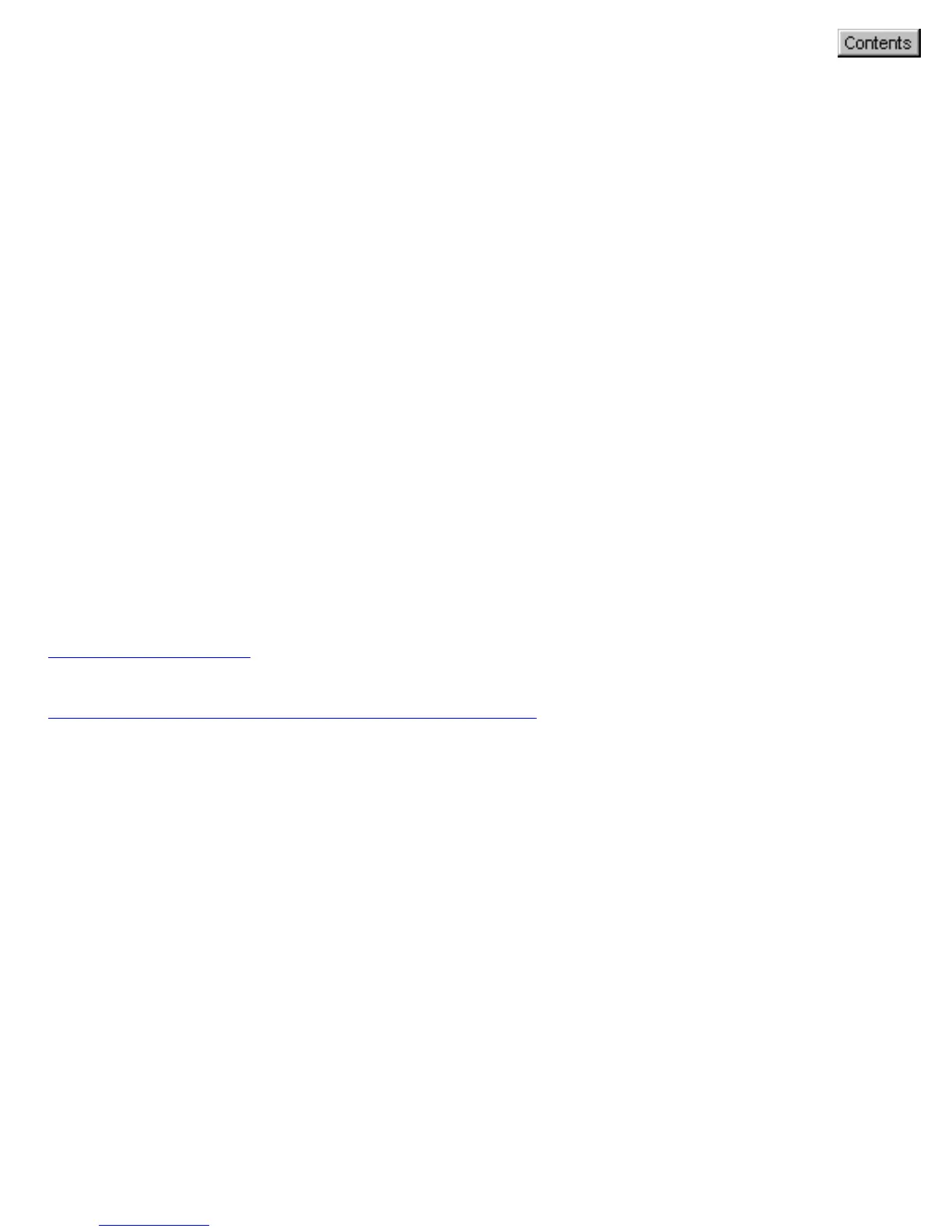How the scanner buttons work
Microtek's smart-touch scanning buttons provide an intuitive and easy
method to quickly and easily scan images through one-touch scanning:
1. Place your image on the scanner bed.
2. Press the Scan button -- scans an image to a file; Copy -- sends an
image to a printer; E-mail -- attaches an image to an E-mail
message; OCR -- scans a document and converts it to editable text;
or Scan-to-Web -- uploads a scanned image directly to the web;
Custom -- customizes 4 commonly used functions: Power Saving,
Fax, Scan, and Launch Application.
3. To restore the default settings for each button, launch your Microtek
Scanner Configuration (MSC) utility, and then click the Reset button
on your MSC panel. Specify and customize a brand new configuration
for your next scanning task.
Back to Welcome
Using the Microtek Scanner Configuration
