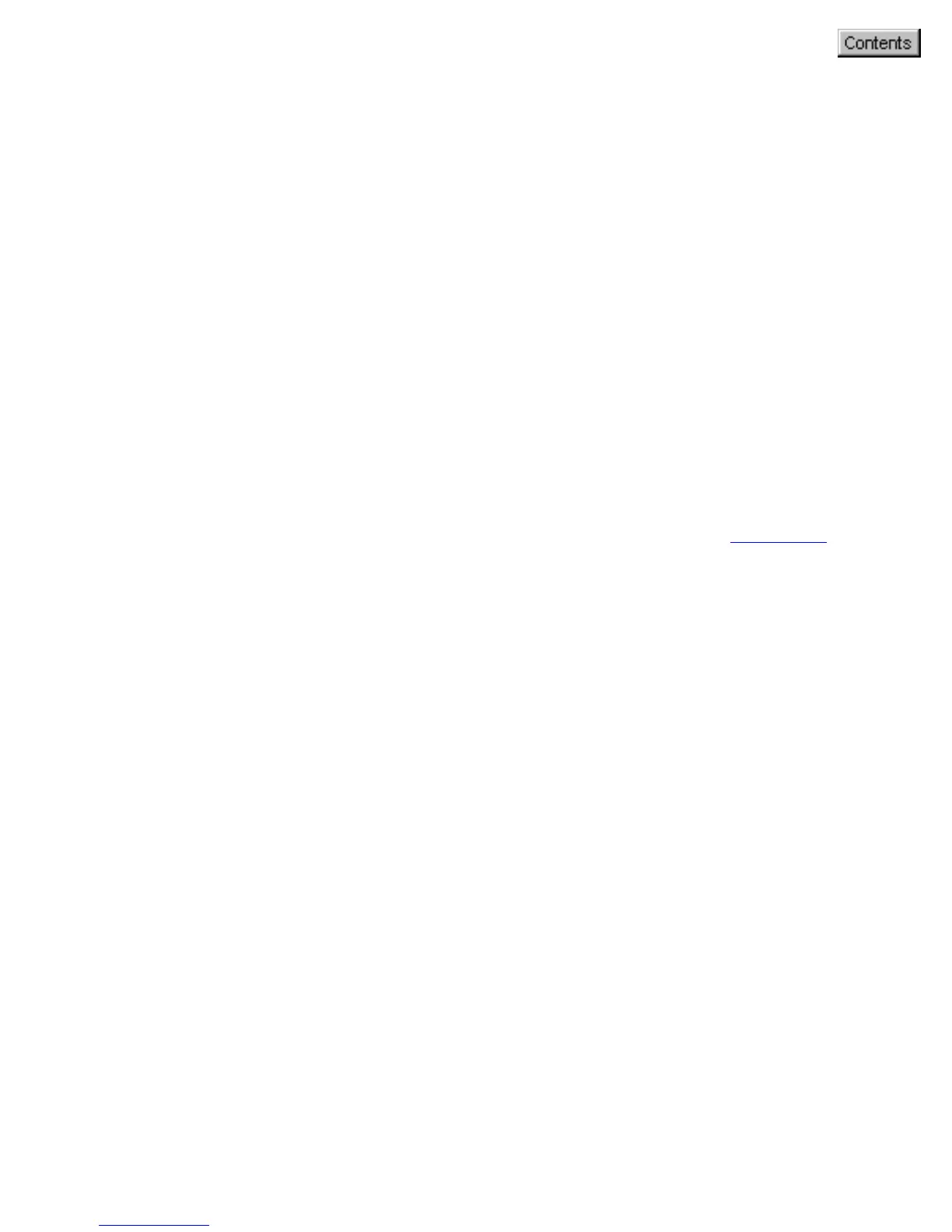OCR button
1. Press the OCR button on your scanner. This will automatically scan,
recognize and convert the document, save it to a file, and delivers it
to a specified application for editing -- fully based on the MSC
settings. The saved images are stored in your local disk. They also
appears as a shortcut under My Images folder on your desktop.
2. To OCR another document or multiple documents/pages using the
same setting, press the OCR button again. Repeat this until all OCR
tasks are completed, or until you need to specify new settings for the
next job.
3. To customize the parameters for the OCR button, specify your
settings (OCR Language, Document Type Size, Scan Type,
Application, Destination, File Format etc.) under the
OCR tab of this
MSC utility.
