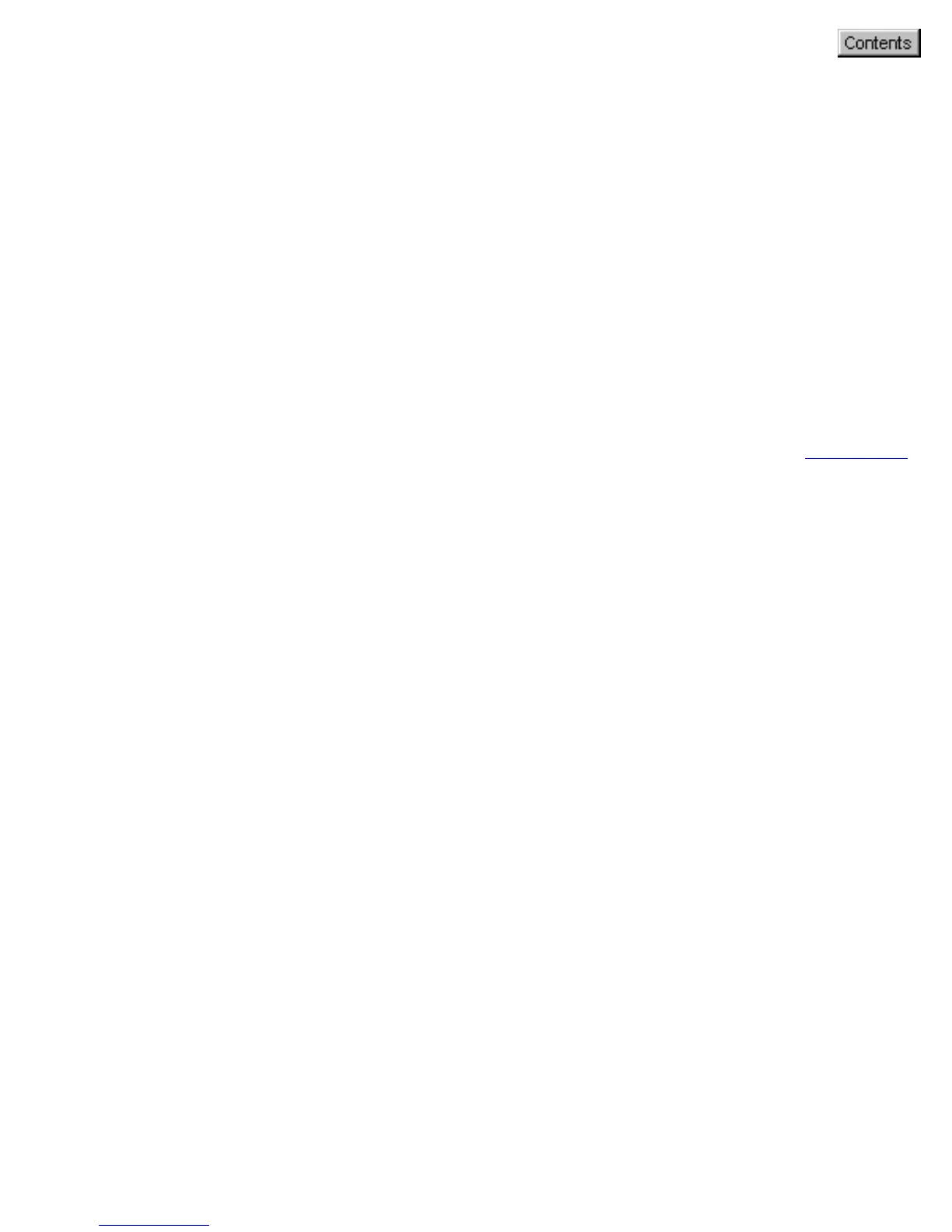Scan button
1. Press the Scan button on your scanner. This will automatically scan
and save your image, based on the MSC settings. The saved images
are stored in your local disk. They also appears as a shortcut under
My Images folder on your desktop.
2. To scan another image or successive images using the same setting,
press the Scan button again. Repeat this until all scanning tasks are
completed, or until you need to specify new settings for the next job.
3. To customize the parameters for the Scan button, specify your
settings (Scan Type, Purpose, Destination, etc.) under the
Scan tab
of this MSC utility.
