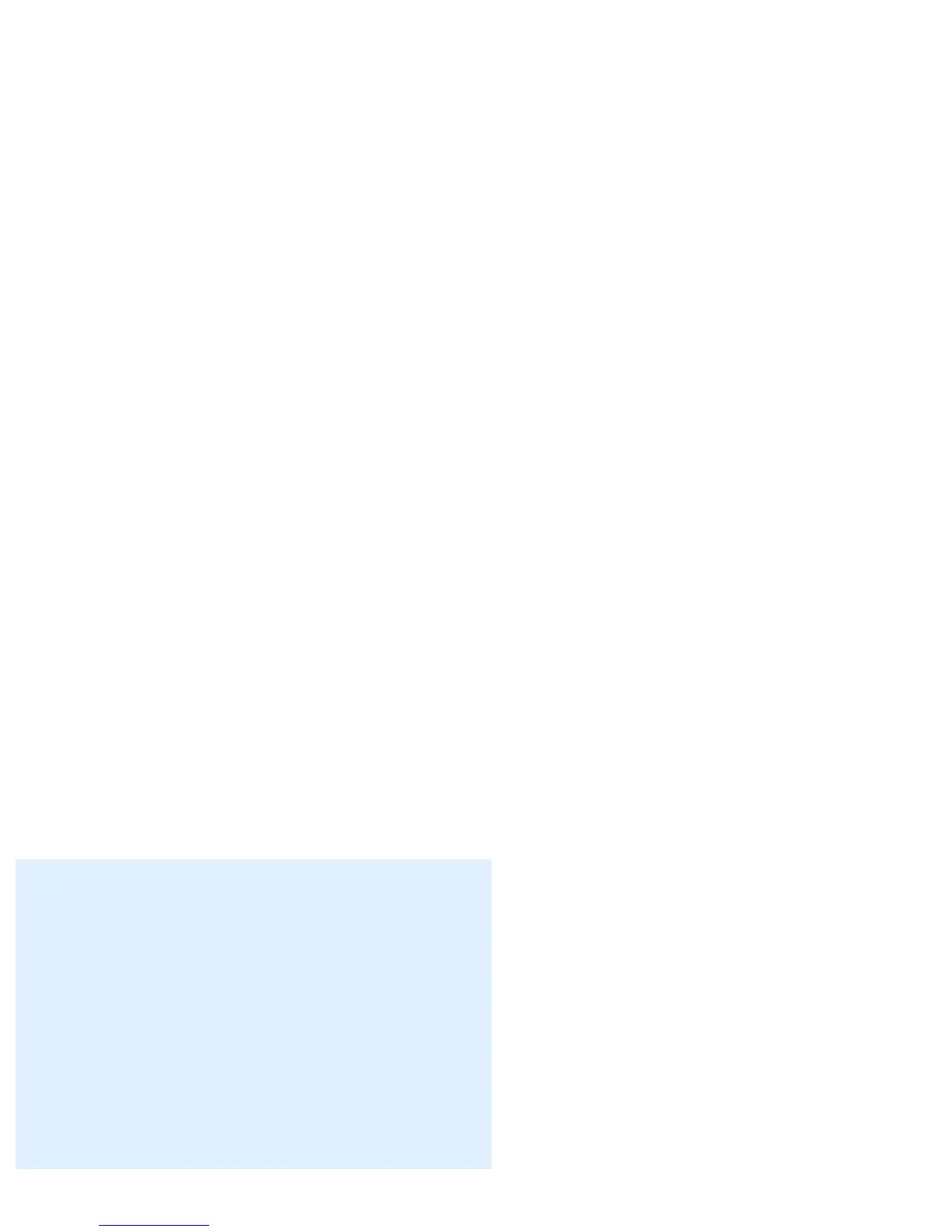Options for selecting your Photo-Sharing website where you can directly upload your
scanned images into the Internet website photo album and/or order for prints.
Purpose
Defines the purpose of uploading the scanned image into the Web. If you want to place
or add the scanned image into your website photo album for viewing, choose Web Photo
Album. If you wish to order prints for the scanned image, choose Photo Printing.
Account
If you have an existing account and/or a registered member of any Microtek provided
Photo-sharing website -- select your current user name under this option.
If you are a new user, the option box is grayed. You need to register in order to access
the Photo-Sharing website. To register, click on the Account Manager button.
Account Manager
The Account Manager button is used for managing your exclusive photo-sharing
account from a Microtek provided website.
To register for a free photo-sharing account, click the Account Manager button. When
the Account Manager dialog box appears, select a photo-sharing website from the Web
Site option, then click the Create a new account button. Follow the online registration,
then close the Internet browser after you have completed the registration process and
you will return to the Account Manager dialog box. You will need to activate your photo-
sharing account (under the Account Settings) pane after you have successfully
completed the online registration.
To activate a new account and/or add an existing account, click the Add button, key in
your username and password, and then click Close. When you return to the MSC panel's
"To Web" tab -- click OK to apply the settings that you have just made.
Windows
Web Site
Options for selecting your Internet Photo-
Sharing website for uploading images
directly to a specific website photo album.
Create a new account
If you do not have an existing Microtek
provided photo-sharing account, you are
required to register before you can upload
images to this website. Simply click the
"Create a new account" button, and then
follow the online registration instructions.
Add
