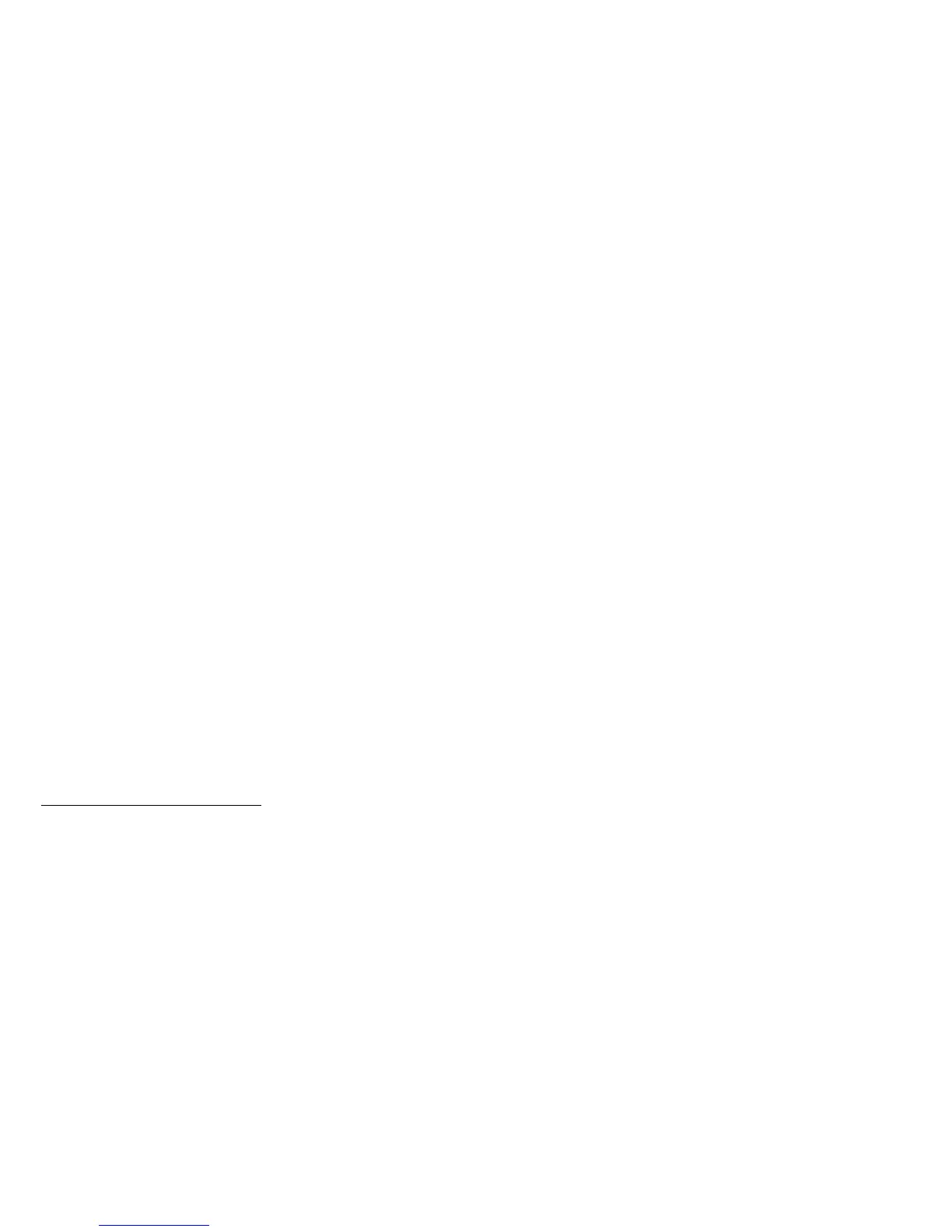Original
Defines the type of your scan material. To scan printed matter (e.g., newspapers, art
books, flyers, or magazines), choose Magazine. To scan graphics, choose Illustration.
Purpose
Defines the destination of the scanner output. For viewing purposes alone, choose On
Screen Viewing. Choose Custom if you want to set a specific resolution. It is
recommended that the resolution not be set higher than the scanner’s optical resolution.
Scan Type
Defines the color output for your document. Make sure you choose the correct image
type; it is always best to choose the right image type. For instance, if you choose True
Color to scan a gray-level image, a bigger file size and longer scanning time results with
little improvement to image quality. Likewise, if your original is text only without images,
choose Black & White to achieve better quality than Gray.
Some scanner models support JPEG output color format. Take note that for JPEG image
format, the better the image quality, the greater the disk space required. If your
Microtek scanner does not support the JPEG format, the JPEG selections will not appear
under Scan Type.
Send to Application
Defines the application that will edit and save the scanned image; the application can be
an image editor, web browser, or Acrobat program available on your disk.
If the application you prefer to use is not shown on the list yet, add it to the list by –
For Windows users:
Choose Custom from the bottom of the list. Use the resulting dialog box to search and
add the new application to the list.