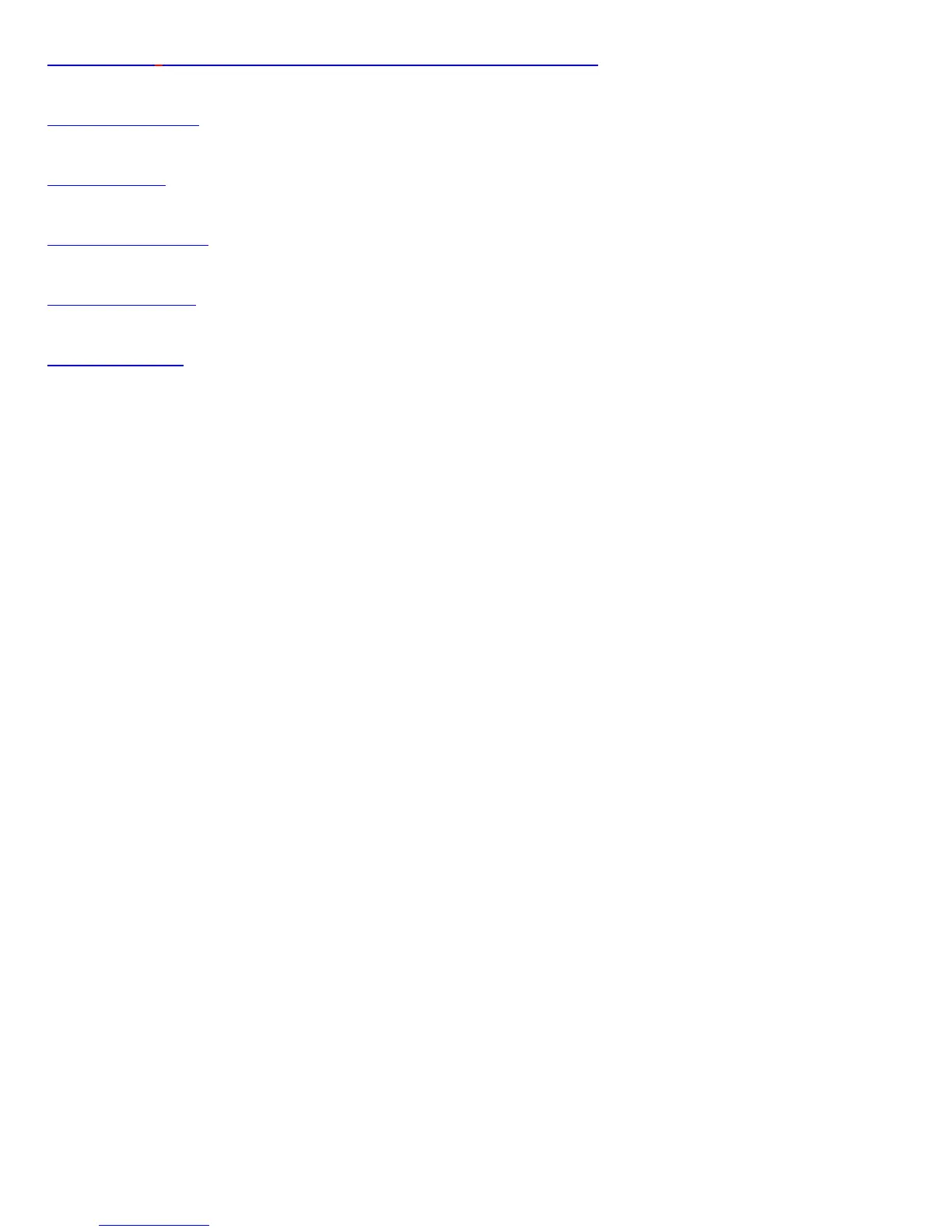Show fax printer setting dialog box before scan
Setup button
OK button
Cancel button
Reset button
Help button
Original
Defines the type of your scan material. To scan printed matter (e.g.,
newspapers, art books, flyers, or magazines), choose Magazine. To scan
graphics, choose Illustration.
Color Fax
Check this option if both you and your fax receiver use color fax to transmit
color images.
Scan Frame
Selects either Auto Crop or Fixed Size.
Auto Crop: If Auto Crop is selected, the scanner first executes a preview,
tries to determine the size of the original image, then performs the scan
and crops the full scan frame to fit the image size automatically.
Fixed Size: If Fixed Sized is selected, the Auto Crop function is disabled
and instead, you select the image size from the list. When a scan is
performed, the selected scan frame size is framed on the center-top of the
glass bed. Thus, it is the important that you position the original on the top-
center of the glass bed. A centering marker is provided on the top ruler to
guide you with alignment.
Thumbnail of the Scan frame: Shows the selected scan frame. If Auto