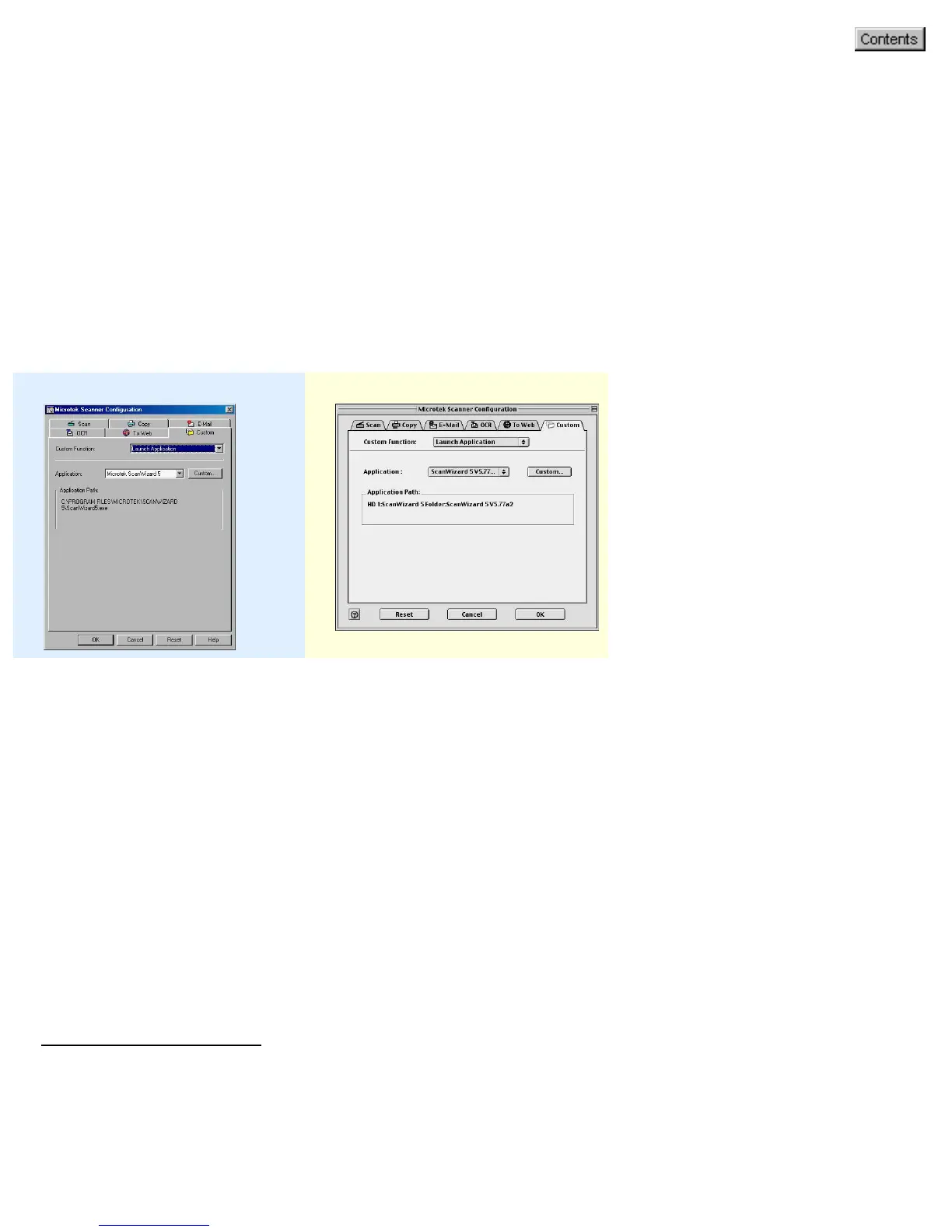Launch Application page
Select "Launch Application" from the Custom Function option menu. The Launch
Application function allows you to launch the installed application by pressing the
scanner's Custom button.
Your application for launching can be an image editor, web browser, Acrobat program or
any other application available on your disk. The default application for launching is
ScanWizard 5.
To obtain a larger view of the page, click either of the thumbnails below:
Windows Macintosh
Application
Shows the selected application for launching.
Application Path
Shows the application’s file location in your computer.
Custom button
Adds or deletes the application from the Application alias list. Please take note that you
should retain at least one application on the list; otherwise, the Custom button on the
scanner will not work.
For Windows users:
Click the Custom button. Use the resulting dialog box to search and add the new
applications to the list.