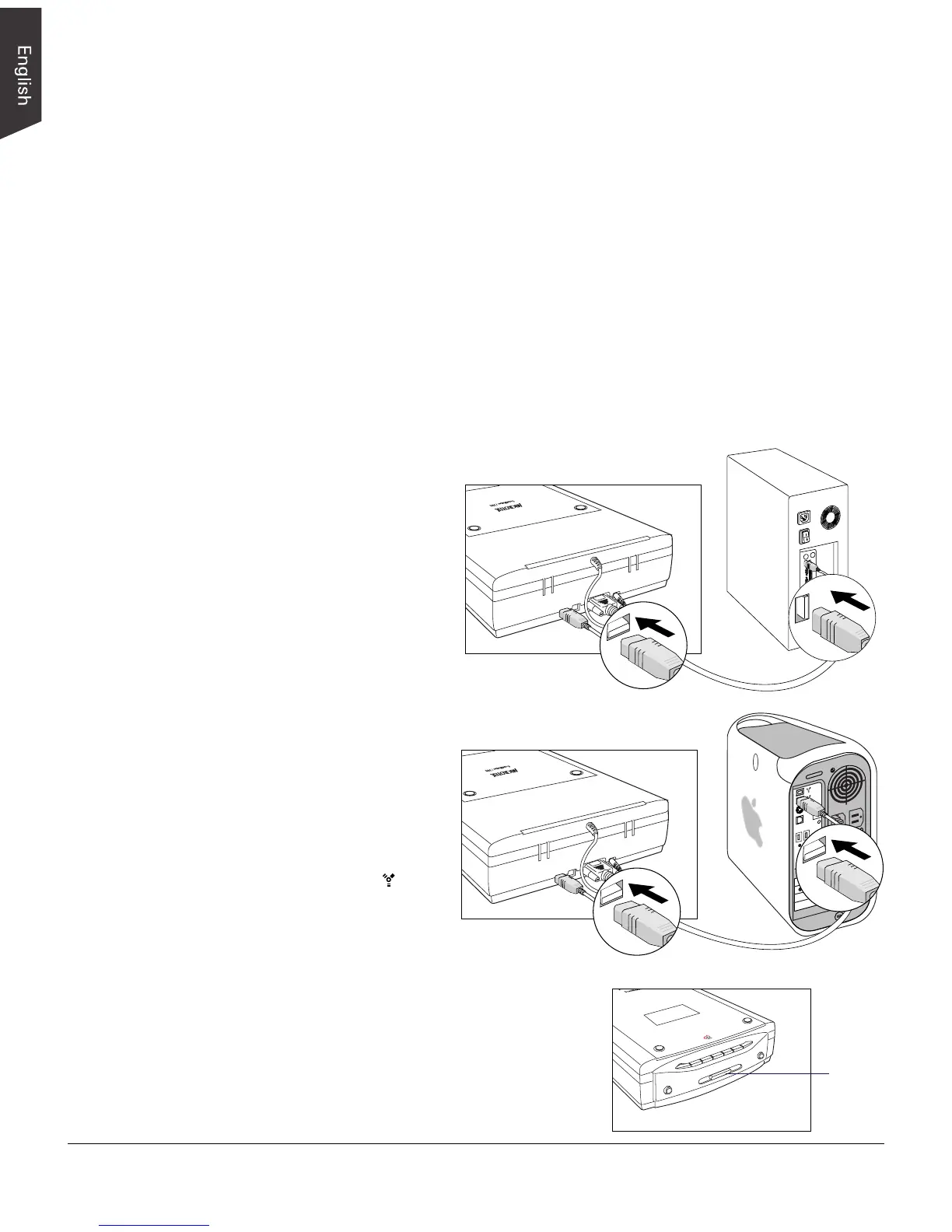4 ScanMaker i700 Installing and Getting Started
B. Computer connections
The ScanMaker i700 comes with FireWire (IEEE 1394) and Hi-Speed USB interfaces
built-in. You may choose either FireWire or Hi-Speed USB as the interface for
connection between the scanner and computer. (You can use only one interface at a time.)
Using the FireWire Cable
Check first to see if your computer system has a FireWire port. If FireWire is
present, connect the FireWire cable to the FireWire port. If your computer does not
have a FireWire port, install a FireWire card to make use of the FireWire port. For
more details on how to install a FireWire card in your computer, refer to the
documentation that came with your purchased FireWire card.
Follow the steps below to perform the FireWire connection.
For PC users
(with a built-in FireWire port
or FireWire card installed)
For Mac users
(with a built-in FireWire port)
The latest Macintosh
computers (i.e., G3, G4, G5,
etc.) are equipped with a
built-in FireWire port, usually
labeled with the “ ” logo.
Power
button
1. Connect one end of the FireWire cable to your computer, and connect the other
end of the cable to the scanner’s FireWire port.
2. Press the Power button on the front panel of
the scanner, and wait for the lights to stop
blinking and stay on steady.
The scanner will be detected by your system
automatically.
