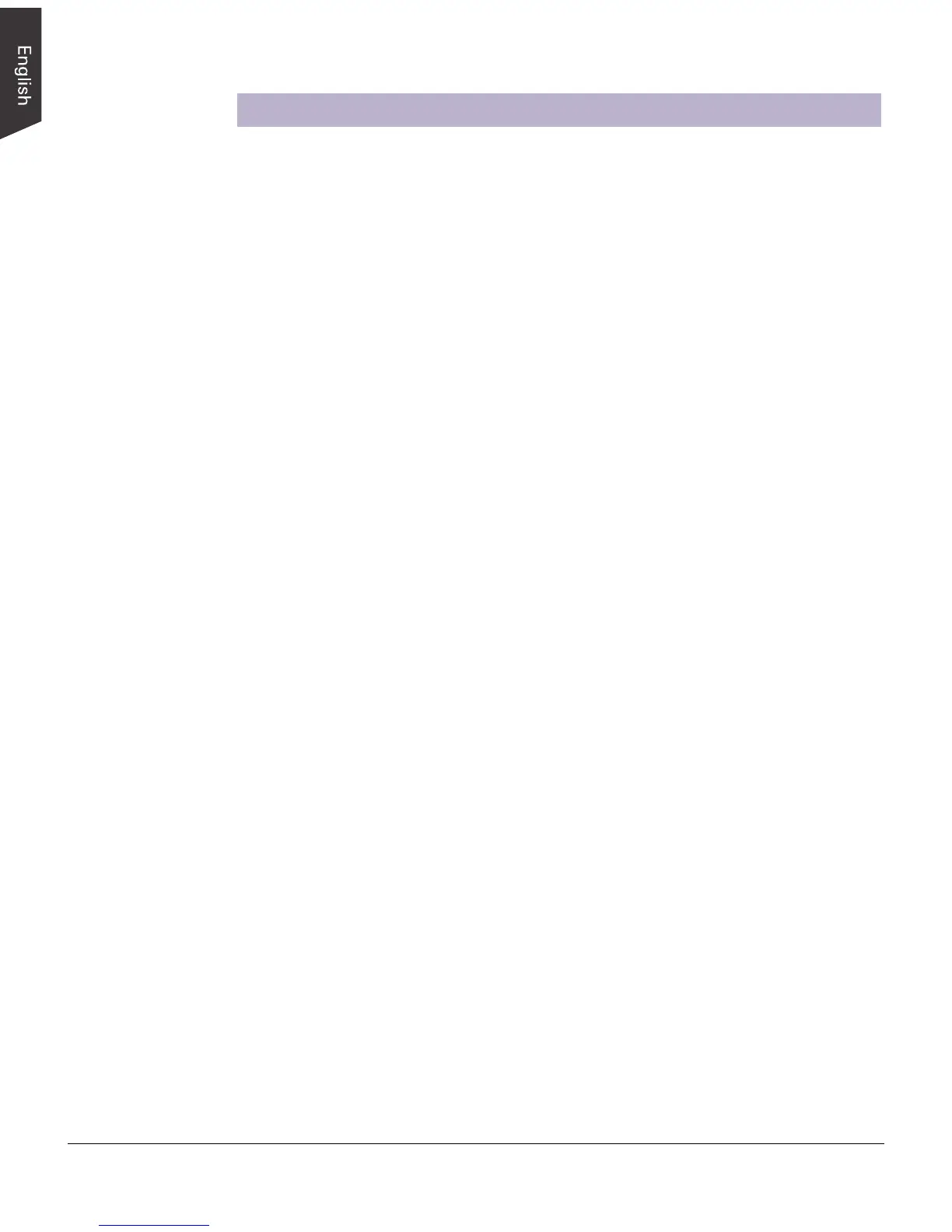6 ScanMaker i700 Installing and Getting Started
Scanning Scenarios
The following pages provide various scenarios for scanning with the ScanMaker
i700, including the following:
• Scanning regular, non-damaged photos. This scenario can also be your first scan
in order to familiarize yourself with scanning basics, and makes use of the
Standard Control Panel in ScanWizard 5.
• Scanning damaged photos. This scenario makes use of the Advanced Control
Panel in ScanWizard 5, and utilizes DIGITAL ICE for correcting scratches, rips,
and tears that may be present in your photos.
• Scanning regular, non-damaged film. This scenario makes use of the Advanced
Control Panel in ScanWizard 5, and utilizes the various EZ-Lock Film Holders
to scan a variety of film, slides, and transparencies.
• Scanning damaged film. This scenario makes use of the Advanced Control
Panel in ScanWizard 5, and utilizes DIGITAL ICE for correcting flaws that may
be present in your negative and positive film and transparencies.
