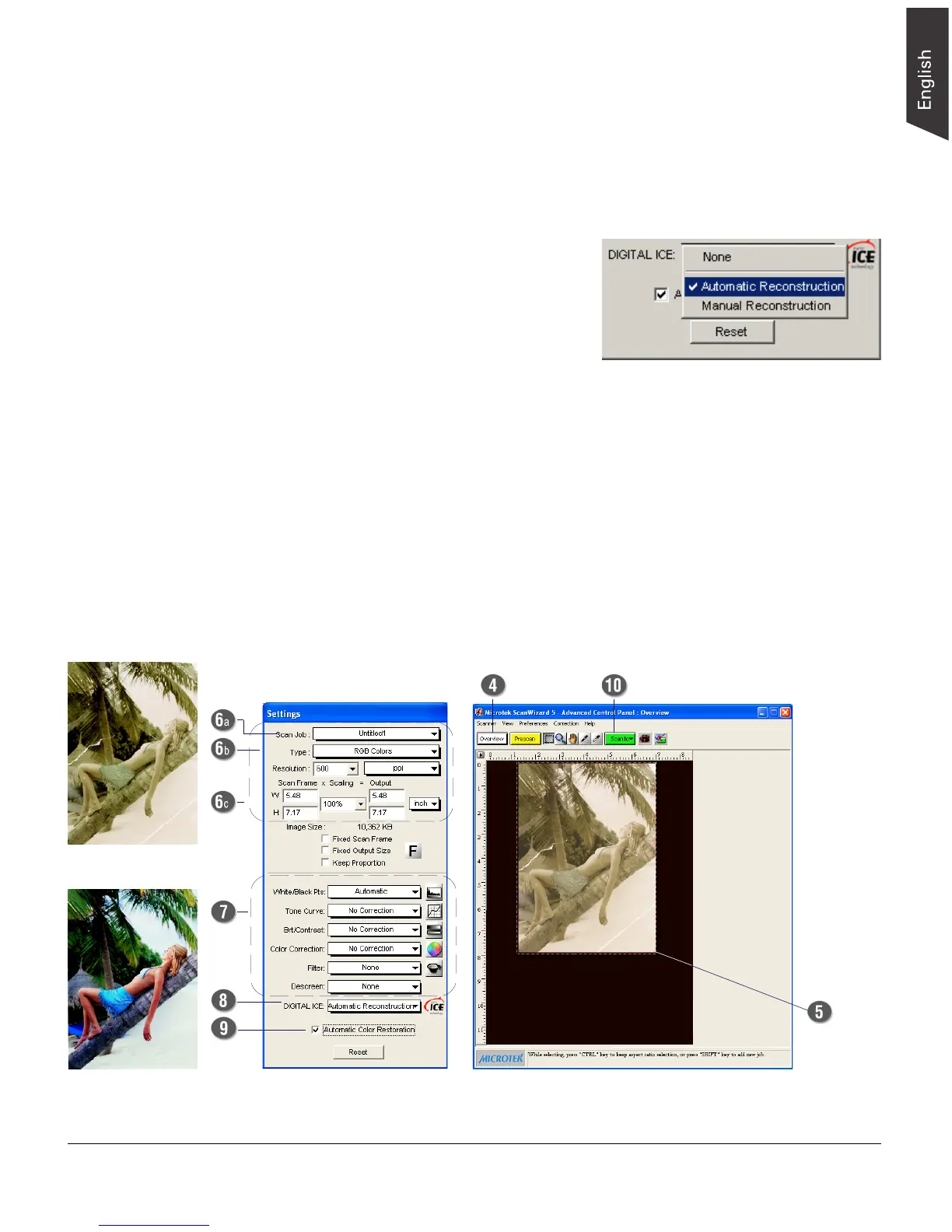ScanMaker i700 Installing and Getting Started 9
Before
After
7. If necessary, adjust image quality using the image corrections tools (White/Black
Points, Tone Curve, Brightness/Contrast, Color Correction, Filter, and Descreen).
Important: The Descreen setting in the Settings window should be “None.”
Otherwise the “DIGITAL ICE” option in the next step will be dimmed and will
not be available for selection.
8. Choose the DIGITAL ICE option that
works best for you. Select from None,
Automatic Reconstruction, or Manual
Reconstruction. In Reflective mode,
DIGITAL ICE automatically removes
surface defects from your photos.
Note: To apply DIGITAL ICE settings automatically, choose the Automatic
Reconstruction setting. The Manual Reconstruction setting is a more advanced
procedure, and for more details, please refer to the ScanWizard 5 Online Help
feature.
9. If the colors in your photo are faded and need restoring, check the “Automatic
Color Restoration” box in the Settings window.
10.Click the Scan to button to scan the image. After the scan, defects such as dust,
scratches, cracks, creases, rips, folds and other artifacts on the original image
are all removed, resulting in an improved image.
Depending on your selection, the scanned and processed image can be saved to a
file, opened in an image-editing program, sent to a printer, attached in an e-
mail, or uploaded to a website.
