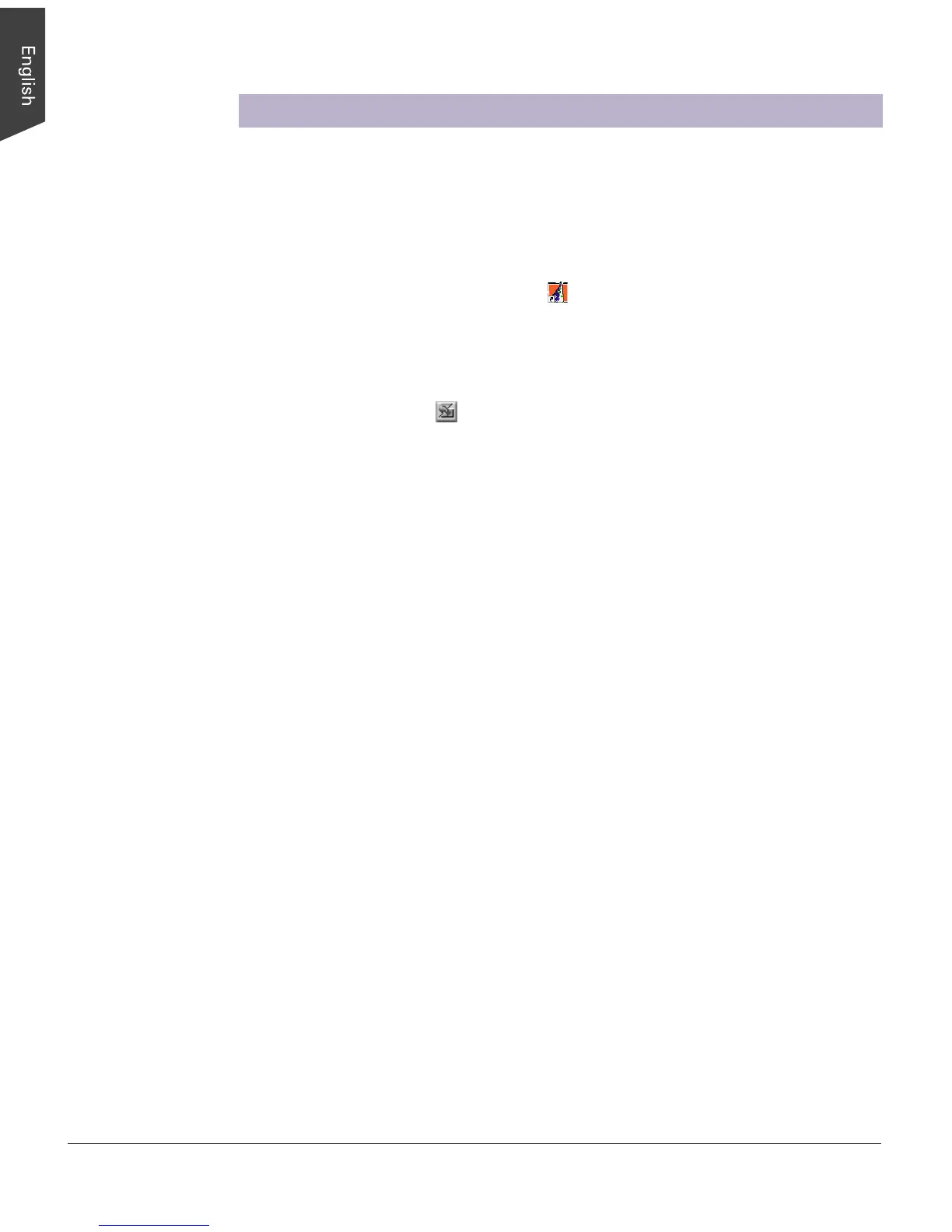10 ScanMaker i700 Supplement
Scanning Regular, Non-Damaged Photos (2)
This scenario makes use of the Advanced Control Panel.
1. Raise the scanner lid, and place the photo to be scanned face down on the
scanner glass surface. Position the top end of the photo towards the back of the
scanner. Make sure the Black Mat is attached on the scanner lid, then close the
scanner lid.
2. Double-click the ScanWizard 5 icon ( ) on your desktop to launch the
ScanWizard 5 Standard Control Panel.
When ScanWizard 5 launches, it automatically performs a fast preview of the
material on your scanner glass surface and displays it in the preview area.
3. Click the Switch icon ( ) on the right corner of the Standard Control Panel to
switch to the Advanced Control Panel.
4. Click the Overview button to perform a preliminary view of the entire image. When
done, you will see an image appear in the preview window.
5. In the preview window, you can resize the scan frame (floating dotted line) around
the image by dragging on the edge or corner of the scan frame to determine the
final size of the actual scan.
6. Specify your scanning requirements in the Settings window.
7. If necessary, adjust image quality using the image corrections tools (White/Black
Points, Tone Curve, Brightness/Contrast, Color Correction, Filter, and Descreen).
8. If the colors in your photo are faded and need restoring, check the “Automatic
Color Restoration” box in the Settings window.
9. Click the Scan to button to scan the image.
Depending on your selection, the scanned and processed image can be saved to
a file, opened in an image-editing program, sent to a printer, attached in an e-mail,
or uploaded to a website.
