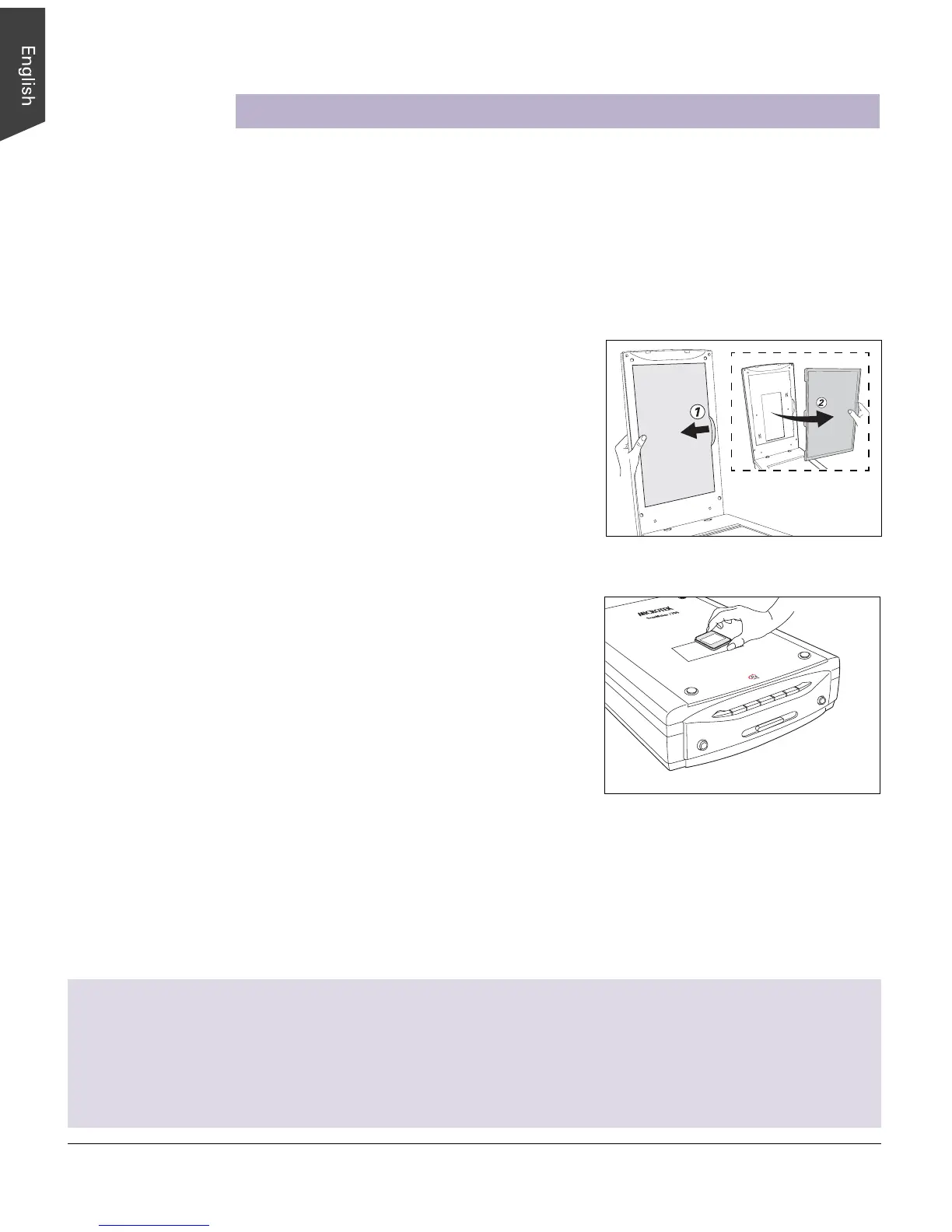18 ScanMaker i700 Supplement
Scanning Regular, Non-Damaged Film
To scan film, use the EZ-Lock Film Holders included with your ScanMaker i700. The
EZ-Lock Film Holders for the ScanMaker i700 include holders for 35mm slides, 35mm
filmstrips, 6 x 17 cm (120) panoramic film, and 4" x 5" / 6 x 9 cm film. The film holders
not only ensure precise alignment of film and consistent scans, but also perform
automatic cropping when they scan various sizes of film. To scan various film sizes,
use the holder that correctly matches the film type to be scanned.
Removing the Black Mat
The Black Mat is designed to work with
reflective originals such as photos and printed
matter. It is not designed to work with slides,
negatives, and transparencies. During film
scanning, the Black Mat should be removed to
reveal the light source in the scanner for film.
To remove the Black Mat: Raise the scanner
lid, and push the Black Mat to the side (1 in
diagram) to remove it from the scanner lid
(2 in diagram).
Using the FilmView
The FilmView, a clear window located on the top
of the built-in transparency adapter , is designed
for previewing film or slides before they are
loaded onto the scanner bed. The FilmView adds
to your convenience in the selection and
verification of slides or film for scanning.
To select the film you wish to scan, make sure
that the FilmView is on, then place the film you
wish to scan on the top of the built-in
transparency adapter, using the light source provided by the FilmView to preview your
film.
Note: If the light source of the FilmView is in the “Sleep” mode, press the scanner's
Custom button to exit or halt sleep mode. For more details on the Custom button,
see the online help of the Microtek Scanner Configuration (MSC).
Notes on auto-crop scanning
For the scanner to perform automatic cropping during scanning, the following conditions below should all be met:
• Your computer's operating system should be either Windows or Mac OS X
• The EZ-Lock Film Holder is correctly aligned on the scan bed
• The scan material is Positive or Negative Film, with the slide or filmstrip to be scanned is correctly loaded on the EZ-Lock
Film Holder
• In the Scan Job Queue window of ScanWizard 5, the “Multiple Auto-crop for EZ-Lock Film Holder” option is checked.