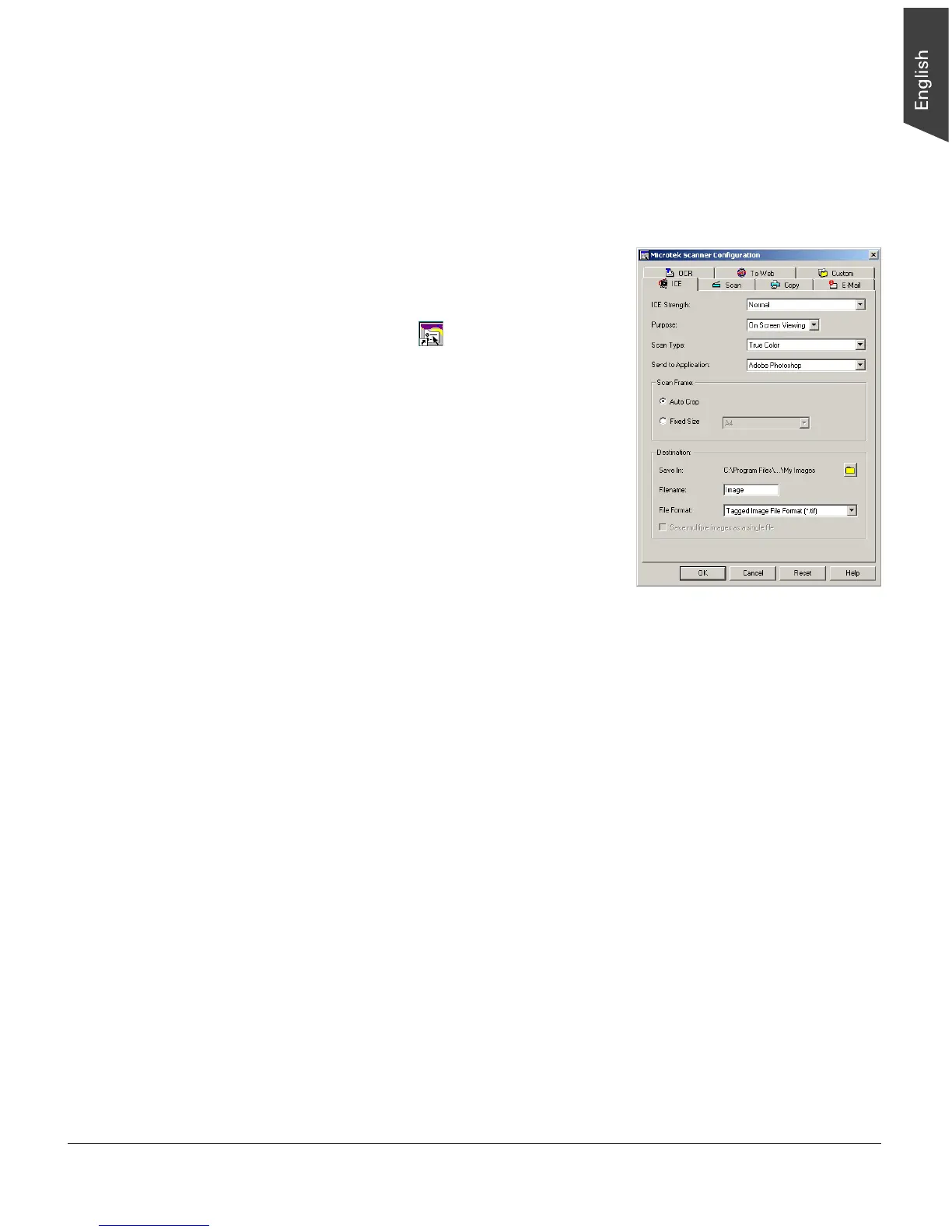ScanMaker i700 Supplement 13
Customizing the DIGITAL ICE button
The DIGITAL ICE button can be customized to suit your preferences, so that you
can specify settings that, for instance, indicate the strength of your DIGITAL ICE
setting, the location of files to be saved, etc. Pressing the DIGITAL ICE button after
customizing will invoke these settings repeatedly until you change your
preferences.
To customize the DIGITAL ICE button:
1. Double-click the Microtek Scanner
Configuration icon ( ) on your desktop to
launch the MSC utility.
2. When MSC is launched, click the “ICE” tab on
the top to view or customize the DIGITAL ICE
button to your need.
3. Choose your settings, then click the OK
button to save the settings and to exit the
MSC utility.
