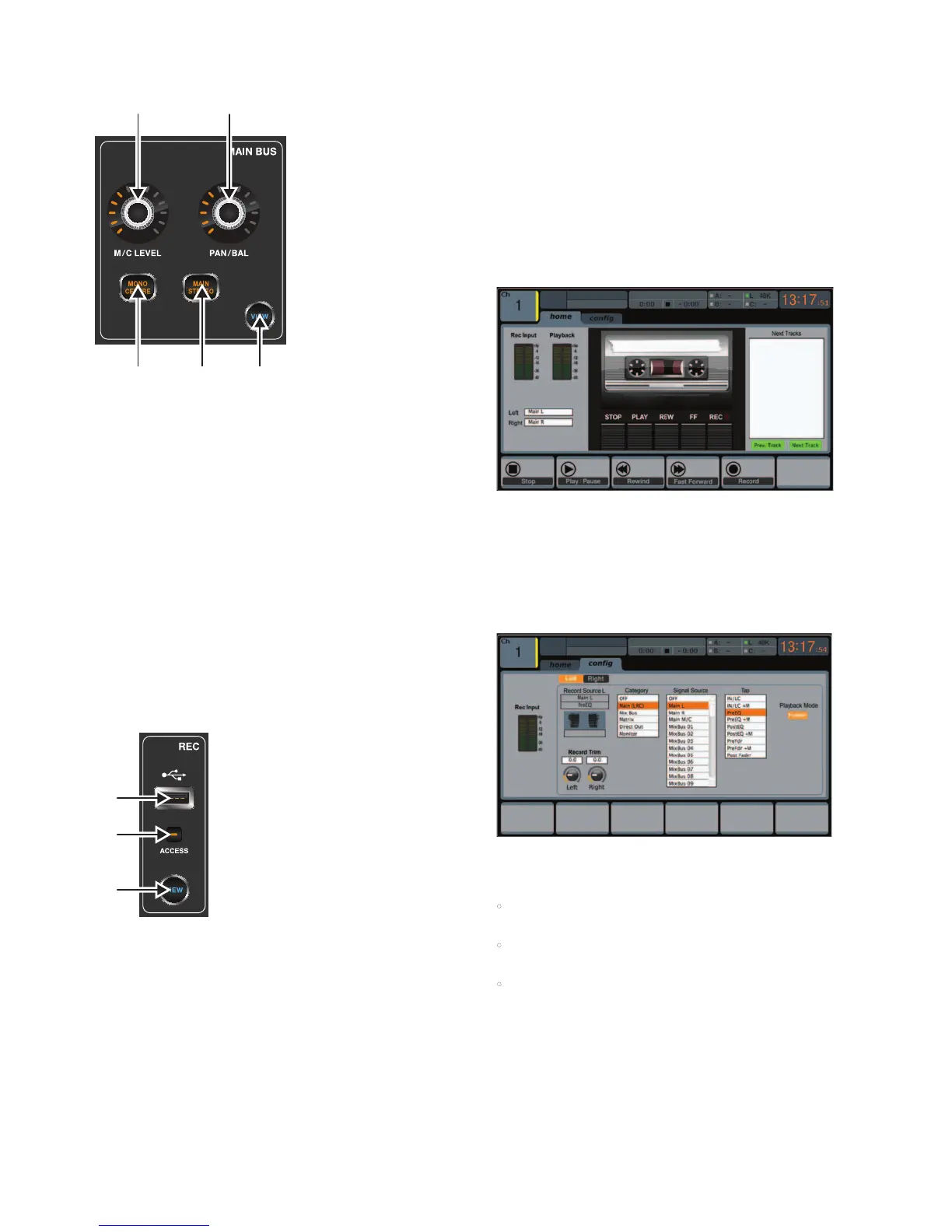16 DIGITAL RACK MIXER M32R User Manual
1.7 Main Bus
(1) LEVEL Rotary
Adjust the overall send level to the Mono Bus with the LEVEL rotary control.
(2) PAN/BAL Rotary
When the selected channel is assigned to the Stereo Bus, the PAN/BAL
rotary control adjusts the left to right positioning of the audio signal.
(3) MONO
Press the MONO button to assign the selected channel to the Main Mono/
Centre Bus.
(4) ST
Press the ST select button to assign the selected channel to the
Main Stereo Bus.
(5) VIEW
Press the VIEW button to access more detailed parameters on the
Main Display. See the section Main Display - main for more details.
1.8 Recorder
(1) USB Port
Connect a USB stick to install rmware updates and to record performances.
(2) ACCESS
The ACCESS LED illuminates to indicate that a USB stick is in place and is
being written to or read from.
(3) VIEW
Press the VIEW button to open the USB Recorder pages on the Main Display.
1.8.1 Operation
The M32R oers functionality for playing back uncompressed stereo WAV les,
and for recording any stereo signal in the console directly onto USB stick or
compatible USB hard drive. Note - multi-channel recording is only available via
the DN32-USB card.
To record to a USB stick, perform the following steps:
1. Plug a FAT-formatted (FAT12, FAT16, FAT32) USB stick into the USB port
as illustrated above.
2. Press the VIEW button in the RECORDER panel. This will then display a
graphic representation of an analogue tape deck on the Main Display
home tab.
3. On the cong tab you can select the source of the recording , the
default being the main L & R outputs.
4. Press the fth push encoder, labelled Record.
5. To adjust the volume during playback, press the AUX IN/USB button
next to the input channel faders, and adjust the volume using AUX
faders 7 & 8.
1.8.2 Firmware Updates
The M32R rmware can easily be updated by performing the following steps:
• Download the new console rmware from the M32R product page onto the
root level of a USB thumb drive
• Plug the USB thumb drive into the front panel USB connector while the
console is turned o
• Hold the USB View button depressed while switching the console on.
While booting, the M32R will run a fully automatic rmware update,
which will take 2-3 minutes longer than the regular boot sequence
When no update le is available on the USB drive, or when it is corrupted,
the update mode will remain active, preventing the M32R from booting
regularly. Switch the console o and back on without holding the USB View
button to boot the console with the existing rmware.
The USB socket is not suitable for other non-memory USB devices like keyboards,
mice, lamps, etc.
(1) (2)
(3)
(4) (4)
(1)
(2)
(3)
