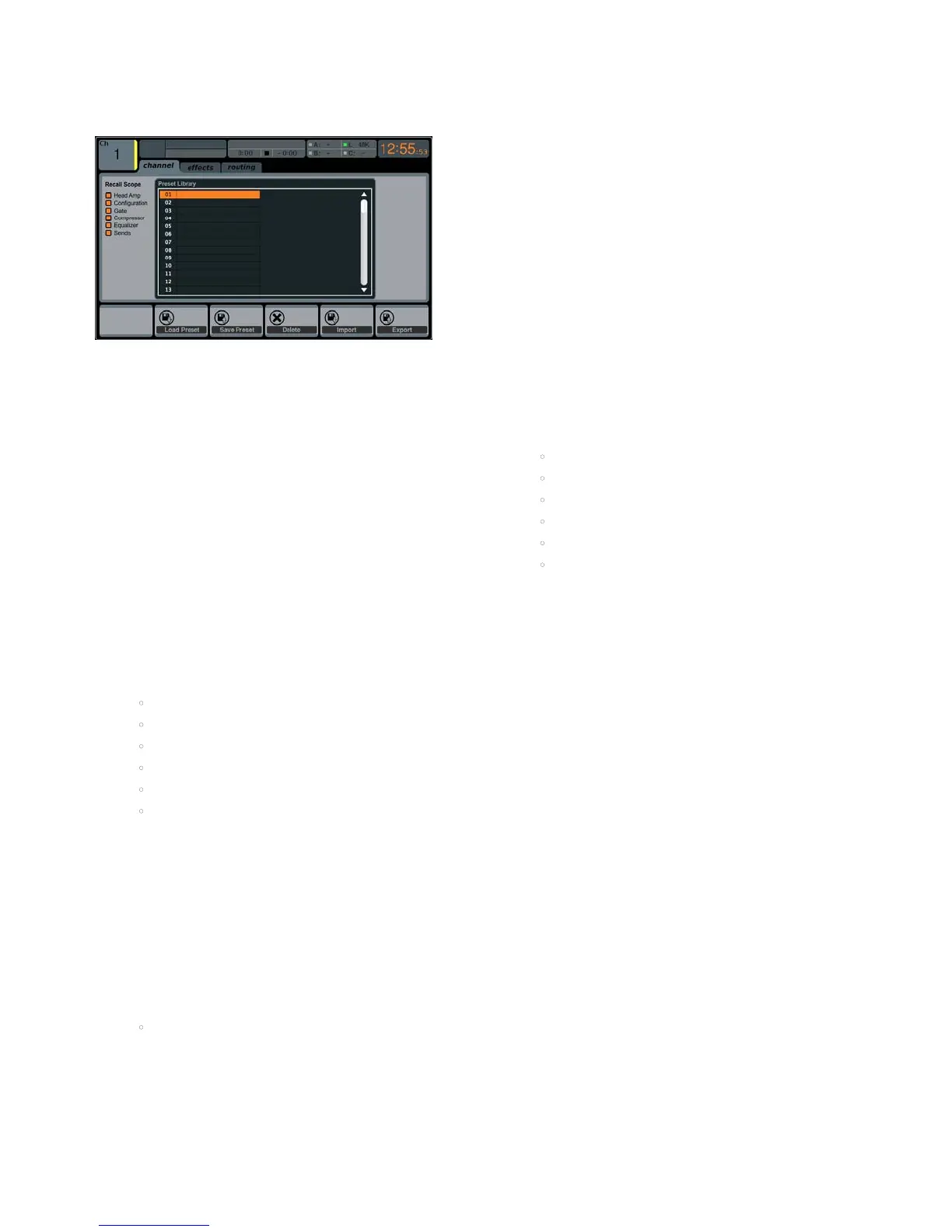32 DIGITAL RACK MIXER M32R User Manual
2.4 Library
The LIBRARY screen allows loading and saving of commonly used setups for the
channel inputs, eects processors and routing scenarios.
The LIBRARY screen contains the following separate tabs:
channel: This tab allows the user to load and save commonly used
combinations of the channel DSP eects.
eects: This tab allows the user to load and save commonly used
eects processor presets.
routing: This tab allows the user to load and save commonly used
signal routings.
channel
The LIBRARY screen’s channel tab allows you to load and save commonly used
combinations of the channel DSP eects. For example, once you have dialled
in a combination of EQ and compression that works well for a particular singer,
you can save the channel DSP chain as a preset for later recall.
To adjust the various settings on the channel tab, perform the
following steps:
1. Adjust the rst push encoder to select which specic elements of the
input channel can be recalled when loading an input channel preset.
Choices include:
• Head Amp (Microphone Preamplier)
• Conguration
• Gate
• Compressor
• Equalizer
• Sends.
2. Tap the rst encoder to turn the currently selected element on or o in
the recall list.
3. Adjust the second encoder to scroll among a list of input
channel presets.
4. Tap the second encoder to load the currently highlighted preset and
make it active on the currently selected console channel.
5. Adjust the third encoder to scroll among a list of channel preset slots to
save the current state of the currently selected console channel.
6. Tap the third encoder to save the currently selected channel’s state to
the currently selected preset slot.
• When the third encoder is tapped, a preset naming screen appears
Adjust and tap encoders 4-6 to apply a custom name to the preset
before saving it, then tap the sixth encoder to complete the
save process.
7. Tap the fourth encoder to delete a preset from the currently highlighted
preset slot.
eects
The LIBRARY screen’s eects tab allows you to load and save presets for the
various onboard eects processors.
To adjust the various settings on the eects tab, perform the following steps:
Adjust the rst push encoder to select which of the eight eects slots to load or
save a preset.
As you navigate among the eight eects slots the specic eect processor loaded
into each slot will display on the screen as both a name and an icon.
To save and load presets, as well as import/export them, follow the same
procedure as detailed in the LIBRARY screen channel tab.
routing
The LIBRARY screen’s routing tab allows you to load and save presets of the
M32R’s signal routings. This can be useful for repeating specic routing scenarios
that occur over and over on a regular basis, such as when using the console for a
weekly club gig or worship service.
To adjust the various settings on the routing tab, perform the
following steps:
1. Adjust the rst push encoder to select which specic console signal
paths will be recalled when loading a routing preset. Choices include:
• Channel Inputs
• Analog Out
• Auxiliary Out
• P16 (ULTRANET) Out
• Card Out
• AES50 Out.
2. Tap the rst encoder to turn the currently selected element on or o in
the recall list.
3. To save and load presets, as well as import/export them, follow the
same procedure as detailed in the LIBRARY screen channel tab.
2.5 Eects
The EFFECTS screen controls various aspects of the eight internal eects
processors. On this screen the user can select specic types of eects for the
eight internal processors, congure their input and output paths, monitor their
levels, and adjust the various eect parameters.
The rst four slots can be Insert and Side-Chain eects, and the slots ve to eight
are Insert only. Additionally these slots can only hold some eects excluding
reverbs and other power-intensive eects. They also have dierent selections for
the input sources.
The EFFECTS screen contains the following separate tabs:
home: The home tab provides a general overview for all eight eects
processors, displaying what eect has been inserted in each of the eight
slots, as well as displaying input/output paths for each slot, and the I/O
signal levels.
fx1-8: These eight duplicate screens display all relevant data for
the right separate eects processors, allowing the user to adjust all
parameters for the selected eect.
