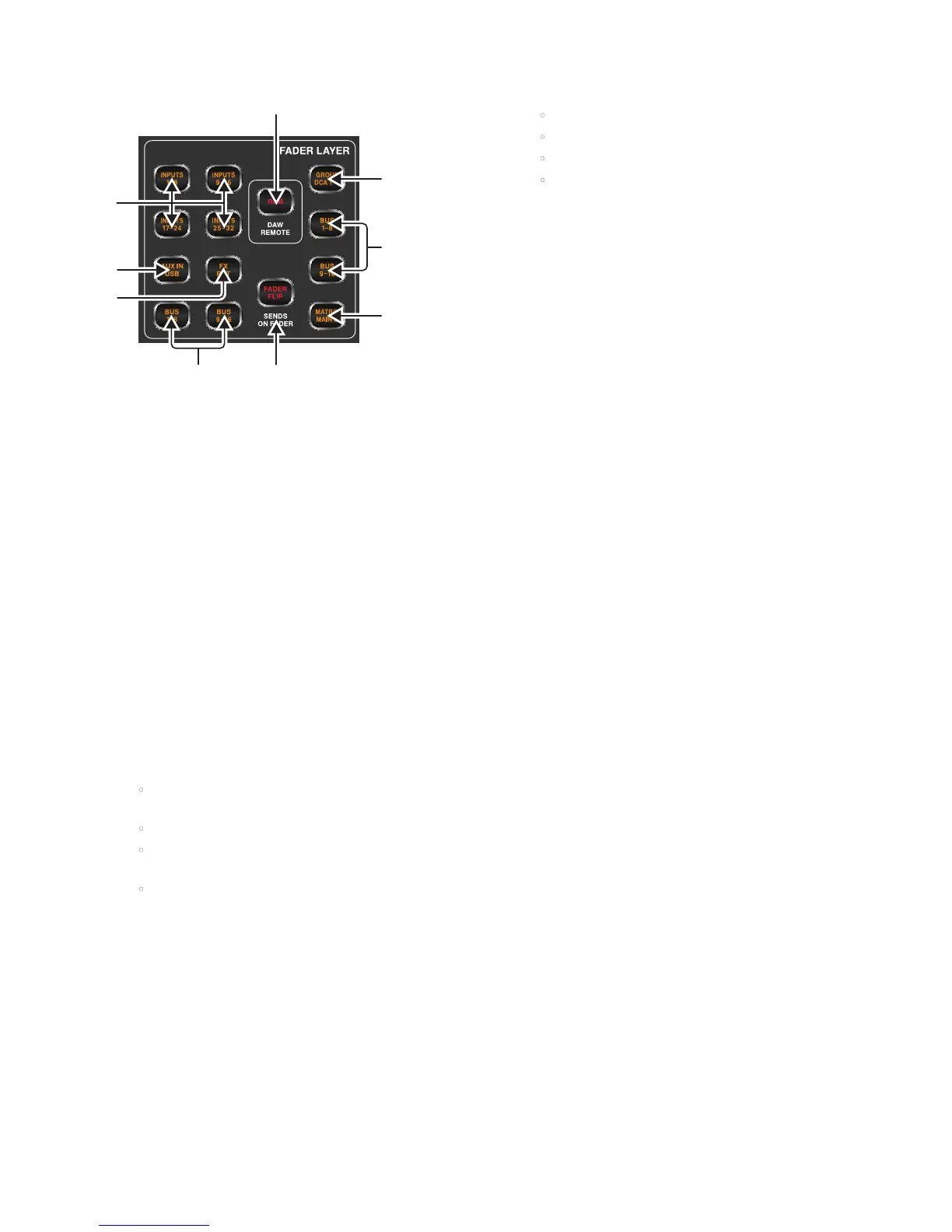22 DIGITAL RACK MIXER M32R User Manual
1.13 Fader Layer
(1) INPUTS 1-8 / 9-16 / 17-24 / 35-32
Pressing one of these buttons selects either the channel 1-8 layer, the
channel 9-16 layer, the channel 17-24 layer, or the channel 25-32 layer on the
left-most eight fader strips.
(2) AUX IN / USB
Press to select the Aux In / USB Recorder layer on the left-most eight
fader strips.
(3) FX RET
Press to select the eects return layer on the left-most eight fader strips.
(4) BUS 1-8 / 9-16
Press one of these buttons to select either the Bus 1-8 layer or the Bus 9-16
layer on the left-most eight fader strips.
(5) FADER FLIP - SENDS ON FADER Button
Press to activate the M32R’s Sends on Fader function. This function aids
with the level setting of channels sent to any of the 16 Mix Buses. It is
only for channels assigned to Mix Buses 1-16, and does not work for DCA
groups, main or matrix buses. The Sends on Fader function works in two
convenient ways to cover the most obvious situations in a live environment:
When preparing a monitor mix for a specied musician
• Select the monitor bus (BUS 1-8 or BUS 9-16) that feeds the
musician’s stage monitor
• Press the Sends on Fader button, which will then ash
• Select one of the three input channel layers (INPUTS 1-16,
INPUTS 17-32, AUX IN / USB or BUS MAST)
• As long as Sends on Fader is active all faders in the input channels
section correspond to the send levels on the selected monitor
mix bus.
When checking or editing where a selected input signal is to
be sent
• Select the input channel in the left-hand section
• Press the Sends on Fader button, which will then ash
• Select either bus channel layer (BUS 1-8 or BUS 9-16)
• The bus faders now represent the send levels of the selected
input channel.
TIP: Sends on Fader can also be used for conveniently sending Bus or Main M/C
signals to Matrices.
(6) EM - DAW Remote Button
Press this button to enable remote control of your Digital Audio Workstation
software using the Group/Bus fader section controls. This section can
emulate HUI or Mackie Control Universal communication with your DAW.
(7) GROUP DCA 1-8
Press this button to select the Group DCA layer.
A DCA group is a grouping function, made possible by the console’s
digital operation, where individual input channels can be grouped
together and controlled with a single output fader on the right-hand
side of the console. Unlike the traditional sub-grouping function found
on analogue consoles, a DCA group does not combine the dierent input
channels into a common sub-mix. Instead, the individual input channels still
retain their original routing characteristics, but their level adjustments are
commonly controlled.
(8) BUS 1-8 / 9-16
Press one of these buttons to select either the Bus 1-8 layer or the Bus 9-16
layer on the right-most eight fader strips.
(9) MATRIX MAIN C
Press to select the Matrix and Main C layer on the right-most eight
fader strips.
(9)
(5)(4)
(1)
(6)
(7)
(8)
(2)
(3)
