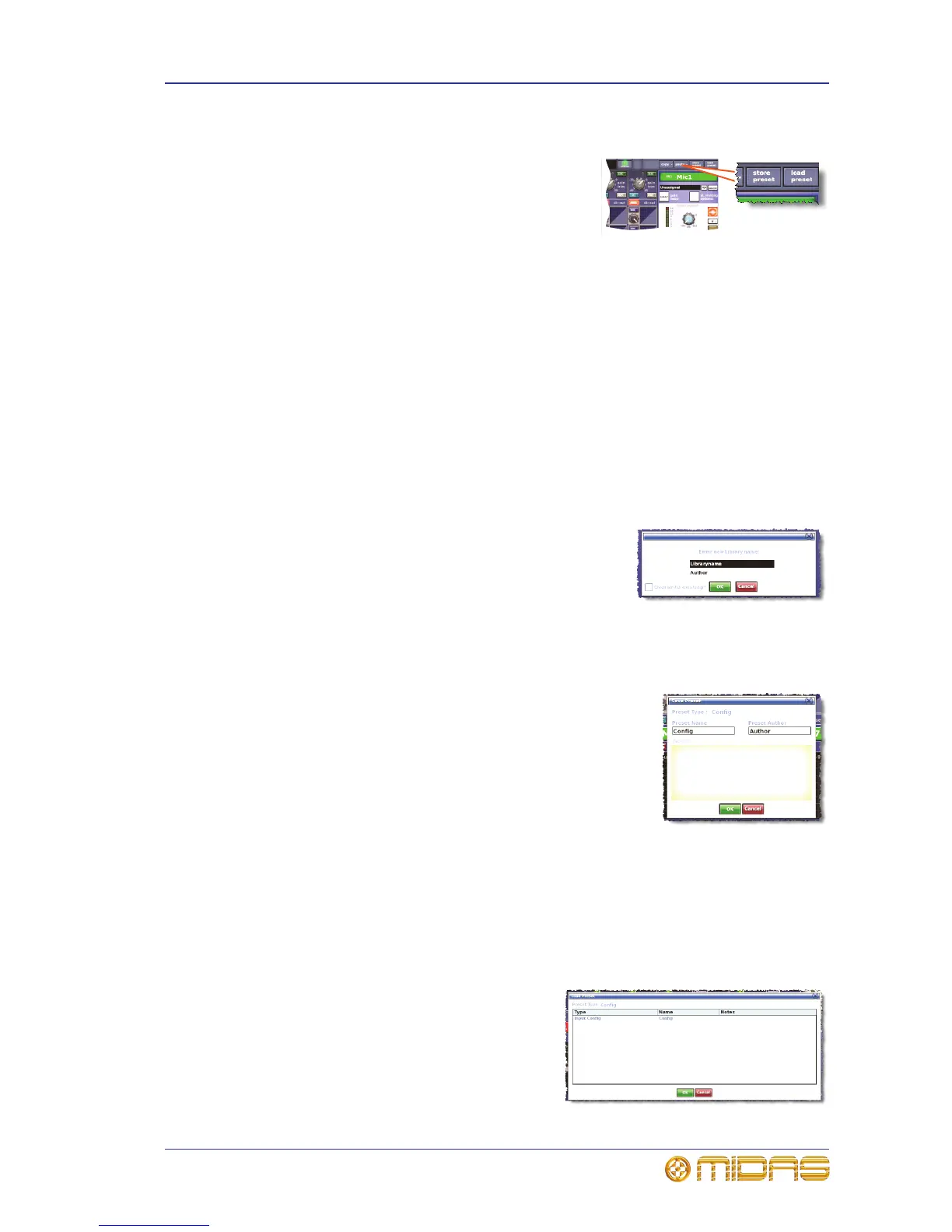User library (presets) 53
XL8 Control Centre
Quick Reference Guide
User library (presets)
The XL8 has a user library where you can store
settings, such as for the EQ or even the whole
channel. For example, you may wish to store the
EQ settings of a singer who may be called upon to
perform during a future show. You can then easily
recall these EQ settings to the appropriate channel
when required.
The settings are stored as presets, which are saved in a library. The library files are
managed via a Preset Manager screen in the GUI menu. This screen has New, Load,
SAVE and Save As function buttons that let you create new libraries, load existing
libraries, save the current library or give it a new name. You can also delete presets
from the library.
Important:
Before you can save/load a preset, you need to create a new preset library or
open an existing one.
>> To create a new preset library
1 From the GUI menu, choose homePreset Manager.
2 In the Preset Manager screen, click New.
3 In the Enter new Library name window, type
in your chosen name for the new preset library.
4 Click OK.
>> To save a preset to the user library
1 Navigate your chosen settings to the channel strip.
2 At the GUI, click store preset.
3 In the Save Preset window, do the following:
•In the Preset Name field, choose the preset.
•In the Preset Author field, type in your name.
•In the Notes field, type in any notes to help you
identify the contents of the preset.
4 Click OK.
If a message window opens containing the text “There is already an existing
preset of that name Do you wish to overwrite ?”, click OK to overwrite the
existing preset. Otherwise, create a new one by clicking Cancel, choosing
another preset name and then clicking OK.
>> To load a preset
1 Select the channel in which you want to load the preset.
2 At the GUI, click load preset.
3 In the Load Preset window, choose the
preset you want to load.
4 Click OK.
