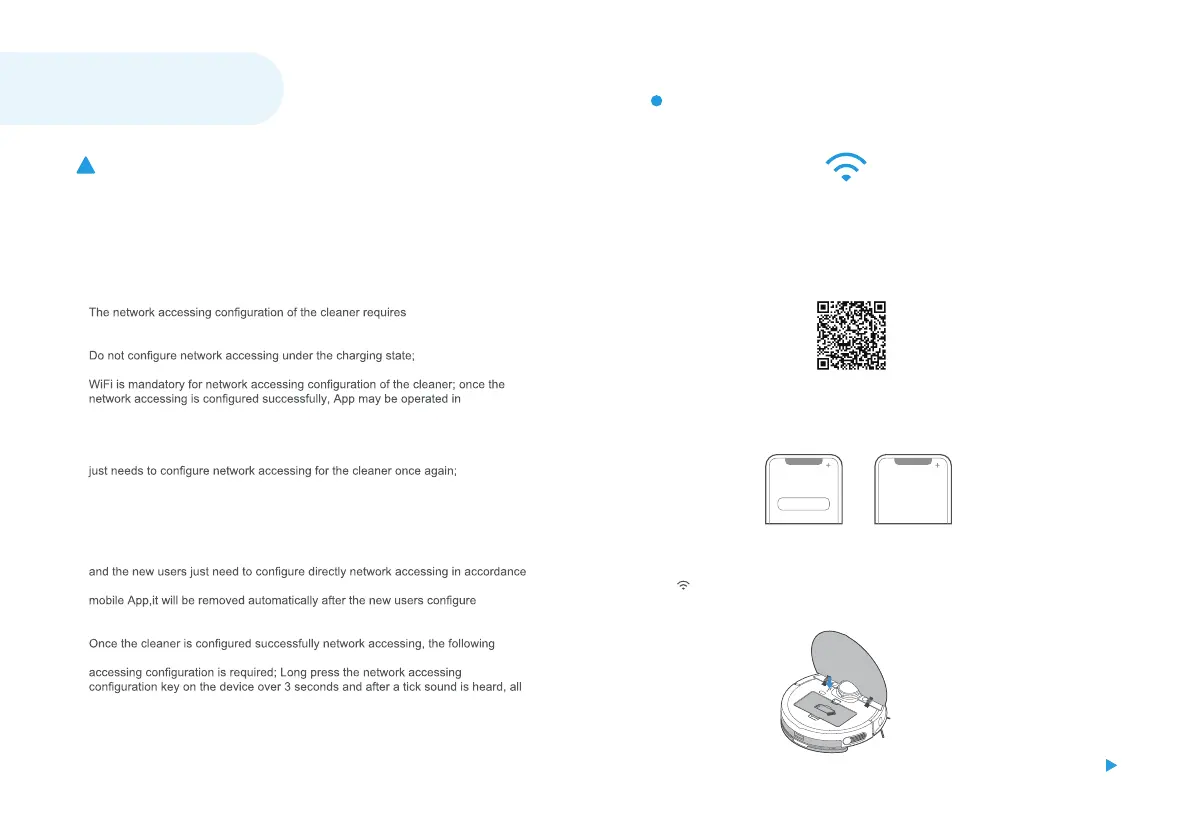App supports iOS 9.0 and above, Android 6.0 and above phone system versions,
but Pad device is not accepted; Generally the phone system version may be
checked by clicking “Settings-About Mobile Phone” in the mobile phone;
This model does not support WEP encrypted router;
Wi-Fi network of
2.4GHz frequency range,5GHz frequency range is not currently compatible;
WiFi/2G/3G/4G network environment and the cleaner may be controlled remotely;
If your home Wi-Fi password is changed or the router is replaced, the cleaner will
be displayed offline on app, Without any changes of App account number, you
If others want to use App to operate same cleaner, they need be invited on App
by the family creator to join in (on the condition that the invitee has downloaded
App and registered an account);
When App changes, the old users may be invited to remove device on mobile App
with network accessing instructions (if the old users don’t remove the device on
successfully network accessing);
operations will result in clearance of Wi-Fi settings and secondary network
Wi-Fi information will be cleared;
1.
2.
3.
4.
5.
6.
7.
8.
9.
W iFi
Connect your robot to your Wi-Fi.
After assembling and powering on the robot , press and hold down the
" " button for 3 seconds until a beep is heard. The Wi-Fi indicator
light should start to flicker.Follow instructions on app for next steps.
4.
MSmartHome APP
If your home Wi-Fi name or password is changed, you will need to reestablish
connection with your robot vacuum.
Ensure mobile phone is connected to your home Wi-Fi.1.
Wi-Fi
Download the MSmartHome app and register your vacuum:2.
a.
b.
Scan the QR code or search for the MSmartHome app in
the Apple or Google Play store.Download the app.
Open the app and create your personal account.
Follow instructions on the screen.
Using APP
Add your robot vacuum to your app
Press the " + " button on the main screen of the app and select S8+
from the available list of products.
3.
Register and login
personal account
Add Equipment
Notes
1414
