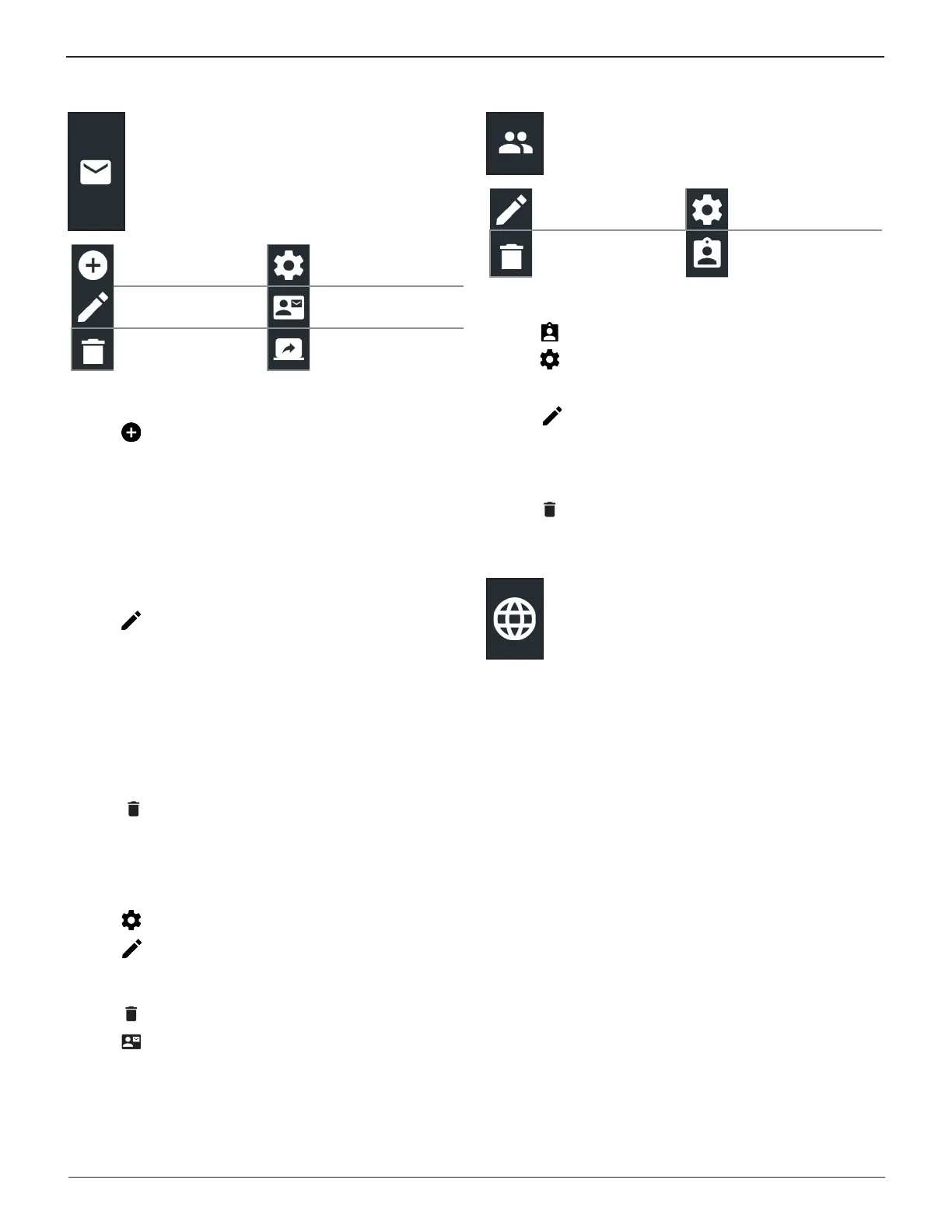Midtronics Inc. 7000 Monroe Street Willowbrook, IL 60527
www.midtronics.com
18
Chapter 5: Settings DSS-5000 Toyota Lexus
Email
Displays all entered email addresses. Addresses
can be added, edited, and deleted. Entered email
accounts are added to the email address book.
Frequently used email addresses can be selected
from the displayed address list rather than being re-
typed each time.
Add Address Server Settings
Edit Address Address Book
Delete Selected
Address
Send Test Email
Add Address
1. Tap to add an email address.
2. Use the displayed keypad to enter the contact name and
email address.
3. Tap Add to add the address to the email list or Cancel to
exit and return to the email list.
Edit Address
1. Select a displayed email address by tapping it.
2. Tap to edit the address.
3. Use the displayed keypad to edit the contact name and
email address.
4. Tap Add to add the address to the email list or Cancel to
exit and return to the email list.
Deleting An Address
1. Select the email address by tapping it.
2. Tap to delete the address and tap Yes to conrm or
Cancel to exit and return to the email list.
Server Settings
Enter and edit the email settings for sending outgoing email.
1. Tap to access the email sever settings.
2. Tap to enter or modify existing server settings includ-
ing Host, Port, Login, Password, SMTP Authorization, En-
able TLS, and From Email Address information.
3. Tap to clear all server settings.
4. Tap to return to the email Address Book.
User Settings
Modify Usernames and Passwords. Tap next to
Enable Uer Accounts to turn the function on.
Edit Users User Settings
Delete Users
∑
User Management
User Management
1. Tap to access User Management functions.
2. Tap to display the current logged in Admin user.
3. Select a displayed user by tapping it.
4. Tap to edit the Username, Password, and User Type
(Standard or Admin).
5. Tap X when complete to return to the User Management
screen.
6. Tap to delete the selected user and Yes to conrm.
Language Settings
Use the Language & Input function to select the
default system language used by the tool. User
defaults also include Test Results, Email, and Print
languages.
System Language
Select the default standard language for the analyzer to use on
the Controller.
Test Result Language
Select the default language for the analyzer to use for all tests
and results displayed on the Controller.
Email Language
Select the default standard language for the analyzer to use for
all tests and results sent via email.
Print Language
Select the default standard language for the analyzer to use for
all tests and results printed using a networked printer.
