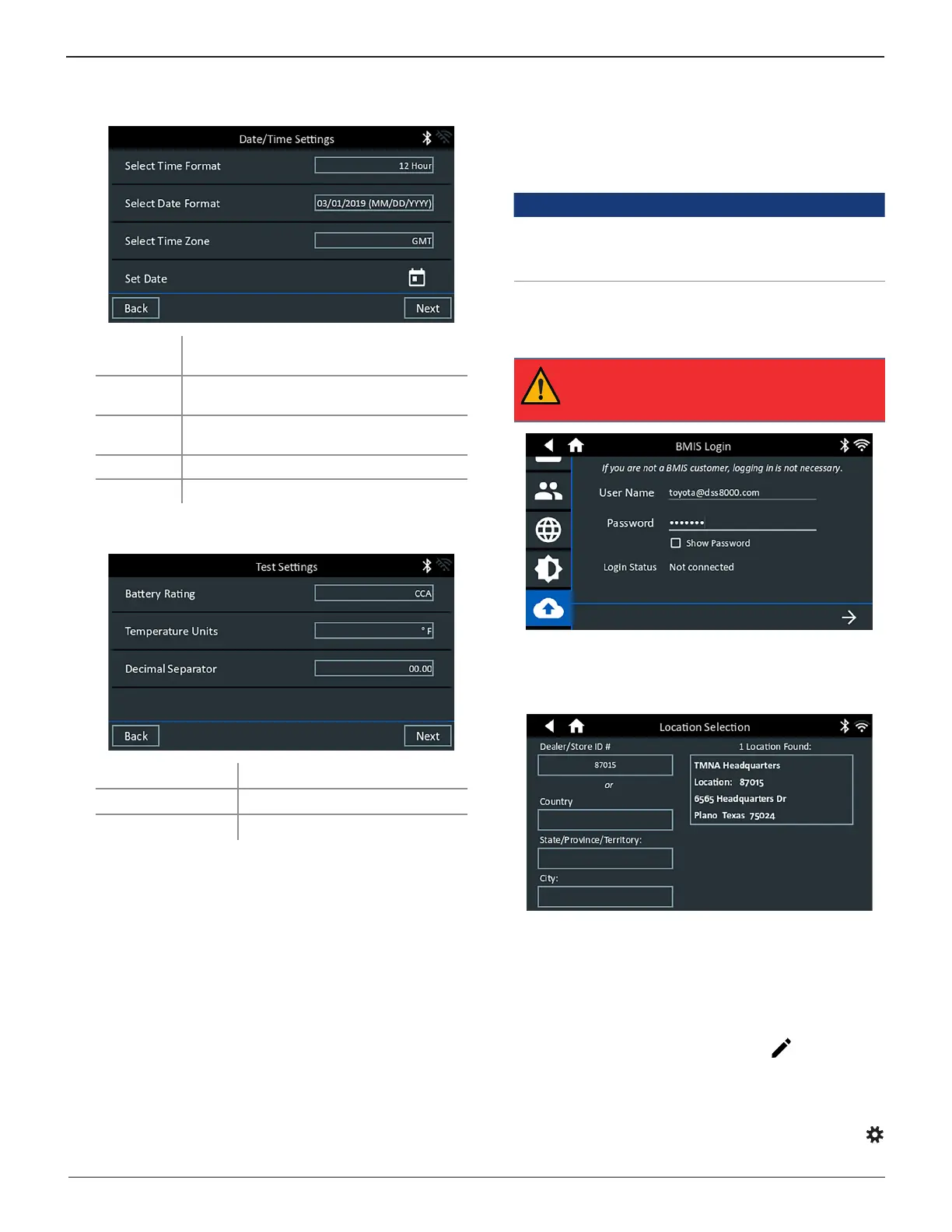Midtronics Inc. 7000 Monroe Street Willowbrook, IL 60527
www.midtronics.com
8
Chapter 1: Introduction DSS-5000 Toyota Lexus
4. The Date/Time Settings are displayed. Tap Next to con-
tinue after making any adjustments.
Select Time
Format:
12-hour or 24-hour format
Select Date
Format:
DD/MM/YYYY, MM/DD/YYYY, or
YYYY/MM/DD
Select Time
Zone:
Time zone offset from Greenwich Mean Time
Set Date: Set the current date
Set Time:
Set the current time in the selected time zone
5. The Test Settings are displayed. Tap Next to continue after
making any adjustments.
Battery Rating
Default: CCA (Cold Cranking Amps)
Temperature Units Select Fahrenheit or Celsius
Decimal Separator Select decimal point or comma
6. A list of detected Congured WiFi networks is displayed.
To select a network: For initial setup, no networks will be
displayed here yet.
To add a network: Tap the plus (+) sign, then select from
one of the displayed detected networks.
To manually add a network, tap the plus (+) sign again.
Follow the on-screen instructions to select the Network
SSID, Security, and IP Settings. Tap Next when nished.
Use the onscreen keypad to manually enter the Network
SSID, security type, and IP settings. If necessary, enter the
WiFi network password. Tap Next when nished.
A conrmation screen is displayed when the analyzer has
successfully connected to the WiFi network.
To delete a network: Tap a displayed network to select it.
Tap trash can icon (
3
) to delete it.
7. Select the country in which the tool will be used (U.S. or
Canada).
8. The BMIS (Battery Management Information System) Ac-
count screen is displayed. If the username and password are
not displayed, enter the correct username and password.
Country Username Password
Toyota U.S. toyota@dss5000.com Toyota1!
Toyota
Canada
toyotacanada@dss5000.com Toyota1!
Toyota U.S.
lexus@dss5000.com LexusMdx1!
Toyota
Canada
lexuscanada@dss5000.com LexusMdx1!
IMPORTANT: If no WiFi connnection has been
made, follow the procedure described in the
WiFi section of Chapter 6: Settings.
9. Press to download the list of BMIS locations.
10. Enter the Dealer ID or dealership name to search for the
correct dealership and tap on the displayed location.
11. Tap on the displayed location to connect the analyzer to an
existing BMIS account.
12. The email Address Book screen is displayed.
To add an email address: Tap the plus (+) sign, then use
the displayed keyboard to add the address.
To edit an email address: Tap the pencil icon, then use
the displayed keyboard to edit the address.
To delete an email address: Tap a displayed email address
to select it. Tap trash can icon (
3
) to delete it.
To use the Default Email Server Settings: Tap the gear
icon to use the default.
