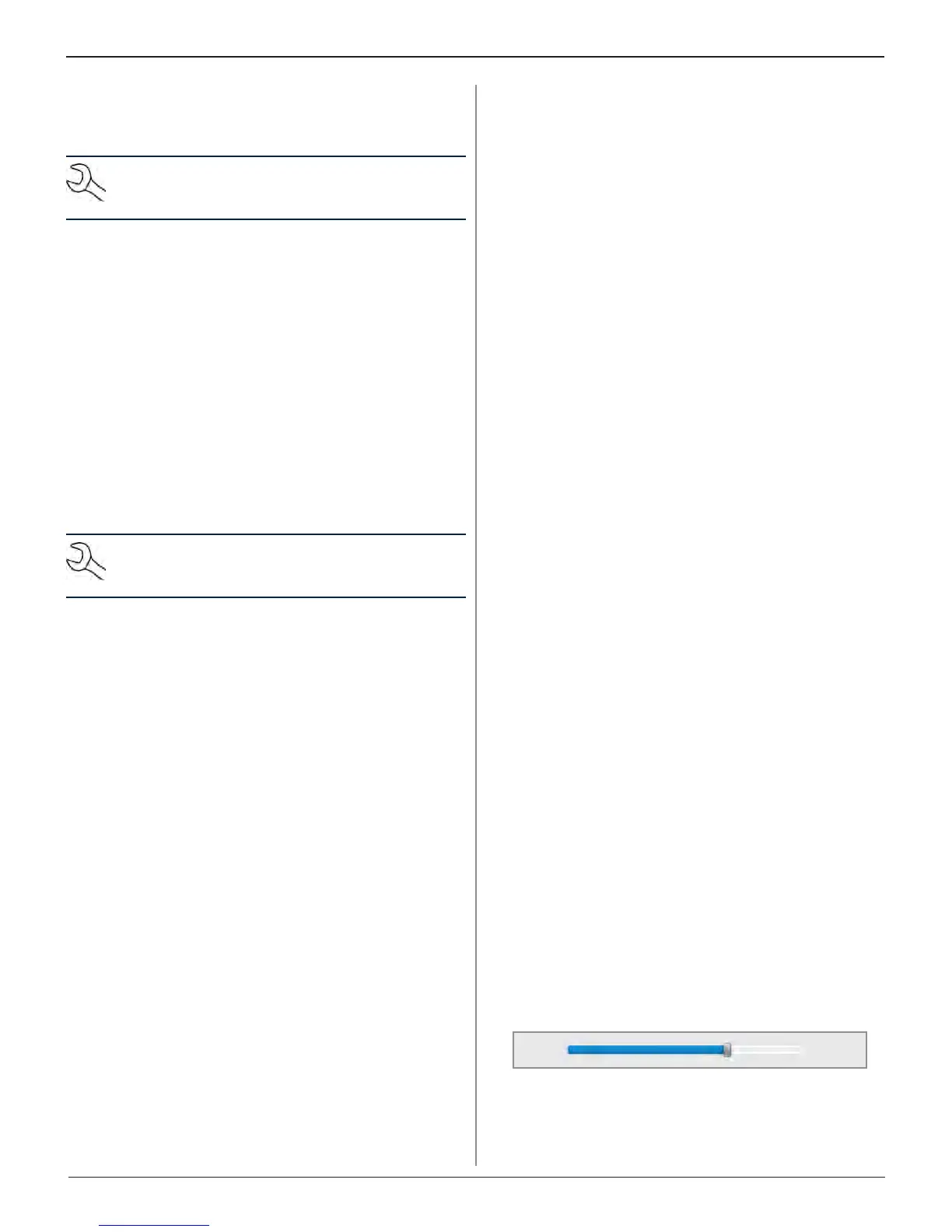Midtronics Inc. 7000 Monroe Street Willowbrook, IL 60527
www.midtronics.com
30
Chapter 6: Settings DSS-7000
Printer Setup (Admin Only)
The Printer Setup function detects and displays a list of
allowed printers available on the connected WiFi network.
NOTE: WiFi network communication must be suc-
cessfully established before allowable printer(s) can
be detected and setup.
Scan For Printers
Scans for WiFi enabled printers that are connected to the same
WiFi network.
1. Tap the Scan For Printers button.
2. Make sure the WiFi printer(s) is on and connected to the
same wireless network as the analyzer.
3. Tap Next to begin scanning.
4. A list of eligible printers is displayed.
Printer Selection
Use this function to select a default printer from a displayed list
of allowed printers available on the connected WiFi network.
NOTE: The analyzer must be successfully communi-
cating with a WiFi network before a printer can be de-
tected and selected.
Email Settings (Admin Only)
Use the Email Settings function to establish Email Accounts for
outgoing email and outgoing email settings.
Email Accounts
Displays all created email accounts. Accounts can also be
added, edited, and deleted. Entered email accounts are added
to the email address book. Frequently used email addresses
can be selected from the displayed address list rather than
being re-typed each time.
Email Settings
Enter and edit the email settings for sending outgoing email.
Includes Host, Post, Login, Password, SMTP Authorization, TLS
Enablement, sending email address. Use the displayed keypad
on the Tablet Controller to enter and edit the port settings.
User
Create a Username and Password for each individual analyzer
technician.
Language & Input
Use the Language & Input function to select the default
system language used by the tool. User defaults also include
Test Results, Email, and Print languages.
Language & Input Settings
Select the default language for the analyzer to use for all tests
and results displayed on the Tablet Controller.
English (US)
French (Canada)
Spanish (Mexico)
User Defaults
Select the default language for all Test Result, Email, and Print
results.
Test Result Language
Prompt user
English (US)
French (Canada)
Spanish (Mexico)
Email Language
Prompt user
English (US)
French (Canada)
Spanish (Mexico)
Print Language
Prompt user
English (US)
French (Canada)
Spanish (Mexico)
Display
Adjust the Tablet Controller display including the Brightness,
Sleep Time, and Dim Time. Auto Brightness can also be turned
on and o.
Brightness
Adjust the display Brightness by tapping and holding the
slider, then moving it right or left to make the screen brighter
or darker.
Dim Bright
